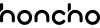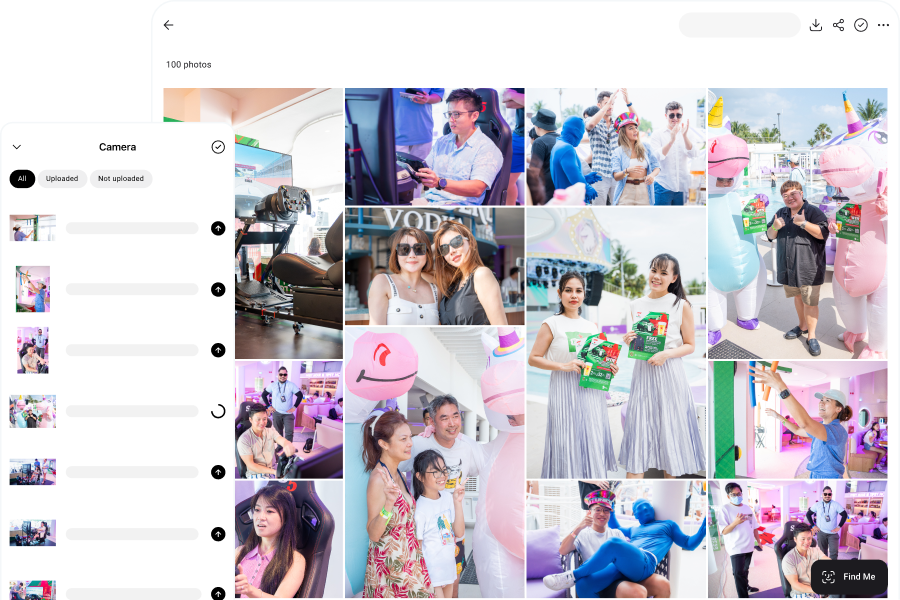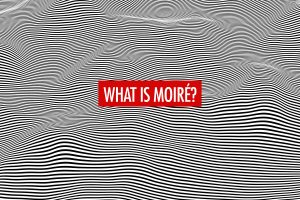Managing thousands of photos can quickly become overwhelming, especially for photographers juggling client work and personal projects. That’s where photo management software—also known as digital asset management (DAM) tools—comes in. These platforms help you organize, sort, and retrieve your images more efficiently, often with features like tagging, color labels, ratings, and even facial recognition.
As AI continues to shape the photography industry, face recognition has emerged as one of the most useful features in photo organizers. Whether you’re shooting weddings, events, portraits, or sports, having a system that can identify and sort faces saves time and enhances the client experience. In fact, for many photographers, facial recognition is now a must-have, especially when paired with instant sharing or tagging capabilities.
In this article, we explore the 10 best photo management software that offer face tagging features. From all-in-one suites that combine editing and organizing, to open-source solutions with advanced import and export tools, there’s something here for every workflow and budget. Whether you’re a professional photographer or a hobbyist looking to streamline your process, these tools can help you get your image library under control—and your time back.
If you’re interested in exploring AI photo editors to further streamline your workflow, you can read our article about the 10 best AI photo editors for photographers.
Honcho
When it comes to managing and sharing photos in real-time, Honcho stands out as a powerful tool tailored for professional photographers. Whether you’re shooting weddings, corporate events, or high-volume portrait sessions, Honcho allows you to upload, edit and share images instantly with clients and guests—right as the shoot is happening. Thanks to its tethered shooting capabilities, photographers can send out photos from camera to cloud instantly.
After uploading, you can instantly apply editing presets or have an assistant edit the photos with the built-in collaborative photo editor. This makes it possible to deliver polished edits in just seconds.

One of Honcho’s most innovative features is its AI-powered face recognition technology. Unlike other photo organizing software that simply detects faces for sorting, Honcho takes it a step further—by allowing people to actually receive their photos through facial recognition. Guests or attendees can take or upload a selfie, and the system will instantly match them with their images in the online gallery—which guests can then view and download. It’s fast, private, and completely self-service, making it perfect for high-volume events where people expect to get their photos quickly.

This feature is especially useful for event and wedding photographers who are capturing moments on the go. With Honcho, you don’t need to worry about manually distributing photos to dozens or even hundreds of attendees. The platform handles the heavy lifting by letting guests retrieve their images themselves—making your workflow more efficient and the guest experience more delightful.
Honcho offers best in class face recognition accuracy, and it’s able to handle large groups of people, different lighting conditions, and even faces that are partially obscured or facing away from the camera. The processing time is quick, and it can identify the correct photos in just a couple of seconds—so that guests can retrieve their photos in real time.
Privacy is also front and center. As the gallery owner, you have full control over which photos are approved and shown. Honcho ensures that only the photos of the person using the face recognition tool are displayed to them, keeping personal moments private and secure. It’s a feature that event organizers and photographers alike will appreciate, especially when dealing with sensitive or exclusive occasions.
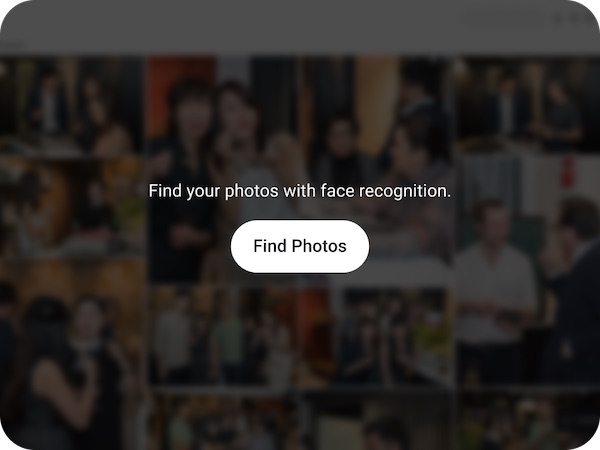
Beyond facial recognition and instant sharing, Honcho also includes features like live slideshows and wireless printing—ideal for photographers who want to take their event experience up a notch. These interactive tools help you turn every shoot into a memorable, engaging experience, giving you an edge in a competitive industry.
Excire Foto
Excire Foto is a great choice for photographers who need a reliable photo organizer without the distractions of built-in editing tools. Its focus is clear: helping you organize, search, and access your images efficiently. Since Excire Foto doesn’t offer any editing features, it works best when paired with your favorite editing software—making it a smart companion for tools like Adobe Lightroom or its alternatives.
What sets Excire Foto apart is its ability to analyze and tag photos using AI. Once you’ve imported your library, the photo management software automatically begins an initial analysis phase. This step may take some time depending on the size of your catalog, but it’s a one-time investment that results in a highly searchable and well-organized photo collection. Once complete, navigating through thousands of images becomes much easier and faster.
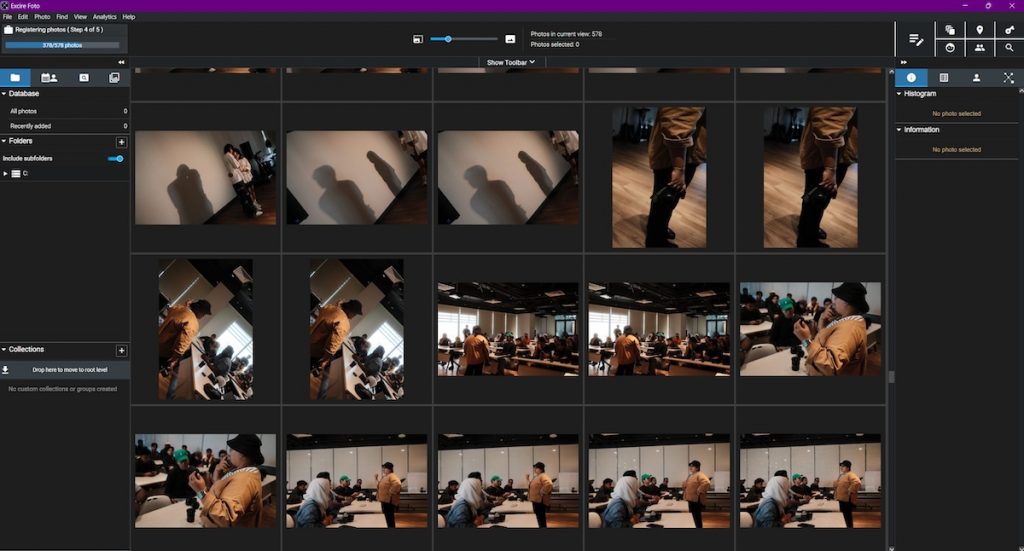
The onboarding experience with Excire is also worth noting. The software offers clear guidance and shares crucial information to ensure users understand how to get the most out of each tool. Whether you’re new to photo management or a seasoned professional, the intuitive design and thoughtful user experience help flatten the learning curve quickly.
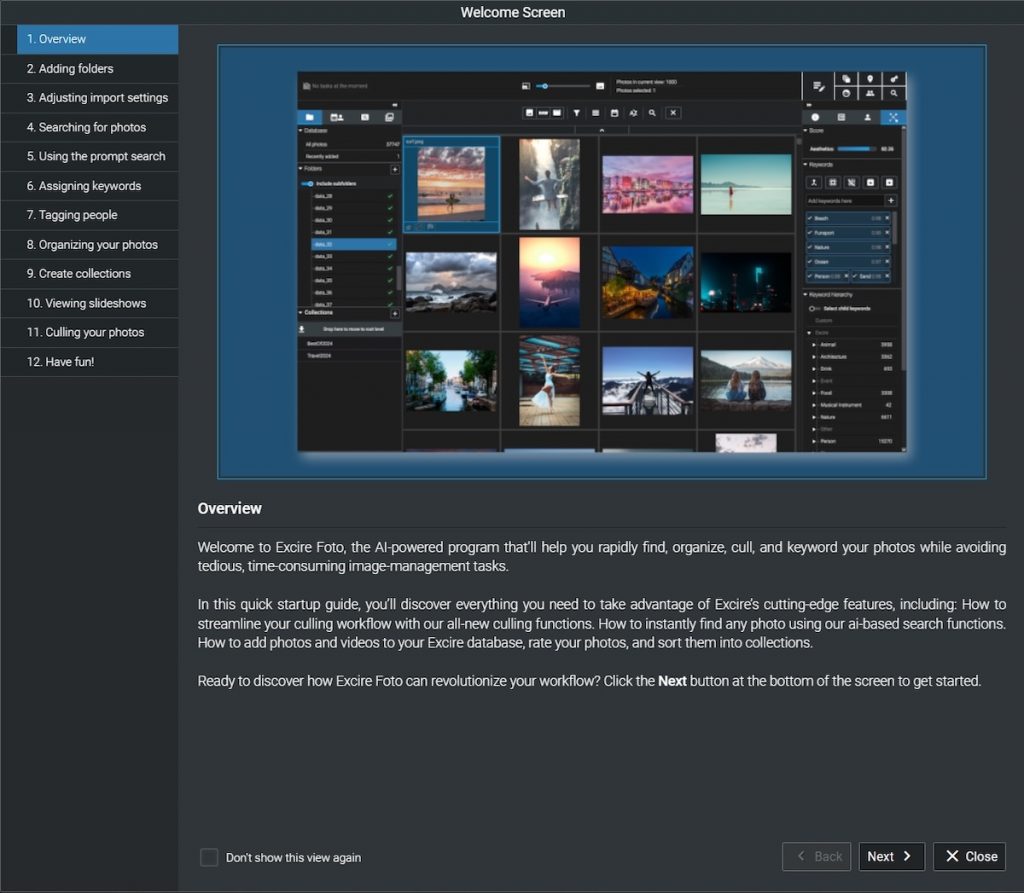
Excire also offers a plugin called Excire Search, which integrates directly into Adobe Lightroom. This is where the software really shines for Lightroom users, allowing you to leverage Excire’s powerful AI search capabilities without leaving your existing workflow. You can search by people, faces, objects, or keywords—making it an efficient solution for photographers who manage large image libraries and need quick, precise access to specific shots.
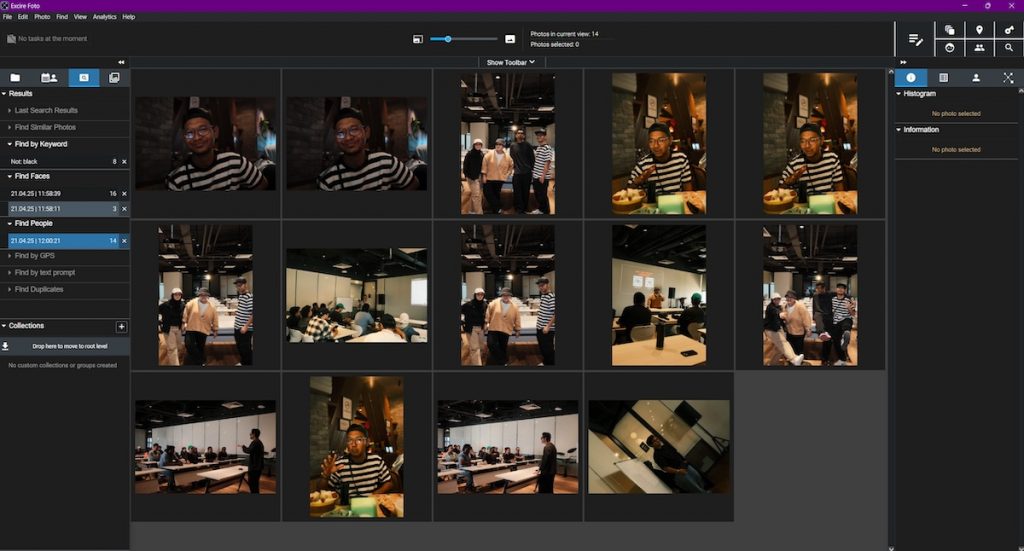
In our experience, features like “Search for People” and “Search Faces” delivered excellent results within seconds. The AI was accurate and responsive, helping us locate exact matches even across varied lighting conditions and angles. For photographers who prioritize efficiency and precision in their workflow, Excire offers a clean, focused, and powerful photo management solution that gets the job done—fast.
ACDSee Photo Studio
ACDSee is an excellent all-in-one solution that combines powerful photo organization tools with advanced editing capabilities. Photographers can organize their image libraries using ratings, color labels, and metadata tags while also accessing professional-grade editing features such as color grading, layering, and masking—all within the same platform. This dual functionality makes ACDSee a versatile choice for creatives who prefer not to jump between multiple programs.
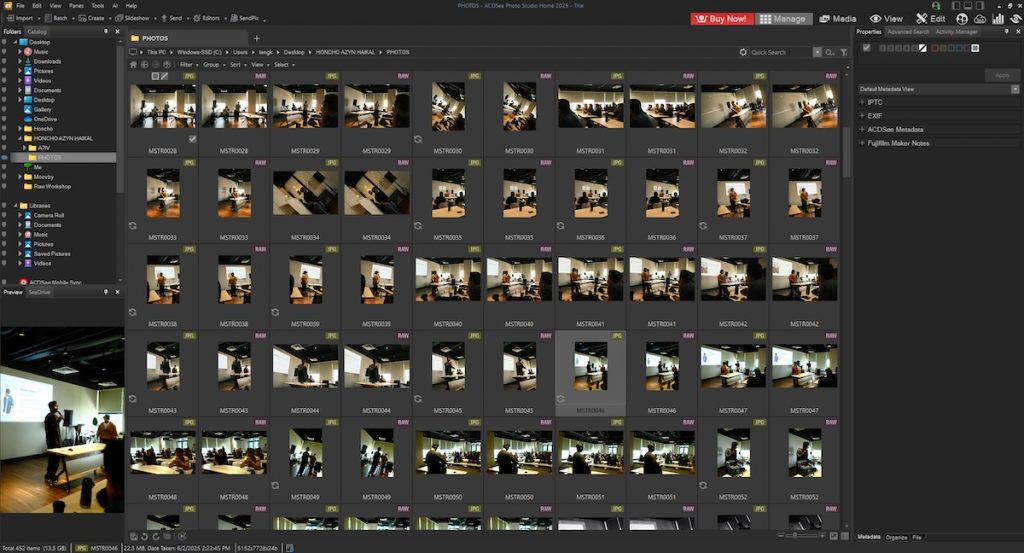
As a digital asset management (DAM) tool, ACDSee is built to handle large image collections without compromising speed or performance. One of its convenient features is the ability to access folders directly from your computer, so there’s no need to upload files into the software. This means less waiting and more seamless integration into your current workflow, especially for photographers dealing with high volumes of images.
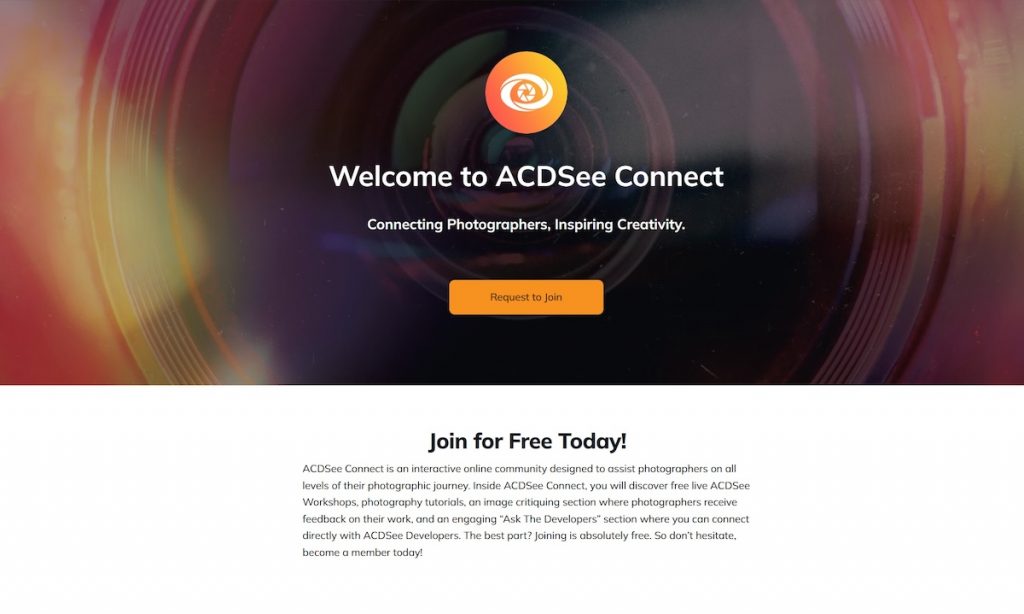
Beyond its features, ACDSee fosters a strong online community of users. Whether you’re a beginner or a seasoned professional, you’ll find value in their comprehensive tutorials and active forums. The community is a great resource for troubleshooting, learning new techniques, or discovering creative ways to get the most out of the photo organizing software.
ACDSee also includes facial recognition technology to help group and tag images based on people’s faces. Users can assign names to each face, allowing for easier search and sorting later on. This feature is especially useful for event and portrait photographers who need to locate specific subjects quickly across large sets of images.
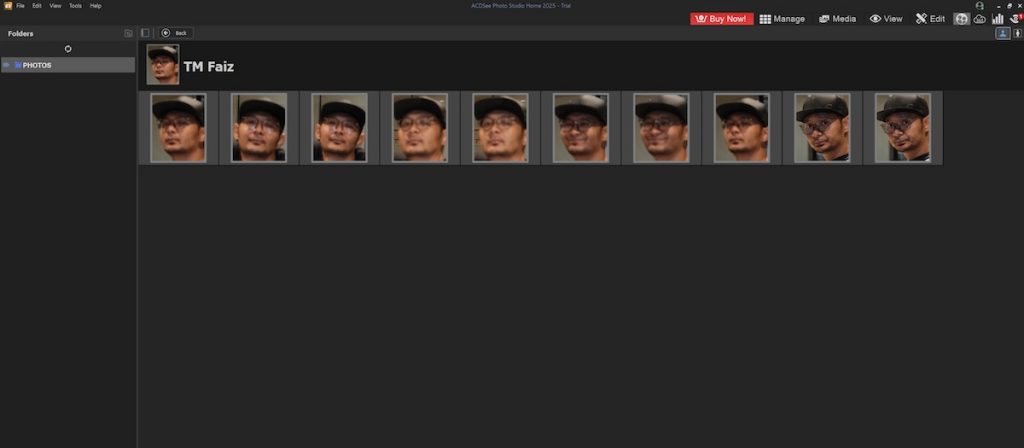
However, in our testing, the face detection tool had some limitations. While it worked well for individual portraits or small group photos (with fewer than five people), its accuracy dropped noticeably in larger group settings. Despite this, ACDSee remains a strong contender in the photo management space—especially for those who want both organization and editing tools in one streamlined package.
digiKam
For photographers and hobbyists looking for a powerful yet free photo editor and management tool, digiKam stands out as an open-source solution with a wide range of features. Available for macOS, Windows, and Linux, it’s accessible across platforms and offers a surprisingly robust toolset for managing and editing images. From applying star ratings and tags to organizing photos by date, digiKam makes it easy to stay on top of even the largest image collections.
When starting up digiKam for the first time, users are prompted to choose how they’d like their RAW files to be handled. You can opt for automatic adjustments that open the files directly, which is convenient for quick previews or basic edits. However, if you want maximum control over your images, the built-in RAW import tool is the better option. It allows for manual adjustments during import, giving photographers the flexibility to fine-tune their files before they even hit the editing panel. This level of control is especially valuable for professionals working with high-resolution RAW images who demand precision right from the start.
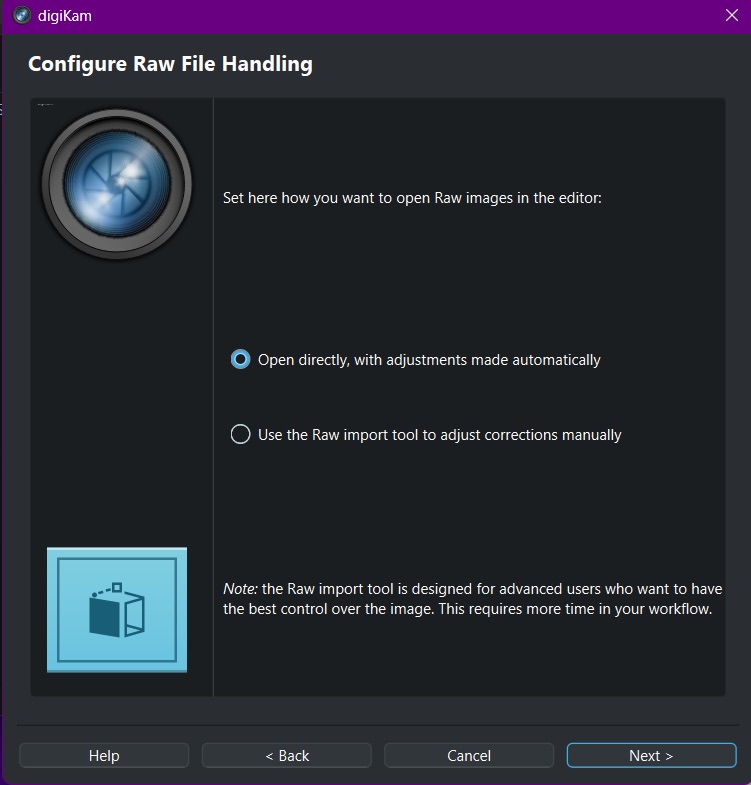
One of its key features is People View, which uses facial recognition to scan your photo library and group images based on detected faces. You can label individuals by name and later filter your images accordingly. While the accuracy of its facial recognition isn’t perfect and does require some manual correction, it’s still a useful tool—especially for a free program.
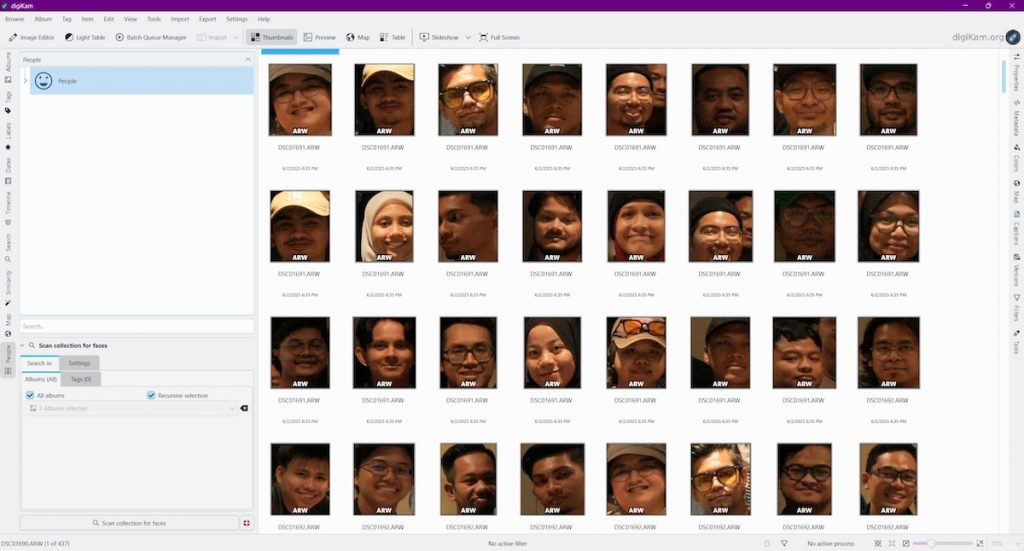
However, digiKam isn’t without its drawbacks. The interface is basic and lacks the visual polish found in many commercial alternatives, which might make it less appealing to some users. Additionally, the learning curve is steep, especially for those unfamiliar with photo management software. That said, with a bit of practice, the program reveals itself to be highly capable and flexible.
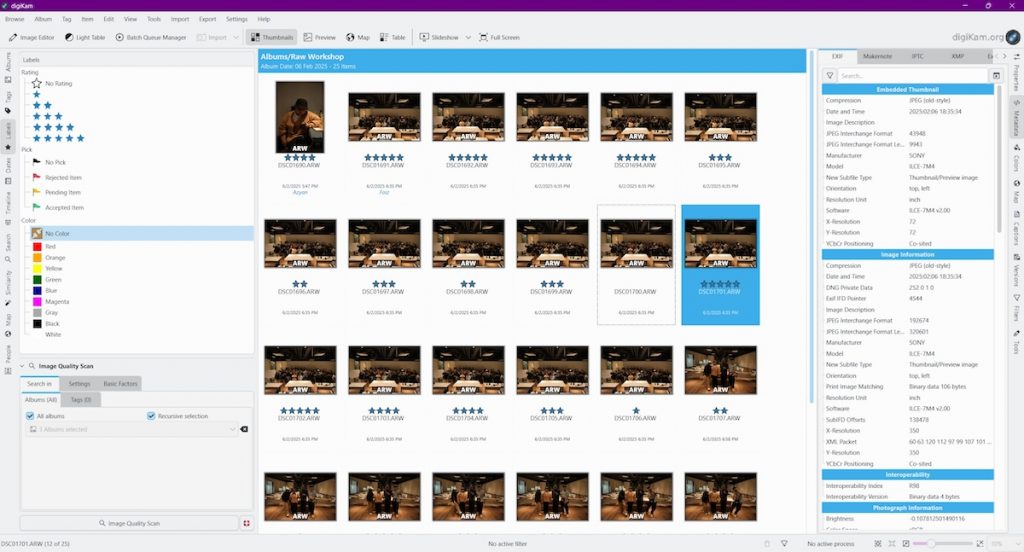
In terms of editing, digiKam offers more than you might expect from an open-source platform. You can make color adjustments, transform images, and apply a range of post-processing tools—all without needing a separate editing suite. This makes it a handy all-in-one solution for photographers who want to manage and edit photos within the same environment.
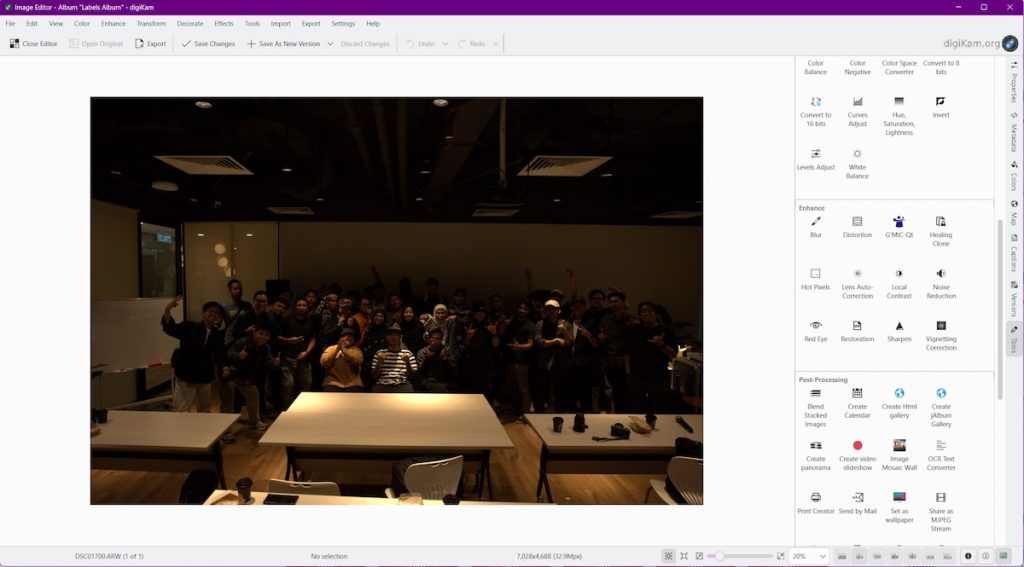
Another standout feature is its excellent import and export capabilities. digiKam allows you to import photos directly from services like Google Photos and SmugMug, making it easier to consolidate your image library from multiple platforms. The export menu is just as versatile, with options to send images to popular cloud storage services or publish directly to social media. For users who value flexibility, digiKam delivers a solid package—completely free of charge.
Adobe Lightroom
Adobe Lightroom has long been a staple for photographers who want powerful editing tools paired with intelligent photo organization. Beyond its well-known image editing capabilities (including batch editing), Lightroom also shines as a photo management software—offering tools like star ratings, flags, color labels, and collections to help users stay organized. Whether you’re managing a personal archive or thousands of client photos, Lightroom is built to scale with your needs.
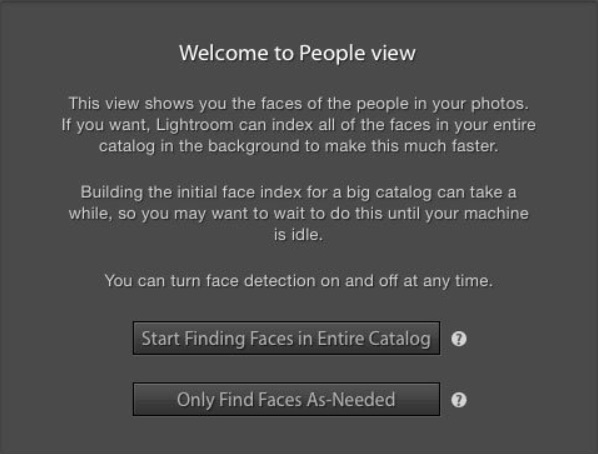
One of Lightroom’s most helpful organizational features is its built-in face recognition. Once enabled, the software scans your catalog and groups images based on detected faces. From there, you can assign names to individuals, and Lightroom will automatically tag future appearances of those people across your library. It’s a huge time-saver for portrait, wedding, and event photographers who regularly shoot recurring subjects or want to quickly build collections based on people.
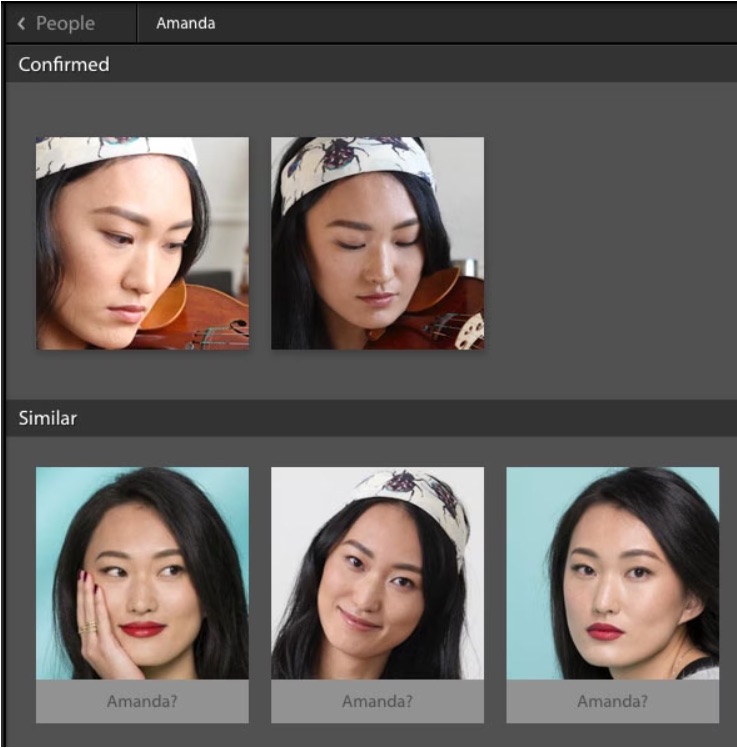
The accuracy of Lightroom’s facial recognition is solid—especially when working with well-lit portraits and smaller group shots. However, as with most face recognition tools, it may require some manual confirmation in larger group photos or when faces are partially obscured. Still, the tool continues to improve over time and integrates smoothly into Lightroom’s broader organizational system.
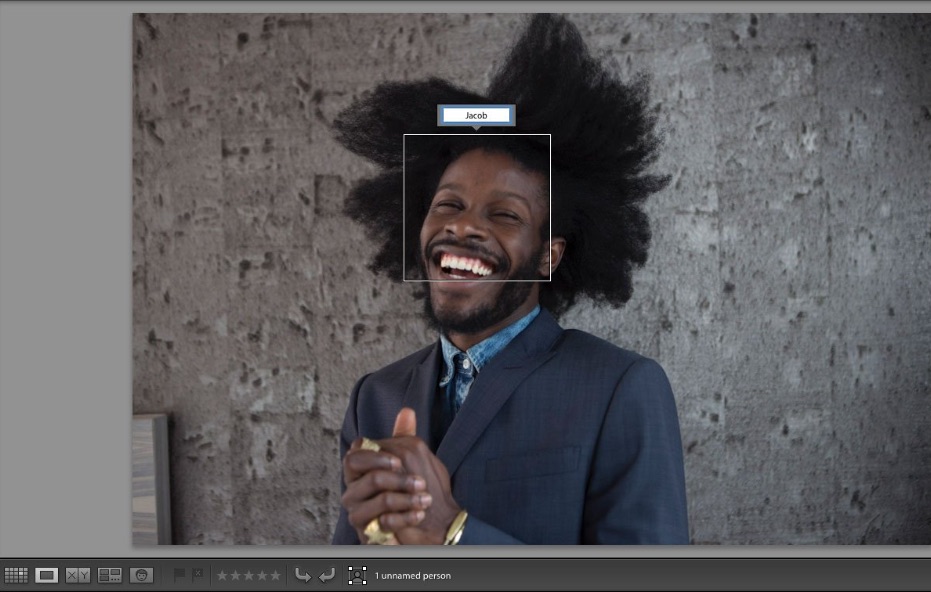
One major benefit of using Lightroom is its seamless connection to the Adobe Creative Cloud ecosystem. You can access your photo library from multiple devices, sync edits and metadata, and even share collections with clients online. The cloud integration makes Lightroom a practical choice for photographers who want both mobility and consistency in their workflow.
While Lightroom is a subscription-based software, it remains one of the most comprehensive tools available for photographers who want professional-grade editing and robust photo management—including face detection—all in one platform. For those already embedded in the Adobe ecosystem, Lightroom is a natural fit that delivers both power and convenience.
Google Photos
Google Photos is a user-friendly, cloud-based photo management tool that caters more to beginners and casual photographers than full-time professionals. Available as both a web application and a mobile app for Android and iOS, it’s a convenient option for anyone looking to automatically back up and access their photos from anywhere. The platform uses AI to help users quickly find, sort, and enjoy their images with minimal effort.
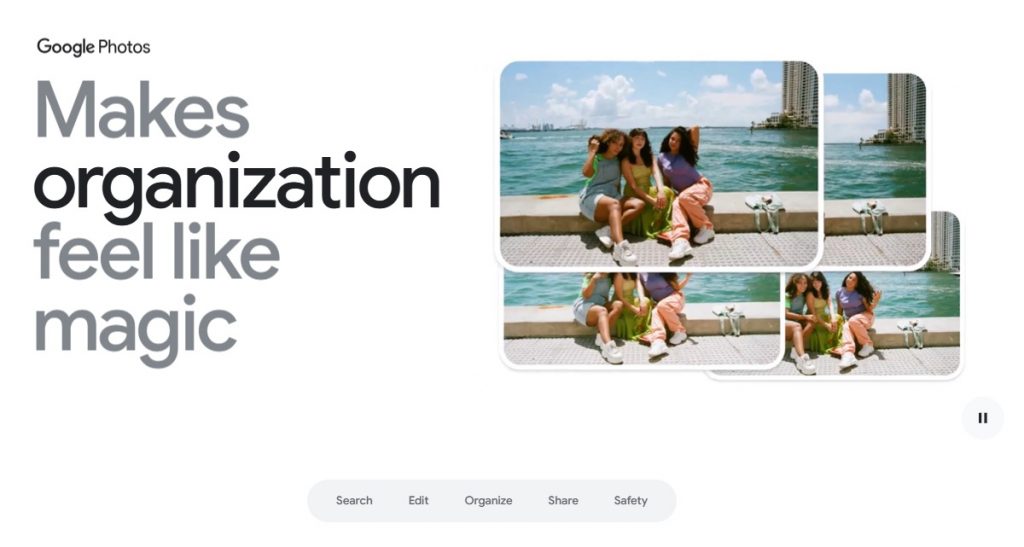
Once your photos are uploaded, Google Photos automatically groups them based on a variety of attributes—such as location, objects, and most impressively, people and pets. Its facial recognition technology is fast and highly accurate, even recognizing the same person across different ages or in varying lighting conditions. You can assign names to the detected faces, making it easy to search for photos of specific individuals later on.
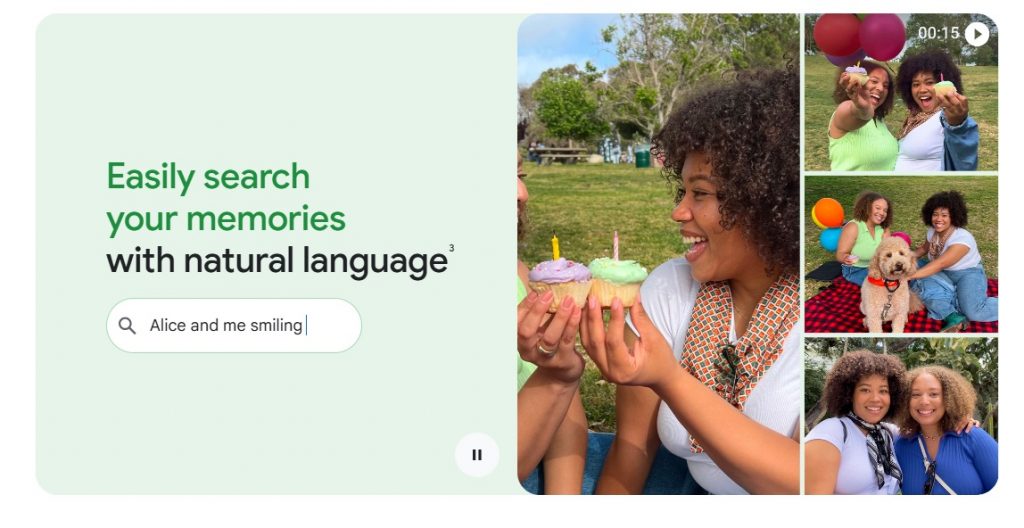
For photo organization, Google Photos allows users to create albums, mark favorites, and even sort images by genre or subject matter. However, it lacks advanced management features like star ratings, color labels, or custom tags typically found in professional-grade software. This makes it less ideal for photographers who need deeper sorting capabilities for high-volume workflows.
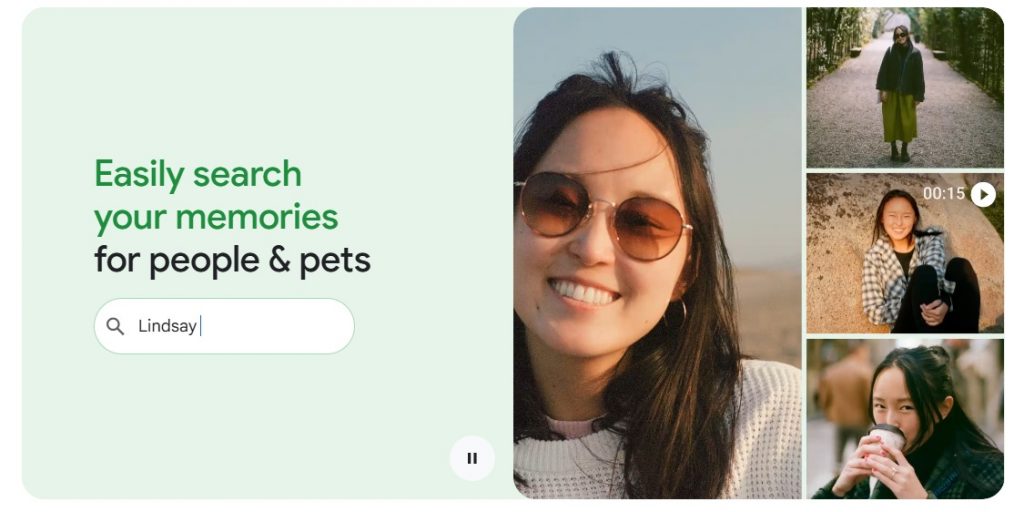
Editing tools are included as well, though they lean more toward casual users. You’ll find basic adjustments like brightness, contrast, and filters, along with some AI-powered features such as Magic Editor or background blur—though these are only accessible with a Google One subscription. For quick touch-ups and social media-ready images, Google Photos is more than capable, but it doesn’t replace a full editing suite.
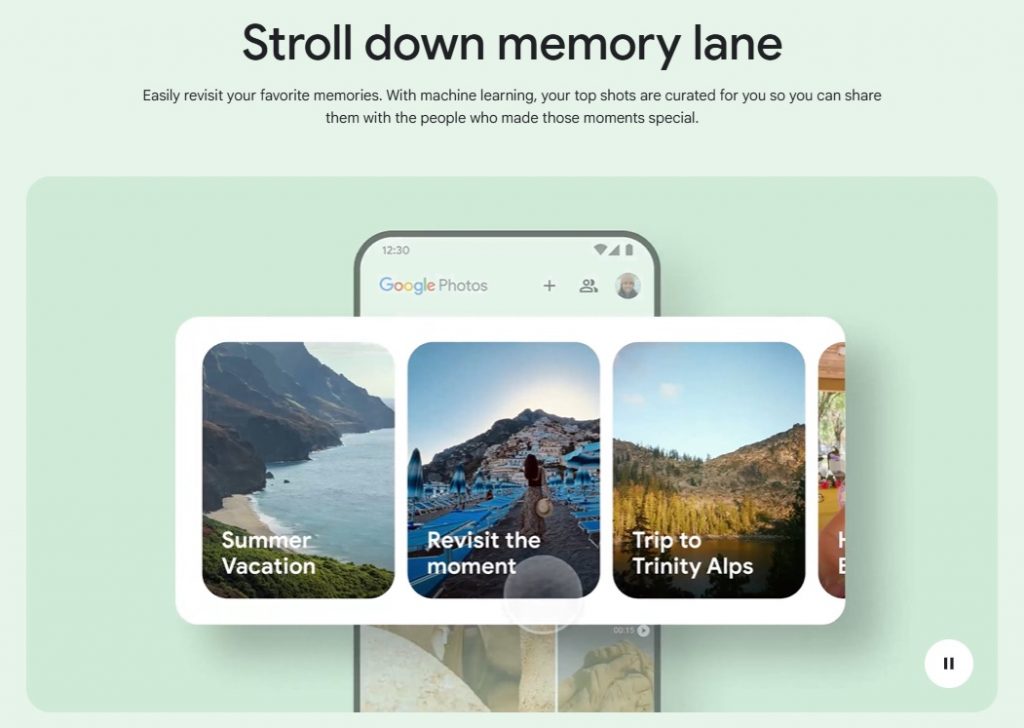
Having used Google Photos for over six years, I can confidently say it’s one of the best free tools for organizing personal photo libraries. Its smart features and face search are incredibly effective for everyday use. However, if you’re a professional photographer handling thousands of RAW files or working on commercial projects, you’ll likely need a more advanced DAM system that offers tighter control and deeper functionality.
Tonfotos
Tonfotos is a photo management software that aims to simplify organizing large image libraries while incorporating AI-powered face recognition. Upon launching the software, users are guided through a few initial configuration steps, including choosing photo library locations. Once set, Tonfotos begins scanning and processing your images automatically, laying the groundwork for smoother organization later on.
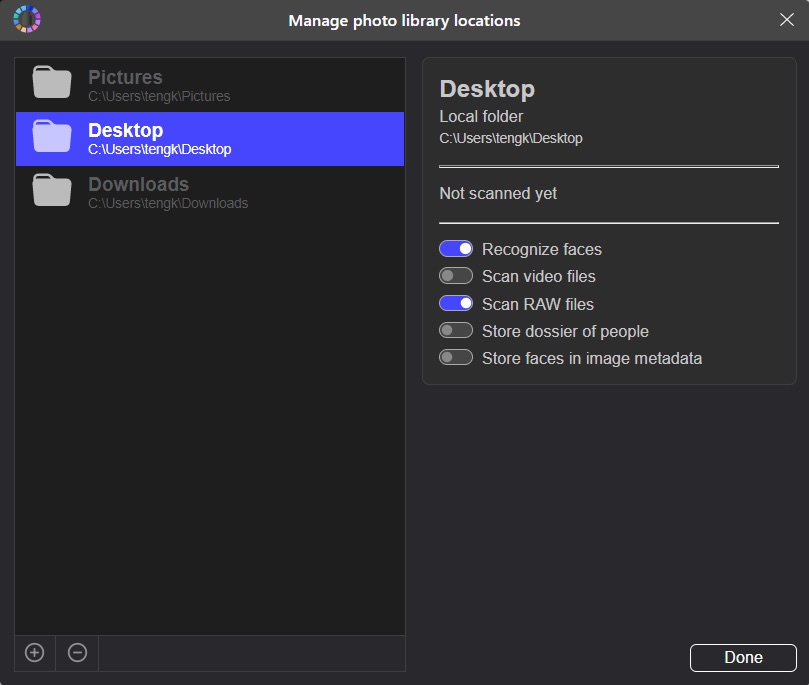
The interface is clean and straightforward, making it approachable even for new users. While the learning curve isn’t particularly steep, it may take some time to get fully comfortable with the way Tonfotos handles sorting and navigation. That said, once you get used to its system, the software becomes a practical tool for managing both personal and professional photo collections.
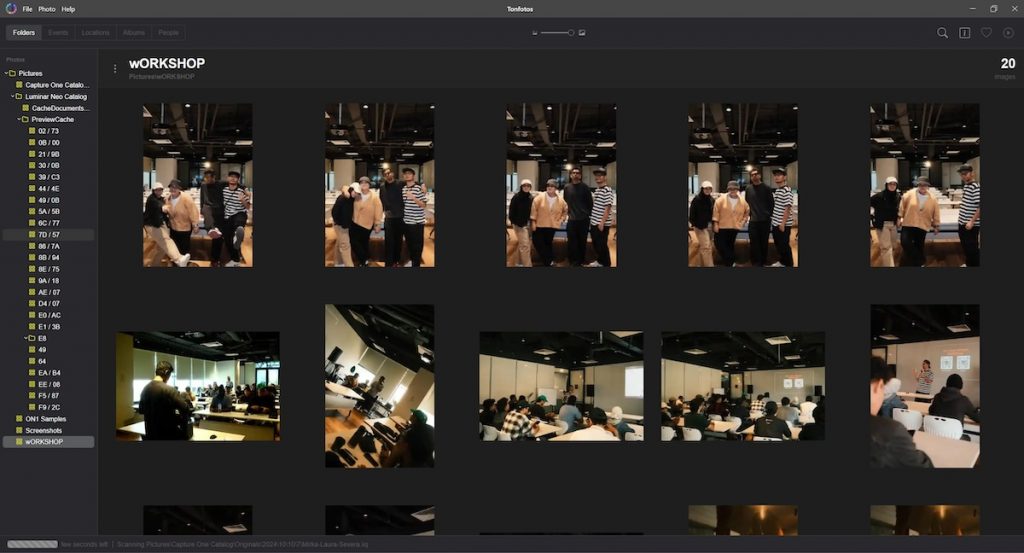
Tonfotos supports RAW image processing, making it a suitable option for photographers who shoot in high-quality formats. Though it doesn’t come with a full suite of editing tools, the ability to handle RAW files ensures that your images retain their quality throughout the organizing process. This is a strong plus for anyone working with DSLR or mirrorless cameras.
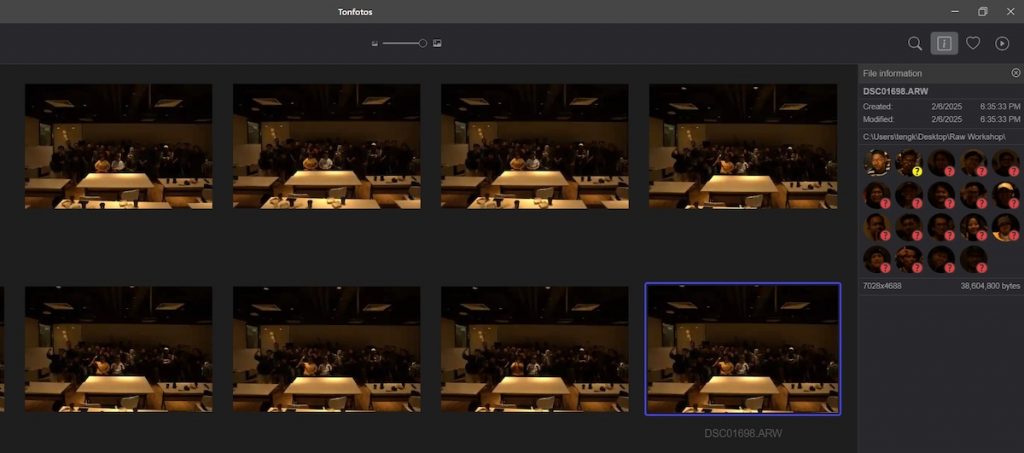
One of the standout features of Tonfotos is its AI-driven face detection. The facial recognition works quite well under normal conditions, though it can struggle slightly in challenging lighting. Still, once faces are identified, tagging and organizing them becomes much easier. The photo organizer also provides face suggestions, helping improve accuracy over time as it learns from your input.
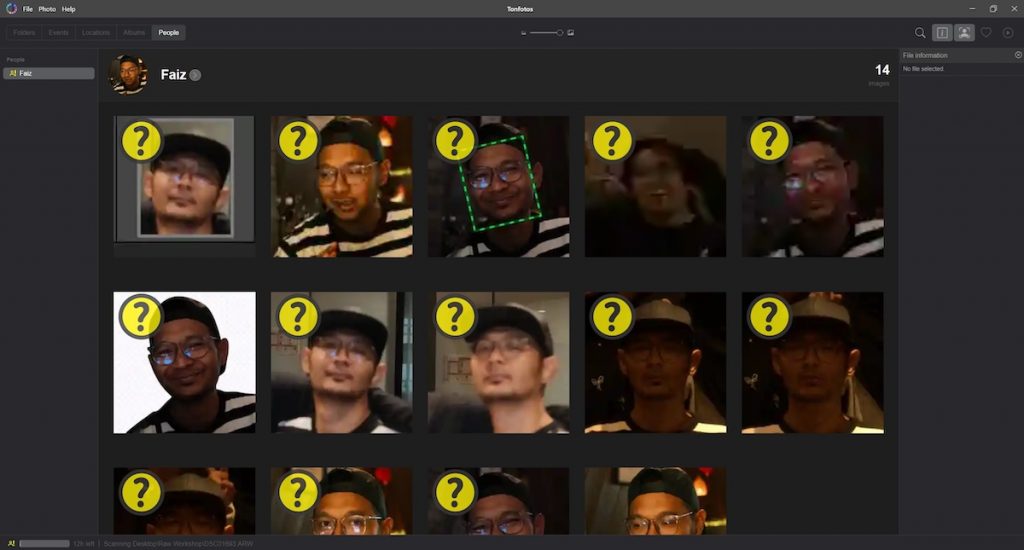
Overall, Tonfotos strikes a balance between simplicity and smart functionality. It’s a handy tool for users looking for a lightweight photo organizer with capable face recognition. While it may not offer all the bells and whistles of larger DAM systems, its efficient workflow and user-friendly design make it a solid choice for everyday photo management.
Peakto
Peakto is a powerful, Mac-only photo cataloging software designed to bring order to scattered image libraries. Whether you’re managing files across Lightroom, Aperture, Capture One, Luminar, or Apple Photos, Peakto consolidates them into one intelligent hub. The best part is that your existing metadata stays intact—nothing gets lost in the transition, and no file duplication is necessary.
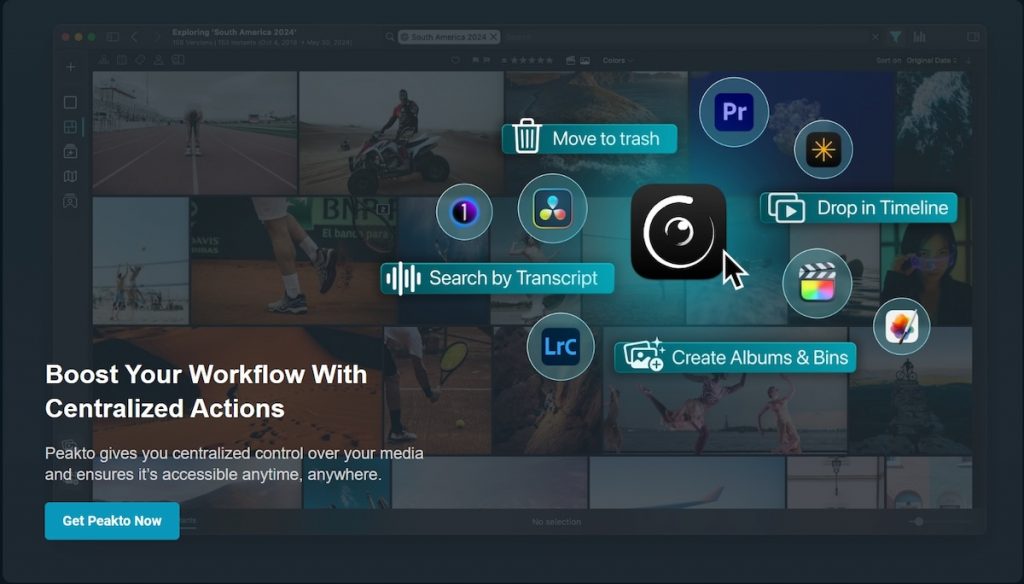
Upon first launch, the interface may feel unfamiliar, but with a little exploration, it becomes intuitive. Peakto prioritizes clean design and streamlined access to your catalogs, providing tools like dynamic timelines and interactive views that enhance your overall browsing experience. You can search across libraries without opening each editing program—huge time-saver.
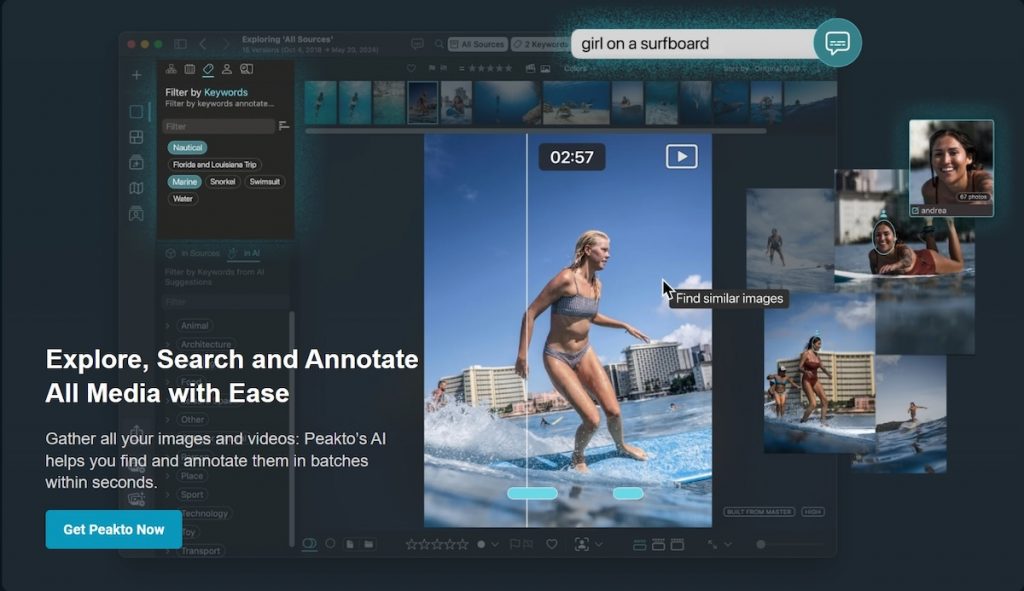
One of its standout features is its AI-driven face recognition tool. Once enabled, it helps group portraits and allows you to tag individuals, making retrieval seamless. GPS data is also put to good use; Peakto can map out where your photos were taken, which is especially useful for travel and event photographers who want to visualize their shoot locations.
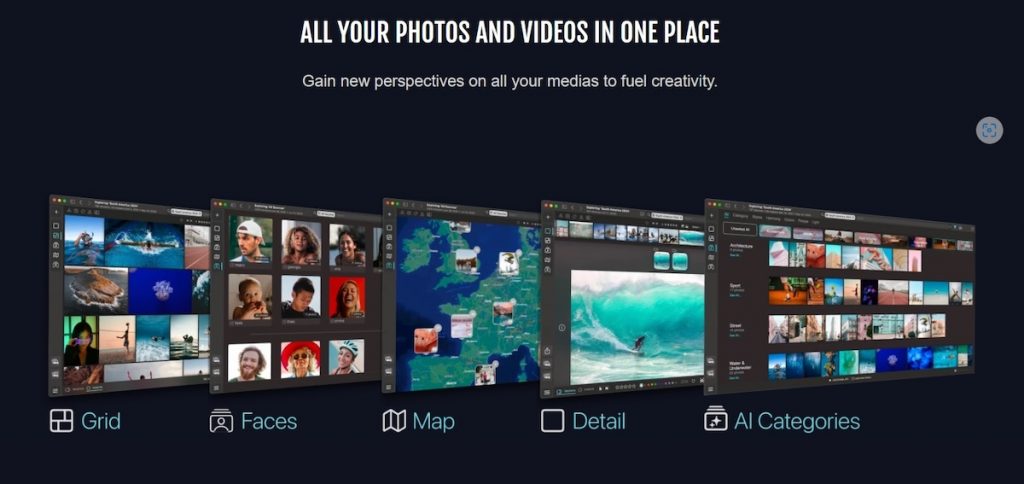
However, if you’re coming from an editing-heavy background or are used to feature-rich programs with robust photo retouching capabilities, Peakto might feel limited. It’s built more for organization and curation rather than post-processing. Think of it as a control center, not an editing suite.
Lastly, it’s worth noting that Peakto is exclusively available for macOS. While this isn’t a problem for Apple users, it does limit accessibility for Windows-based photographers. Still, for those within the Apple ecosystem, Peakto offers a polished and intelligent solution to unify and manage sprawling image libraries.
Tag That Photo
Tag That Photo is a user-friendly face tagging software aimed at helping users quickly organize their photo libraries by identifying people. Getting started is easy—you just download the software, select the folder where your photos are stored, and the software will immediately begin scanning for faces. Its setup process is simple enough for beginners, and it doesn’t take long before the software starts auto-tagging your photos.
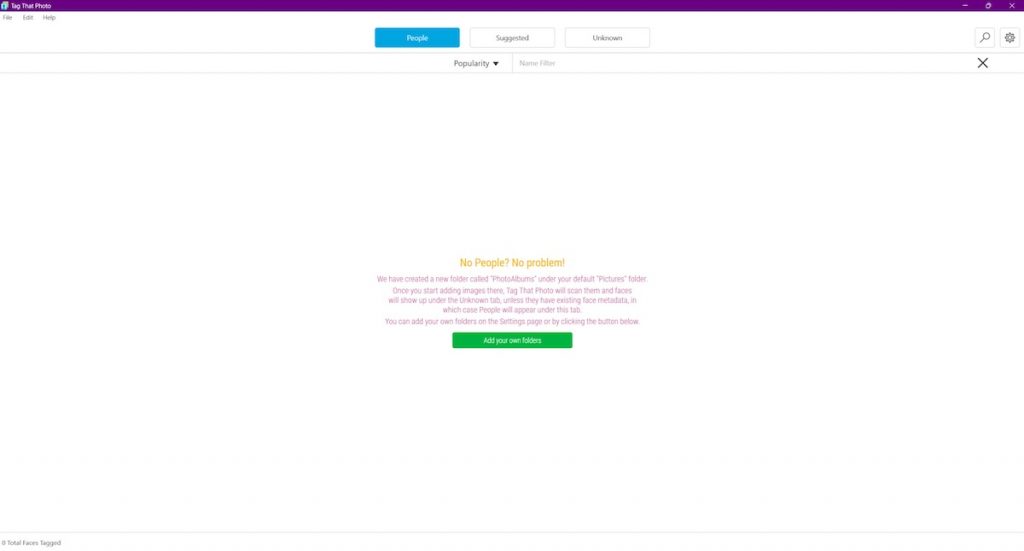
While it doesn’t support RAW image files, it makes up for it with its flexible face recognition settings. Users can fine-tune accuracy, set minimum face widths, and even define the size of face thumbnails, allowing more control over the face detection process. Once configured, the photo management software works mostly on autopilot, scanning your library and detecting faces without much input needed.
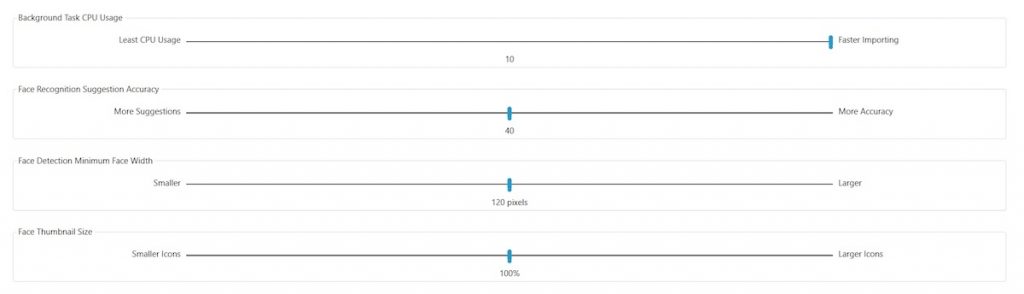
The detection algorithm performs quite well under normal conditions and groups faces fairly accurately. However, it does struggle in poor lighting or when faces are partially obscured—though some of this may be resolved by tweaking the face detection settings. Once faces are detected and grouped, it becomes much easier to apply names and revisit those photos later.
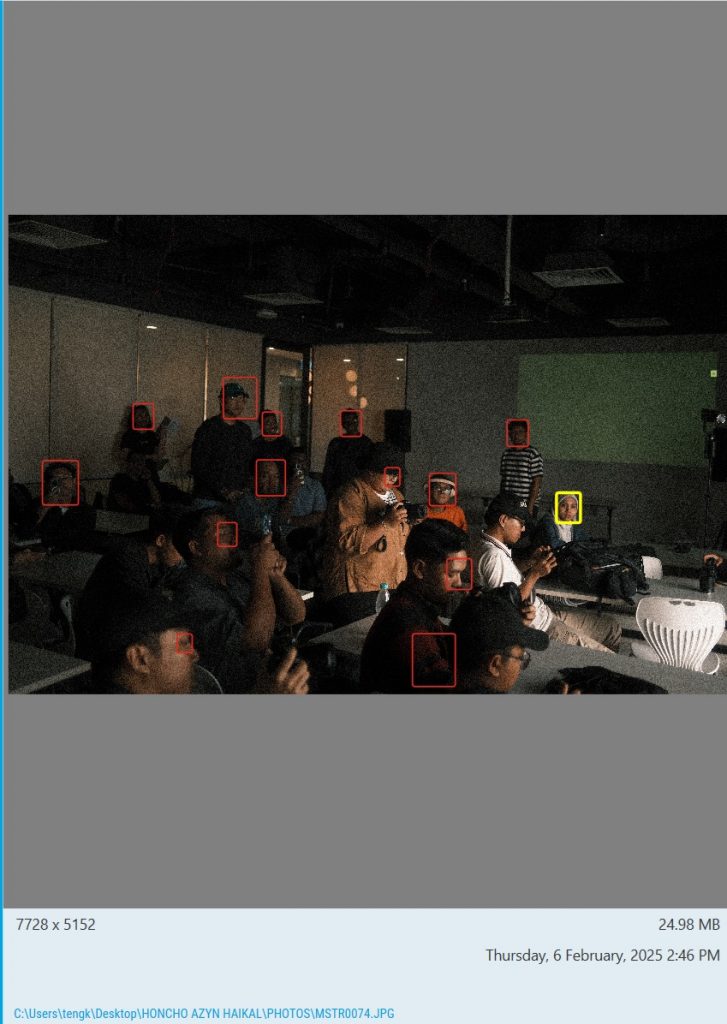
In terms of organizational tools, however, Tag That Photo falls a bit short. Outside of face-based grouping and the option to favorite photos, it doesn’t offer much in the way of cataloging. There are no star ratings, color labels, or custom tagging capabilities, which makes it less suitable for professional photographers managing large or complex image collections.

Still, if your primary goal is face tagging and basic sorting, Tag That Photo gets the job done. It’s a good option for hobbyists or casual users who want a lightweight solution for organizing personal photos—especially family albums—without diving into the complexity of more professional-level digital asset managers.
Phototheca
Phototheca is an intuitive photo and video management software designed for users who want easy organization without sacrificing useful features. Upon launch, you’re prompted to import your media—whether images or videos—and the software even supports RAW formats, a plus for professional photographers. The import process is seamless, setting the stage for further sorting and tagging.
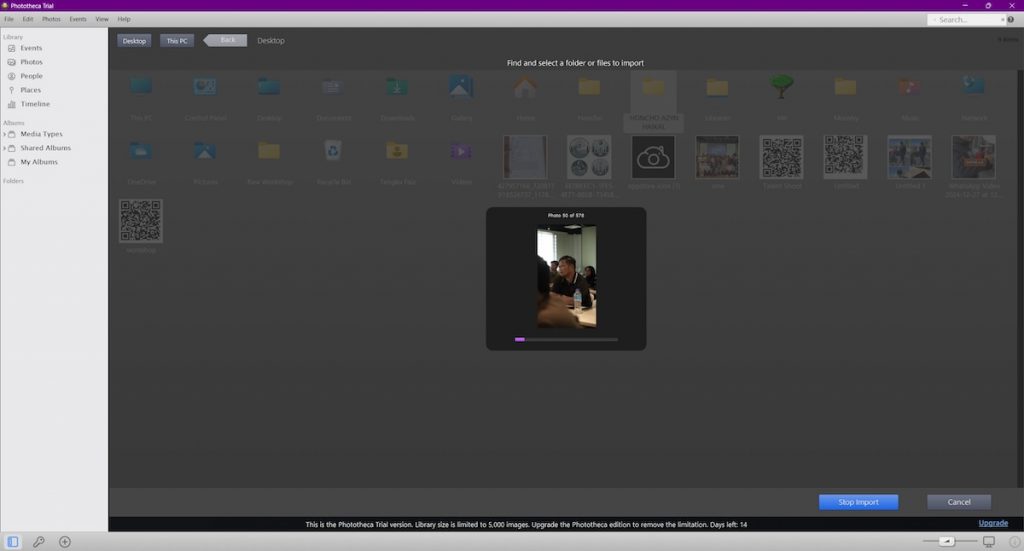
Once your files are imported, Phototheca automatically scans and detects faces, allowing you to assign names for better categorization. This face detection tool streamlines the sorting process, especially for family or event albums. Beyond face tags, you can mark favorites, assign star ratings, and flag images—creating an efficient cataloging workflow tailored to your needs.

Phototheca also offers visual tools for organizing, including a timeline view that arranges photos chronologically and a map view that displays geotagged images by location. These features make it ideal for photographers who shoot travel or event-based content and want to revisit memories both visually and spatially.
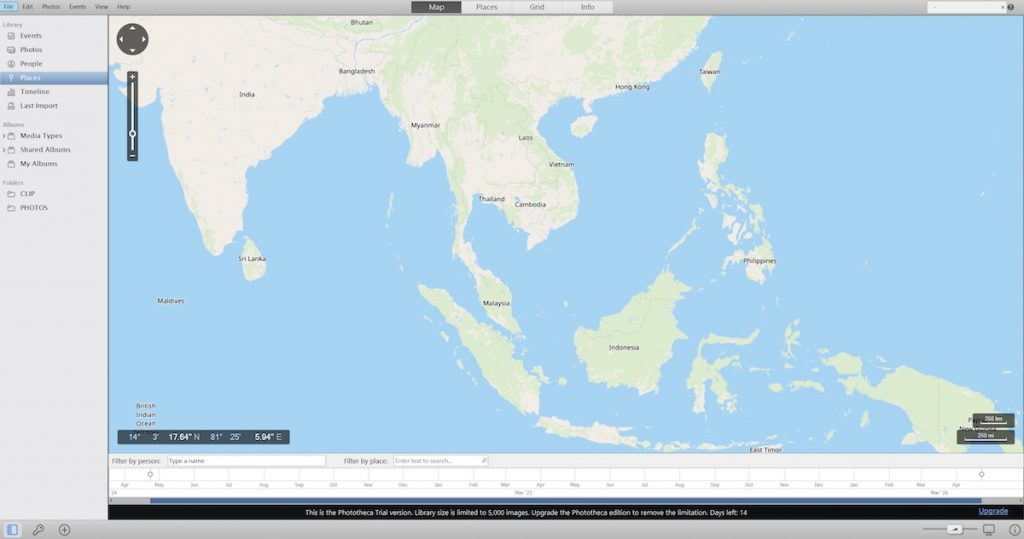
While not a full editing suite, Phototheca does include some basic editing capabilities. You can adjust brightness and contrast, apply filters, and even add text to your photos. These tools are helpful for casual touch-ups or preparing images for sharing. However, if you want to edit RAW photos directly within the software, you’ll need to upgrade to a premium plan.
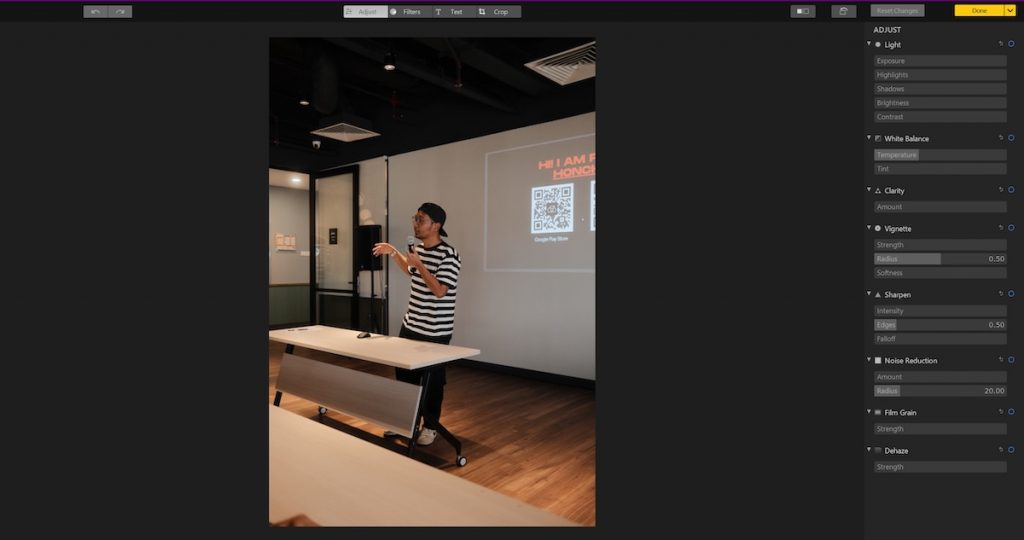
Overall, Phototheca strikes a good balance between simplicity and functionality. It’s ideal for users who want face recognition and traditional cataloging features in one package, without diving too deep into complex photo editing software. If you’re an aspiring photographer looking to keep your growing collection organized without getting overwhelmed, Phototheca is a smart choice—it delivers powerful features with a user-friendly interface, avoiding the steep learning curve common in more advanced software.