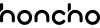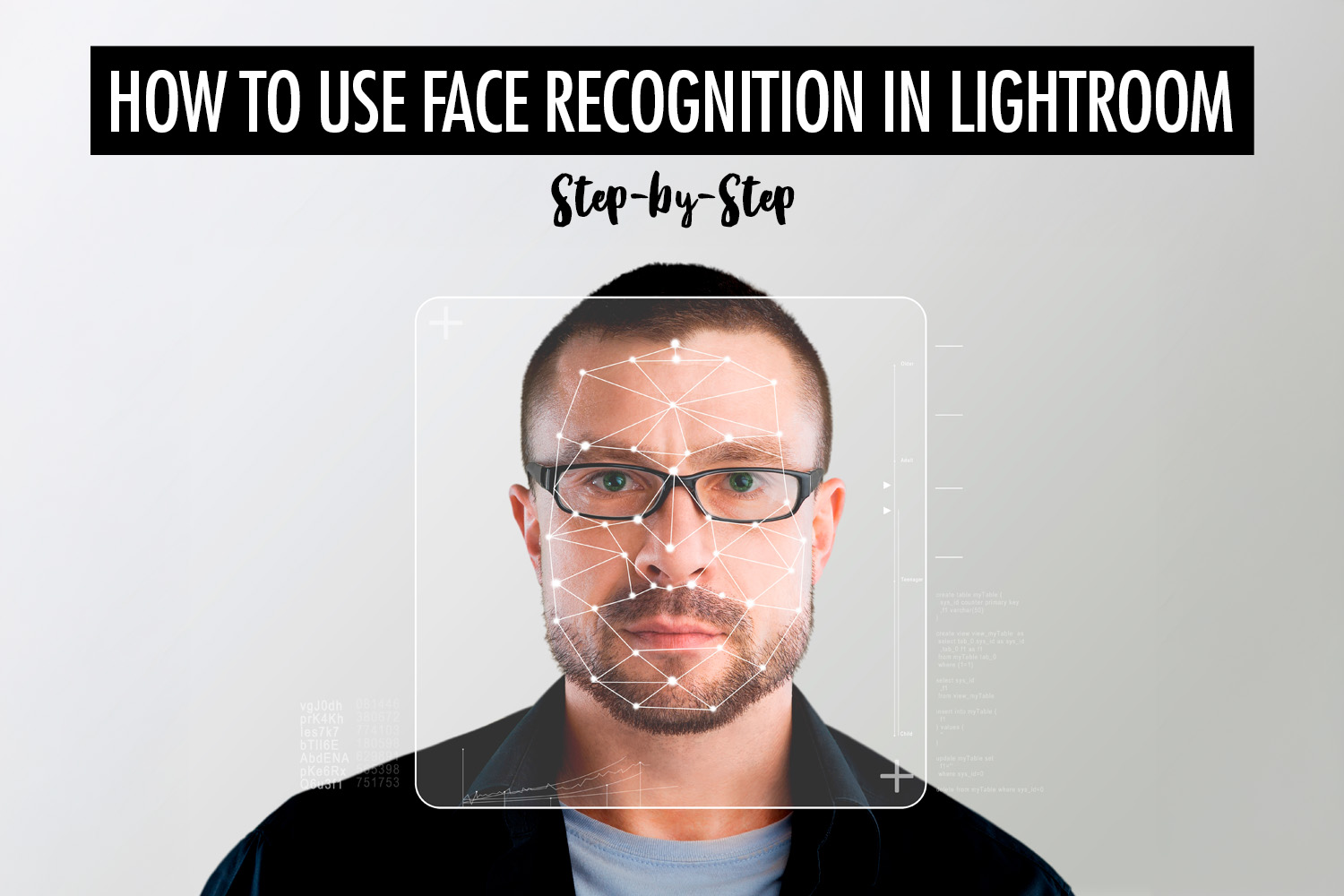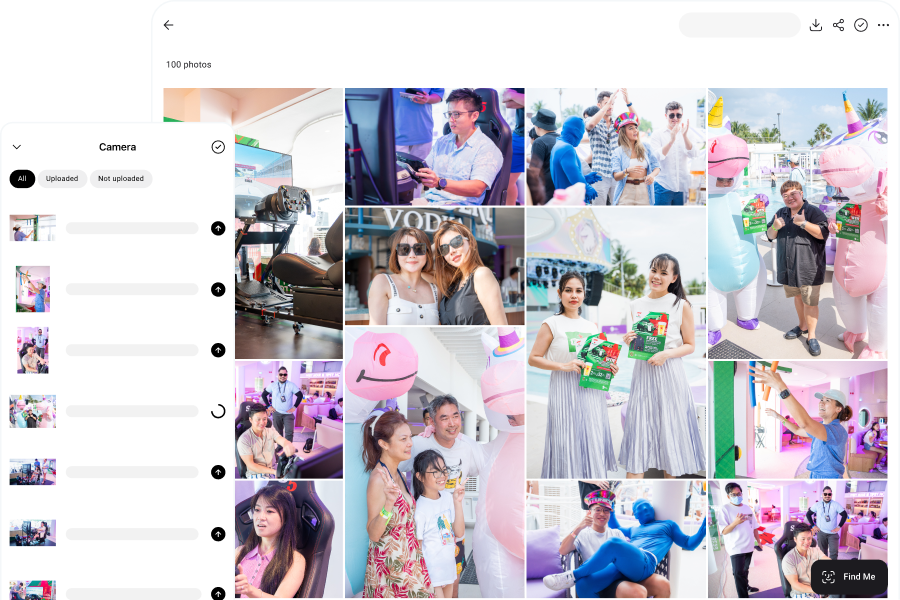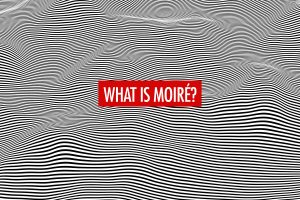Organizing thousands of photos can be overwhelming, especially after a busy event shoot. Fortunately, Adobe Lightroom offers a powerful face recognition tool that makes tagging and sorting images much more manageable. Whether you’re a professional photographer looking to streamline your workflow or just someone trying to make sense of a large photo library, Lightroom’s People View helps you quickly identify and name faces in your collection.
In this article we’ll walk you through the step-by-step process of tagging and organizing your photos with face detection in Lightroom. Then, we talk about an alternative option that goes one step further, by letting you share the right photos with the right people automatically, with face recognition.
You can also read our article on the best Lightroom plugins to boost your productivity.
How to Use Face Recognition in Adobe Lightroom
To get started with face recognition in Lightroom, begin by importing your photos into a catalog. Once your images are loaded, click on the People icon in the toolbar—this activates Lightroom’s face detection system. The software will scan your entire catalog and begin identifying faces in each image.
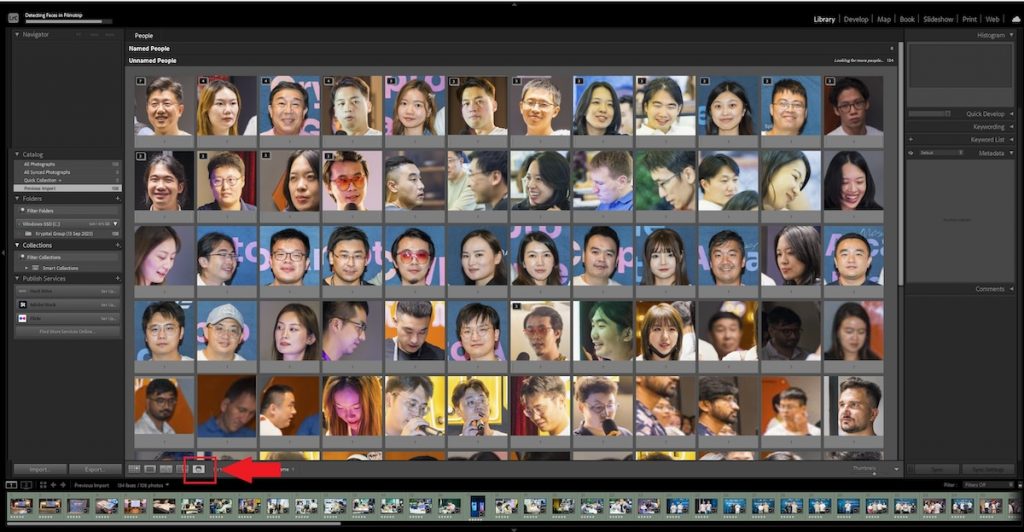
Lightroom is smart enough to determine whether a photo contains a face, and it will display thumbnails of detected faces in the Unnamed People section. If someone appears in multiple images, those photos will be automatically stacked under a single thumbnail.
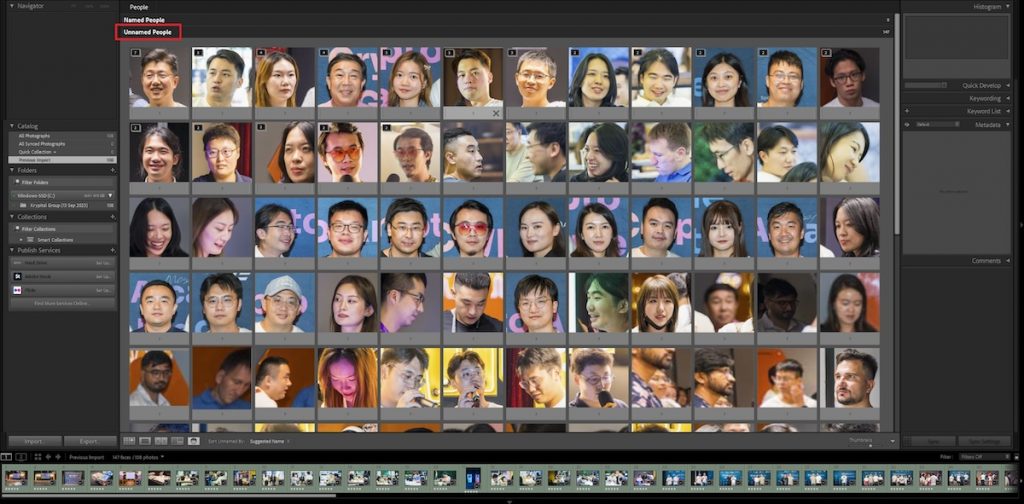
Once faces are detected, you can assign names by typing directly into the text box under each thumbnail. Doing this helps Lightroom learn and recognize individuals across your catalog. After naming, the thumbnails are moved into the Named People section.
The more you tag, the smarter Lightroom gets. It will start suggesting names for newly identified faces, although the accuracy varies. Based on our experience, Lightroom often makes suggestions using traits like gender, glasses, or hairstyles—which can lead to occasional mismatches.
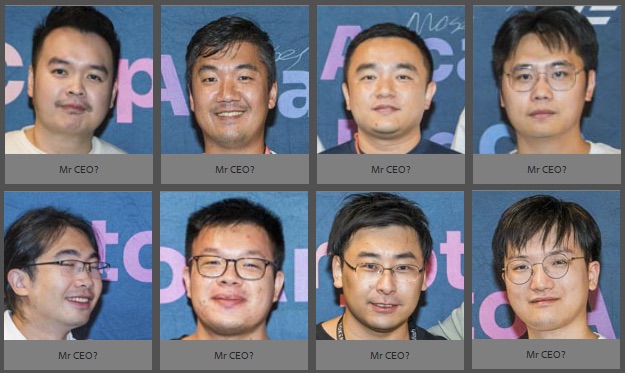
If you want to tag multiple faces at once, just select several thumbnails and name them in bulk. You can also drag and drop faces from the Unnamed to the Named section. Not sure if a face belongs to someone? Double-clicking on a thumbnail will show you the full photo to help you decide.
For first-time users, make sure the feature is enabled in Catalog Settings > Metadata > Automatically detect faces in all photos. This ensures Lightroom will scan all future imports for faces.
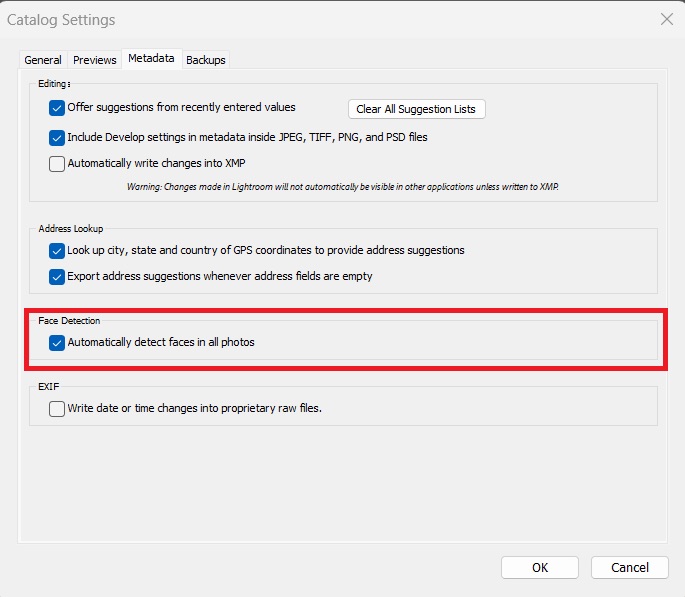
Using People Keywords for Better Organization
Once assigned, each person’s name becomes a special type of keyword called a People Keyword. They appear in your keyword list and can be used to quickly filter your photo library. Click the arrow next to a name to see all tagged photos, or double-click on an image and use the Draw Face Region tool to refine the face detection manually.
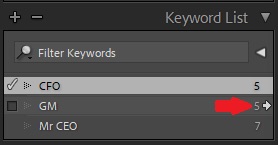
However, in photos with poor lighting, complex angles, or obscured faces, Lightroom may miss some people. In such cases, you’ll need to manually draw a face box and tag the person yourself.
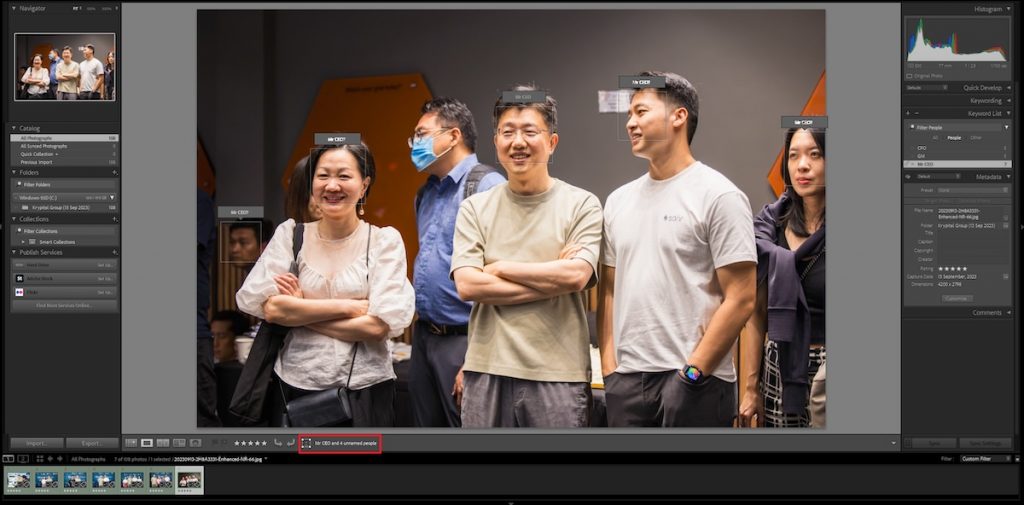
Finally, when exporting images, you have the option to include or exclude People Keywords in the metadata—giving you control over what information is shared.
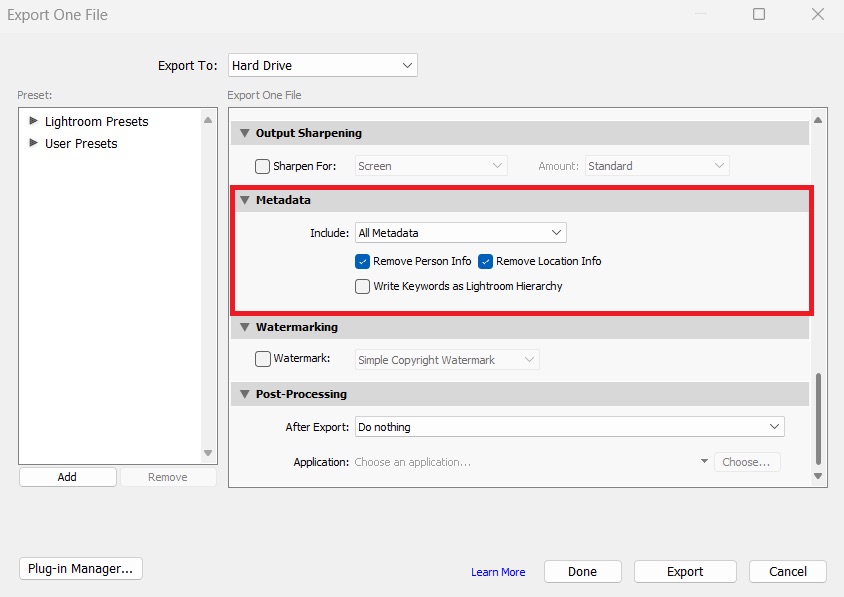
Great for Organization, but What About Sharing?
Lightroom’s face recognition is a fantastic tool for sorting and managing your photo catalog. But once everything is tagged and tidy, what’s next?
Apart from organization, one of the main reasons for using the face detection tool is to quickly find the right photos to share with someone. For example, if you’re an event photographer, you’ll often get requests from guests who want their own photos. While Lightroom’s face recognition can speed up the process, there are still a couple of challenges:
- You might not know what the guest looks like, which means you’ll need to request for a photo of the guest, which you’ll then match with the faces in People View. There’s still a back-and-forth communication process and manually finding the right person in Lightroom.
- After you find the right photos, you’ll need to upload them to an online gallery to share with that person. If you have multiple requests for photos, you’ll need to create galleries for each person, which becomes a hassle to manage.
As event and wedding photographers, we often faced this problem of sharing the right photos with the right people. Hence, we built Honcho to automate the process with face recognition.
Instant Photo Sharing With Face Recognition
Honcho is a photography app built to go beyond using face recognition as just an organizational tool. It empowers photographers to not only identify who’s in each image—but to instantly deliver those photos to the right people, in real time, as the shoot is happening. Powered by advanced AI face recognition technology, Honcho transforms how photographers manage, share, and elevate their event workflow.
Whether you’re capturing once-in-a-lifetime moments at weddings, coordinating corporate events, or managing large-scale gatherings like graduations and marathons, Honcho makes the delivery of photos seamless and automatic. Through its intuitive self-service system, event attendees can simply take or upload a selfie, and Honcho matches them with their photos in the gallery—instantly. It’s fast, private, and hands-free for both the event organizer and photographer.

Forget the days of chaotic photo sorting or mass gallery links that leave people scrolling endlessly to find themselves. Honcho’s facial recognition works reliably even in group shots, in poor lighting conditions, and with faces that are partially turned away or obscured. It identifies and delivers matches within seconds, allowing guests to access and download their photos without any need for manual tagging or follow-up from you.
Honcho gives you control with smart privacy options. You can add a password to your gallery, ensuring that only the intended audience has access. Alternatively, you can blur all the photos in the gallery. Guests can upload a selfie, and the app’s face recognition technology unblurs only the photos they appear in. This way, everyone can access only their own photos without seeing the rest.
It’s the perfect balance—guests get a personalized experience, while you maintain control over privacy and sharing.
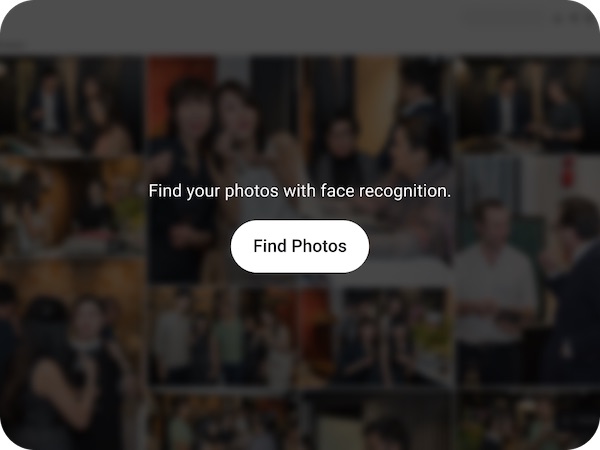
Honcho also comes packed with event-enhancing extras. From live slideshows that showcase your best shots in real time, to wireless printing that turns photos into instant keepsakes, the platform is designed to give your photography services a polished, professional edge. All while saving you hours of work after the event.
Whether you’re aiming for efficiency, professionalism, or a memorable guest experience, Honcho is the tool that helps you do it all—faster, smarter, and more effortlessly than ever before.
Conclusion
Adobe Lightroom’s face recognition is a great first step in managing a large photo library—it helps you identify, group, and label faces for better organization and searchability. But that’s where it stops. It doesn’t help you get those photos into the hands of the people in them.
If you want to take the next step and actually deliver those images to the people who matter most—your clients and guests—Honcho is the missing piece in your workflow. It bridges the gap between face detection and real-time photo sharing, giving you a powerful tool to streamline delivery without lifting a finger.