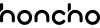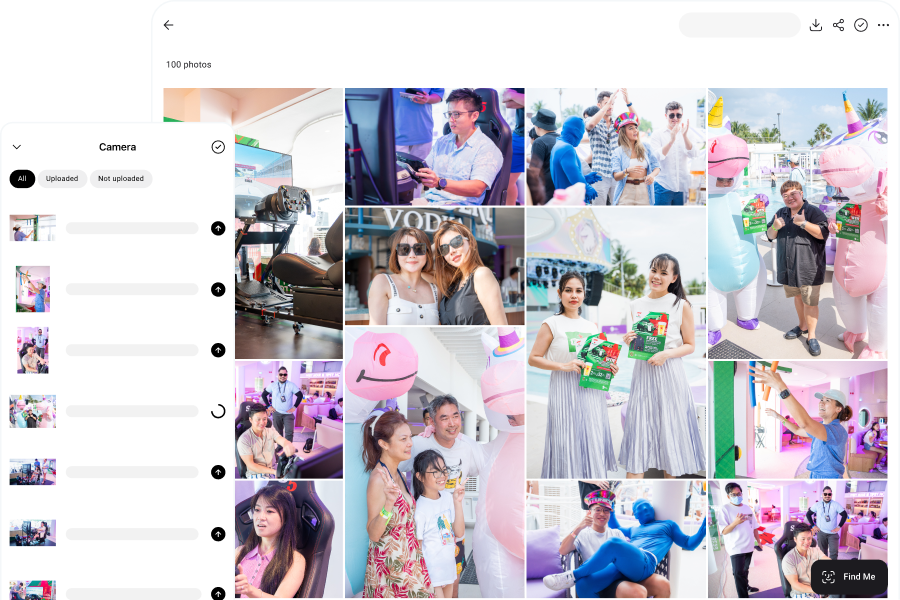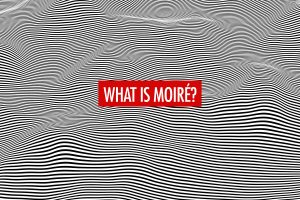In the fast-paced world of photography, speed, accuracy, and efficiency can make all the difference—especially when working with clients or under tight deadlines. One technique that has become increasingly popular among professional photographers is tethered shooting. This method allows you to connect your camera directly to a computer, tablet, or even a smartphone, enabling instant image transfer and real-time viewing as you shoot.
Whether you’re shooting in a controlled studio environment or on location at an event, tethered photography provides a host of advantages that go beyond just convenience. It enhances image evaluation, streamlines your workflow, and creates opportunities for live collaboration with clients and creative teams.
In this article, we’ll explore what tethered shooting is, break down its key benefits, guide you through how to set it up, and highlight the best platforms available—including mobile-friendly solutions like Honcho and professional desktop software like Adobe Lightroom Classic and Capture One.
What Is Tethered Shooting?

Tethered shooting is a photography technique that involves connecting your camera to a computer, tablet, or even a smartphone. This connection can be made using a USB cable, Wi-Fi, or Bluetooth, depending on the capabilities of the camera and the device. Once connected, the camera and the device can communicate in real time, enabling a more seamless and efficient shooting workflow.
As soon as the photographer presses the shutter button, the newly captured RAW or JPEG image is instantly transferred to the connected device and saved in a designated folder. The image can then be displayed immediately on a larger, higher-resolution screen, such as a laptop or desktop monitor. This real-time preview gives photographers an accurate look at focus, lighting, and composition without relying solely on the small camera LCD screen.
Beyond image viewing, tethered shooting often allows photographers to control various camera functions directly from the connected device. Settings like aperture, ISO, and shutter speed can be adjusted remotely, streamlining the shooting process—especially during studio sessions or commercial shoots.
Benefits of Tethered Shooting
Tethered photography can transform the way you work, communicate, and deliver results. Below are the key benefits of tethered shooting, explained in detail:
Better Image Evaluation
Larger preview: One of the most immediate advantages of camera tethering is the ability to view your photos on a larger screen, such as a laptop or tablet. This gives you a much clearer and more accurate view of critical details like sharpness, exposure levels, and overall composition—far superior to reviewing images on the small LCD screen of your camera.
Real-time feedback: With images appearing on your screen the moment the shutter is pressed, you can evaluate each shot instantly and make necessary adjustments without delay. Whether it’s tweaking lighting, refining posing, or adjusting camera settings, tethered shooting empowers you to make informed decisions on the spot—saving time and avoiding potential reshoots.
Client and team collaboration: Camera tethering also improves collaboration by letting clients, assistants, or creative directors see the images as they’re captured. This allows for immediate input and approval, reducing misunderstandings and ensuring that everyone is aligned with the creative vision throughout the session.
Better Workflow
Remote camera control: Many camera tethering software allow you to control your camera remotely from your computer or smart device. You can adjust aperture, ISO, shutter speed, and even trigger the shutter without physically touching the camera—ideal for studio work, flat lays, or situations where minimal camera movement is crucial.
Streamlined workflow: By transferring images directly to your device, tethered photography eliminates the need to import the photos from your memory cards after a shoot. This speeds up your workflow and allows you to start editing or organizing images immediately. Some tethering software even enables live sharing, instant printing, or creating real-time slideshows—especially useful for event photography, school photography, concerts or commercial sessions.
Instant backup: Another major advantage is the ability to save images directly to your computer or external hard drive as you shoot. This acts as a live backup system, protecting your work against memory card failure or accidental file loss—particularly important during weddings, fashion shoots, or other once-in-a-lifetime events.
Professional Impression
Professional setup: Whether you’re working in a studio or doing mobile photography, a tethered setup gives off a polished, tech-savvy impression. Clients tend to perceive tethered photographers as more meticulous and professional, which can boost credibility and trust in your services.
Improved client experience: Showing clients real-time results builds stronger communication and engagement. They can request adjustments early, provide input, and feel more involved in the creative process, which often leads to higher satisfaction with the final images.
Faster turnaround time: Since you’re able to review, correct, and organize images during the shoot, post-production becomes more efficient. By the time the session ends, many images are already backed up, selected, or partially edited—allowing for a much faster delivery of the final gallery or album.
How To Tether Your Camera

Getting started with tethered photography is easier than you might think. Whether you’re in a studio or on location, setting up the right connection with camera tethering software can help you shoot smarter and more efficiently. Follow these basic steps to get your tethered workflow up and running:
Check Camera Compatibility
Not all cameras support tethered shooting, so start by confirming whether your camera model offers this feature. Most professional and mid-range DSLRs or mirrorless cameras from brands like Canon, Nikon, Sony, and Fujifilm support tethering. Refer to your camera manual or the manufacturer’s website to confirm compatibility.
Choose Your Connection Type
There are two main ways to tether your camera to a device:
- Wired (USB): This is the most reliable option and offers faster image transfer with minimal lag. You’ll need a compatible camera tethering cable—often USB-C or Micro USB depending on your camera model.
- Wireless (Wi-Fi/Bluetooth): Ideal for mobility, especially in event or lifestyle shoots. Some cameras have built-in wireless functionality, while others require an external transmitter or dongle.
Camera Tethering Software
You’ll need camera tethering software that can read and display the images transferred from your camera. Some popular options include:
- Honcho: Upload from camera to cloud and instantly share photos using AI-powered face recognition.
- Lightroom Classic: Great for both tethering and editing.
- Capture One: Known for fast performance, color accuracy, and powerful camera tethering tools.
Make sure your software is compatible with your camera brand and model before installation.
Connect and Configure
Once everything is in place:
- Plug in your camera (or connect wirelessly).
- Launch your camera tethering software and select the correct camera from the device list.
- Choose your save location (e.g., a folder on your desktop or external drive) and adjust preferences such as file format, naming, and preview display.
- Test the connection by taking a photo—you should see the image appear almost instantly on your screen.
Fine-Tune Your Workflow
Depending on your needs, you can take things further by:
- Setting up auto-backup to cloud or external drives.
- Enabling live view for remote composition.
- Creating custom presets or styles to apply automatically to incoming images.
Important Things to Consider Before Camera Tethering

Before diving into tethered photography, it’s important to prepare your setup carefully to avoid technical hiccups and ensure a smooth workflow. Here are some key factors to consider:
Camera and Software Compatibility
Confirm that your camera model is supported by the tethering software you plan to use. Not all cameras work with all tethering programs, and even within the same brand, some older models may not support advanced camera tethering features. Check both the camera manufacturer’s website and the software’s compatibility list to ensure seamless integration.
Cable Type and Quality
One of the most common issues in tethered setups comes from using the wrong type of camera tethering cable. Many users mistakenly use a standard charging cable, which often results in failed connections. Invest in a high-quality tethering cable designed specifically for data transfer. Brands like Tether Tools offer durable cables that provide stable connections and are built to withstand professional use.
Appropriate Cable Length
Depending on your shooting style and environment, cable length can significantly impact your workflow. For stationary studio shoots, a shorter camera tethering cable might suffice. However, if you’re moving around a lot or need to place your laptop further away, consider using a longer cable or adding a USB extension or powered hub. Just ensure the connection remains strong and doesn’t introduce latency.
Cable Management
Cable management is often overlooked but can be the difference between a smooth shoot and a frustrating one. Unmanaged camera tethering cables can easily get tangled, pulled, or even damaged—especially during dynamic or fast-paced sessions. To avoid wear and tear (or worse, tripping hazards), use cable management tools like tether guards, cable clamps, Velcro straps, or roller spools. These allow you to keep your workspace organized and your tethering cables protected while adjusting length as needed.
Best Camera Tethering Software
Honcho: Mobile Tethering With Instant Sharing
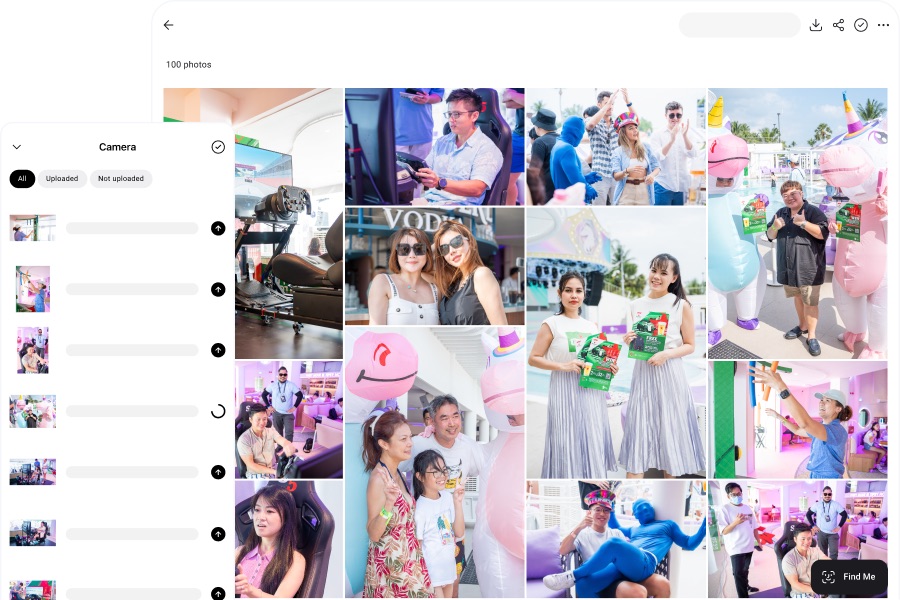
Honcho is a mobile tethering solution designed to streamline the workflow of event and wedding photographers. By tethering your camera directly to your smartphone, Honcho enables immediate photo transfers from your camera to the cloud, facilitating real-time photo sharing and client engagement.
Key Features:
- Upload from camera to cloud: As you shoot, your photos are instantly uploaded to the cloud via your mobile device, ensuring quick access and backup. Your photos are immediately available for viewing and downloading, in an online gallery that can be accessed in any browser.
- Instant photo editing: After uploading, you can instantly apply editing presets or have an assistant edit the photos with the built-in collaborative photo editor. This makes it possible to deliver polished edits in just seconds.
- AI-powered face recognition: Guests can find their photos just by uploading a selfie, and Honcho will match the photos using face recognition and display them in a personal gallery.
- QR code sharing: Generate unique QR codes for specific photos or galleries, enabling guests to access their images instantly.
- Live slideshows: Create dynamic slideshows that update in real-time, perfect for displaying event highlights as they happen.
- Wireless printing: Print photos on-site without the need for complex setups and manage printing across multiple devices.
Setting up Honcho is straightforward—just download the iOS or Android app, connect your camera via USB, and create a new album. Once you tether your camera, your photos will automatically upload to the cloud as you shoot. This seamless integration not only improves workflow efficiency but also elevates the overall event experience.
Lightroom Classic: Professional Tethering With Powerful Editing Tools
Lightroom Classic is a desktop-based camera tethering and photo editing software widely used by studio, portrait, and commercial photographers. It allows you to connect your camera directly to your computer, providing real-time image previews, remote control, and immediate integration into your post-processing workflow.
Key Features:
- Real-time image preview: View high-resolution images on a larger screen the moment you press the shutter, making it easier to assess focus, composition, and lighting.
- Remote camera control: Adjust key camera settings—like shutter speed, aperture, and ISO—directly from Lightroom’s tethered capture interface.
- Live view: Supported cameras offer a live preview mode, letting you fine-tune your composition before shooting.
- Metadata and keyword tagging: Add file names, copyright info, and searchable keywords to your images automatically upon capture.
- Organized workflow: Use folder segmentation, naming templates, and preset application to keep your shoots neatly organized and ready for editing.
Setting up Lightroom Classic for camera tethering is easy. Simply connect your compatible camera to your computer using a tethering cable, then launch Lightroom and navigate to File > Tethered Capture > Start Tethered Capture. Configure your session settings, and you’re ready to shoot. Lightroom will display each image as it’s captured, letting you make adjustments on the fly and streamline your post-production process.
Capture One: Industry-Leading Camera Tethering Software for Studio Professionals
Capture One is a professional-grade camera tethering and image editing software known for its exceptional color accuracy, robust tethering performance, and extensive camera controls. It’s a favorite among commercial, fashion, and high-end studio photographers who require maximum reliability and precision during shoots.
Key Features:
- Instant image transfer and preview: Captured images appear immediately on your computer with true-to-life color rendering, making critical evaluations of focus, exposure, and composition effortless.
- Advanced camera control: Adjust exposure, white balance, focus, and even trigger the shutter remotely—ideal for complex studio setups and solo shooting.
- Live view with overlay and grids: Available for supported cameras, this feature allows precise composition and alignment, especially useful for product and fashion photography.
- Next Capture: Capture One’s “Next Capture” feature allows you to apply adjustments, presets, and metadata automatically to incoming photos, improving efficiency and consistency.
Connect your camera to your computer with a tethering cable and launch Capture One—the software will detect and initialize your camera automatically. From there, you can start shooting and your images will be transferred to your workstation for immediate review.
Final Thoughts

Tethered shooting has become an integral part of modern photography, offering real-time photo sharing, improved workflow efficiency, and a more collaborative experience for both photographers and clients. Whether you’re working in a studio, covering live events, or capturing weddings on the go, camera tethering gives you greater control and immediate access to your images—allowing you to work smarter and deliver results faster.
Software like Honcho, Lightroom Classic, and Capture One offer powerful tethering solutions, and the best choice depends on your specific needs. For mobile event coverage and instant sharing, Honcho is a top contender. For detailed post-processing and studio setups, Lightroom Classic and Capture One provide powerful control and editing capabilities.
With the right tools and setup, tethered shooting can elevate your roaming photography and client experience to a whole new level. Explore your options, test what works for your workflow, and harness the full potential of tethered photography.