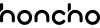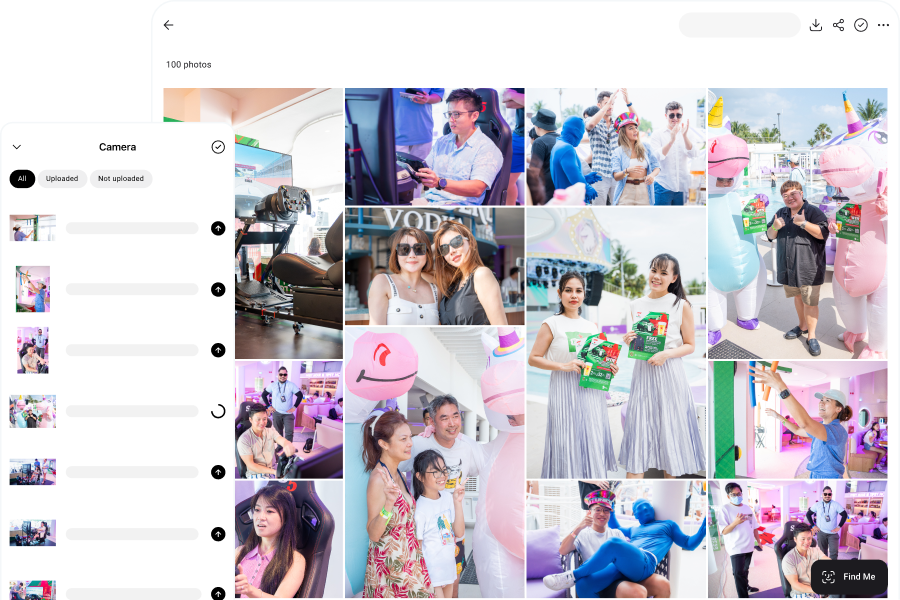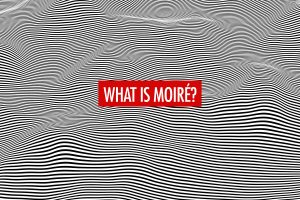Photo editing no longer requires expensive software or steep learning curves. Whether you’re a photographer, social media creator, or small business owner, there are free tools out there that let you edit photos professionally without paying a cent. But with so many options claiming to be “free,” it can be frustrating to discover hidden limitations like short-term trials, aggressive watermarks, or heavily stripped-down toolsets. That’s why we’ve put together this list to spotlight the best free photo editors that offer genuinely useful features, not just a teaser for a paid upgrade.
All the photo editing software featured here come with permanently free versions—not time-limited trials—and offer enough tools to cover basic to intermediate editing needs. From web-based platforms to open-source desktop apps, these editors cater to different styles of work and levels of expertise. Some shine in layout design and content creation, while others mimic the feel of professional software like Photoshop. While most of their core tools are free to use, some platforms do offer premium upgrades for more advanced editing capabilities or professional-grade features.
The article has been divided into three categories: desktop photo editors, web-based online photo editors, and open-source photo editors. We explore each software in depth, breaking down what makes it unique, which tools it offers, and how well it performs in everyday editing scenarios. We’ll highlight the standout features, discuss limitations (if any), and share who each photo editor is best suited for. If you’re looking for powerful editing capabilities without pulling out your credit card, these are the best options available right now.
Free Desktop Photo Editors
PhotoDirector Essential
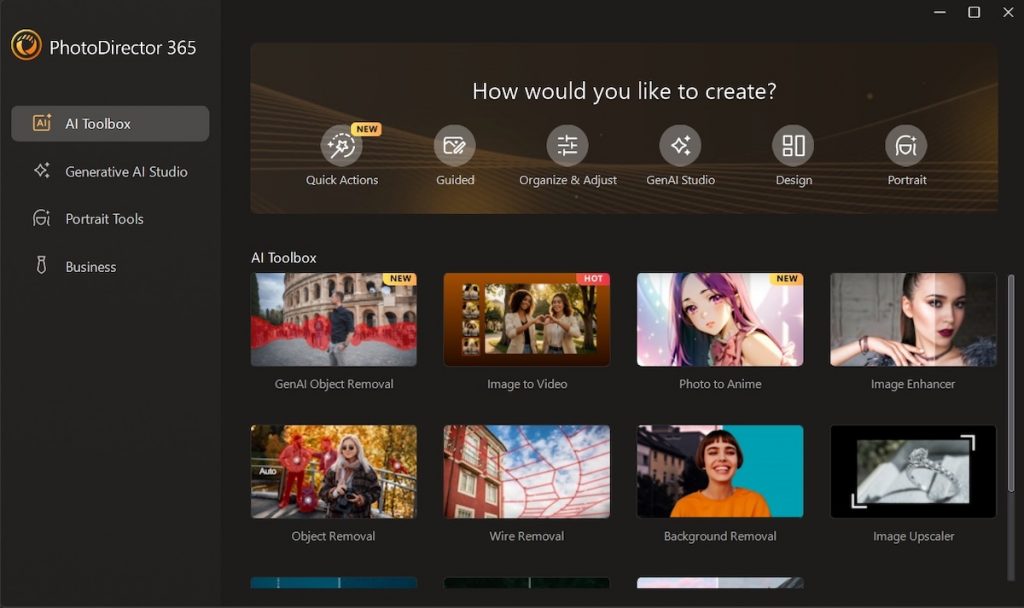
PhotoDirector Essential by CyberLink is a free desktop photo editor that offers a well-rounded balance between creative tools and usability. Available for both Windows and macOS, this entry-level version of PhotoDirector includes a surprising number of features, making it a solid choice for hobbyists and casual photographers who want to enhance their images without paying for a subscription.
The software combines traditional adjustment tools—such as brightness, contrast, HSL, and curves—with creative effects like overlays, bokeh, and a variety of AI-powered tools. It also includes guided photo edits, which walk users through complex effects step by step, making it easy for beginners to achieve professional-looking results. While PhotoDirector supports RAW files, the editing options for RAW images in the Essential version are somewhat limited compared to its paid counterpart.
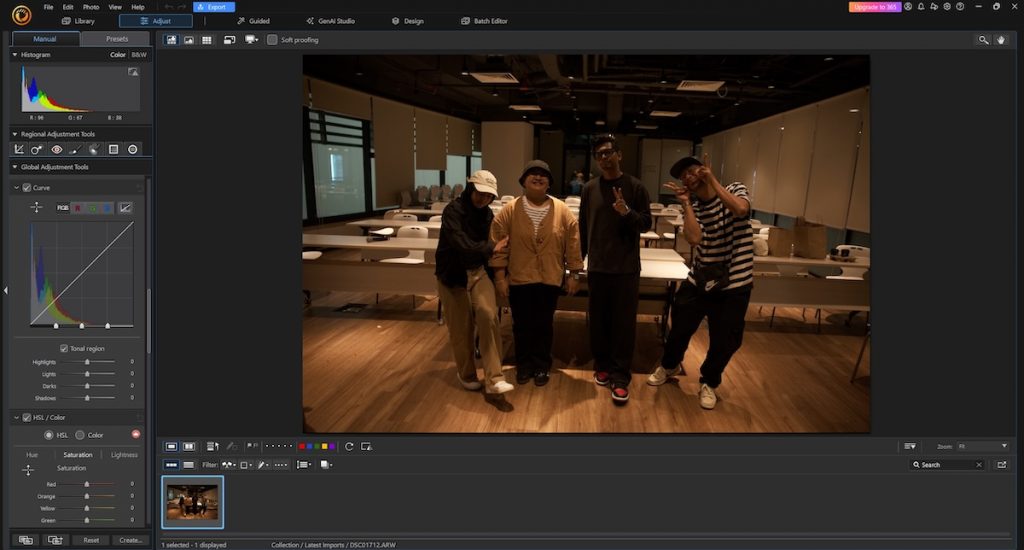
PhotoDirector’s interface is clean, intuitive, and modular. Tabs are clearly labeled by function—such as “Library,” “Adjustments,” and “Guided”—helping users move through their workflow without confusion. For those who are new to photo editing, the guided edits and built-in tutorials are especially helpful in getting started.
Although it comes with certain feature restrictions, the free PhotoDirector Essential plan includes most of the core tools needed for everyday photo editing. From cropping and retouching to adding filters and AI-based enhancements, users have access to a capable toolkit that covers most photography needs.
In conclusion, PhotoDirector Essential is a user-friendly and feature-rich option for those seeking a free photo editor with a mix of basic and creative tools. While the RAW editing capabilities are limited and some premium features are locked behind a paywall, the free version still delivers excellent value for casual editors. It’s a great starting point for anyone who wants polished results with minimal effort.
PhotoScape X
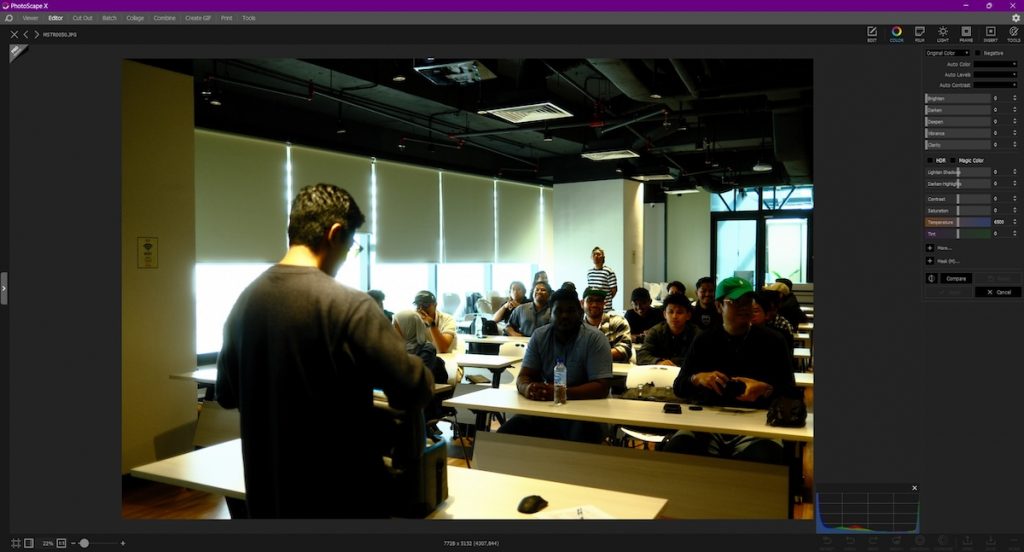
PhotoScape X is a free photo editor designed for simplicity and ease of use, making it a great option for beginners and casual users. Available on Windows and macOS, it offers a wide selection of basic editing tools packaged in a friendly, no-frills interface. While it may not be built for high-end photo retouching, PhotoScape X covers most essential needs with surprising versatility.
The photo editing software includes standard adjustments such as brightness, contrast, color balance, and sharpening, alongside features like batch editing, screen capture, RAW conversion, and even GIF creation. Its standout feature is the “Page” module, which allows users to create photo collages using drag-and-drop templates—ideal for scrapbooking or social media layouts. RAW file support is available, though it’s primarily limited to conversion rather than deep, non-destructive editing.
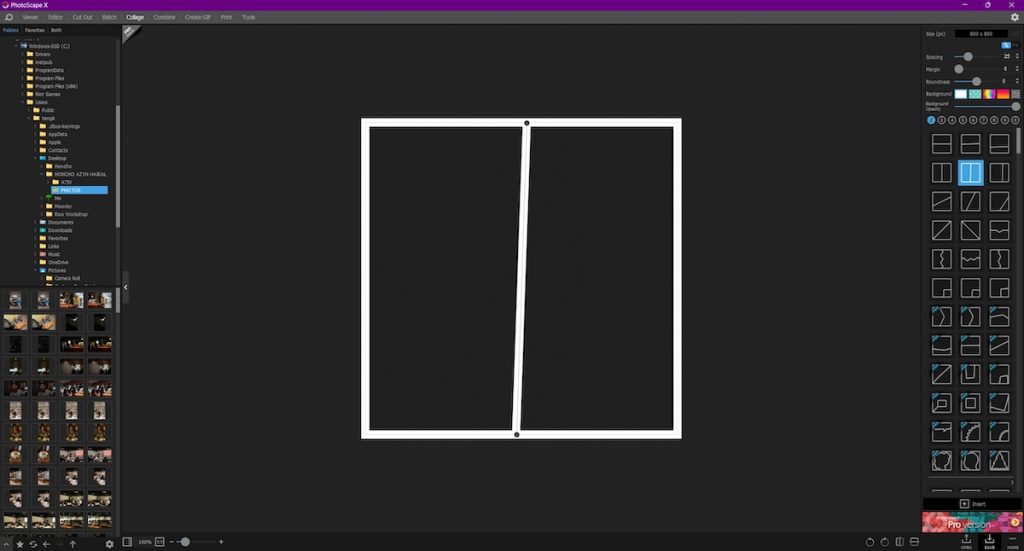
PhotoScape X’s layout is simple and clearly segmented into tabs, each representing a specific function like Editor, Viewer, Batch, or Combine. This makes navigation intuitive and helps users focus on one task at a time. The minimal learning curve is further supported by a library of tutorials accessible directly from the software dashboard, helping new users get up to speed quickly.
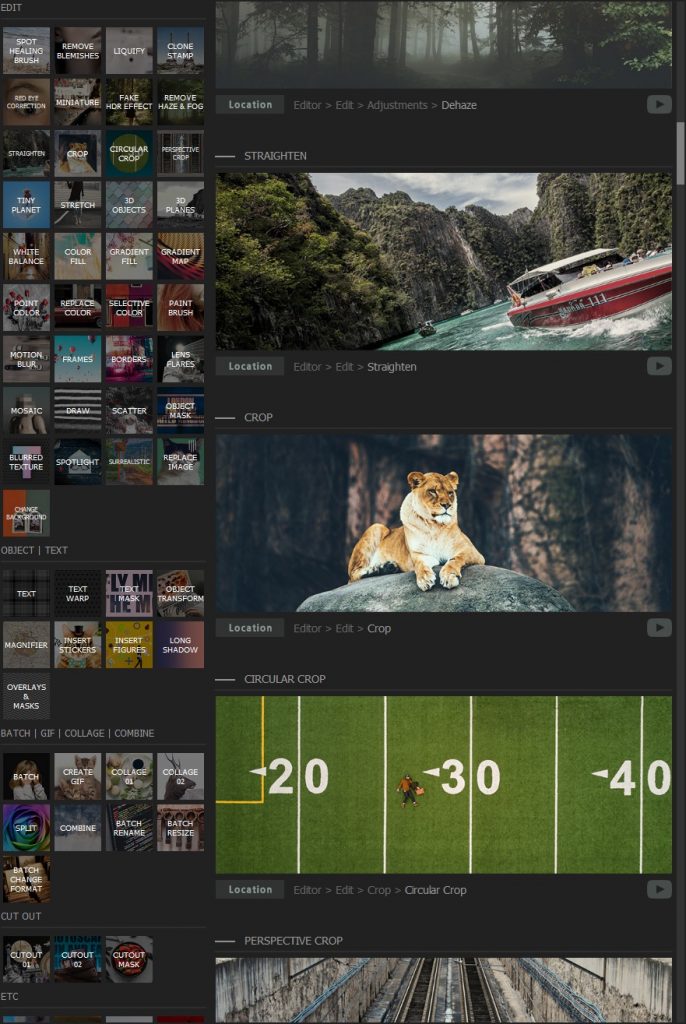
Although it lacks some of the advanced features found in more professional-grade tools, the free version of PhotoScape X still delivers a well-rounded set of photo editing functions that are more than enough for everyday photography tasks. It’s especially appealing for users who want quick results without having to learn complex software.
In conclusion, PhotoScape is a fun, practical, and accessible free photo editor for users who prioritize ease of use and speed. It’s not aimed at professional workflows, but for casual editing, creative layouts, and batch processing, it holds its own—offering great value at no cost.
Ashampoo Photo Optimizer Free

Ashampoo Photo Optimizer Free offers a simple and easy way for users to enhance their photos without getting overwhelmed. The photo editing software is built for absolute beginners, with almost no learning curve involved. After launching the app, you can immediately import your photos and start editing with a single click, thanks to its auto-optimization feature.
The software organizes its editing tools into five core sections: basics, correction, face, effects, and manipulate. If you’re sticking to basic photo edits like adjusting brightness or contrast, the free version is more than enough. However, for more advanced options—such as removing red-eye, adding overlays, or applying special effects—you’ll need to upgrade to the Pro version for full access.
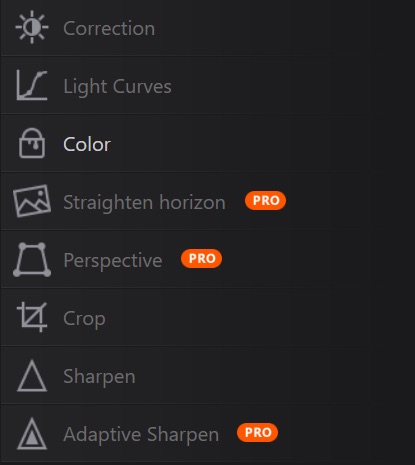
Although the feature set in the free version is limited, it’s ideal for beginners who simply want to make quick improvements to their images without diving into complicated photo editing workflows. If you’re someone looking for advanced features like layering, masking, or RAW file editing, this tool might feel too basic for your needs.
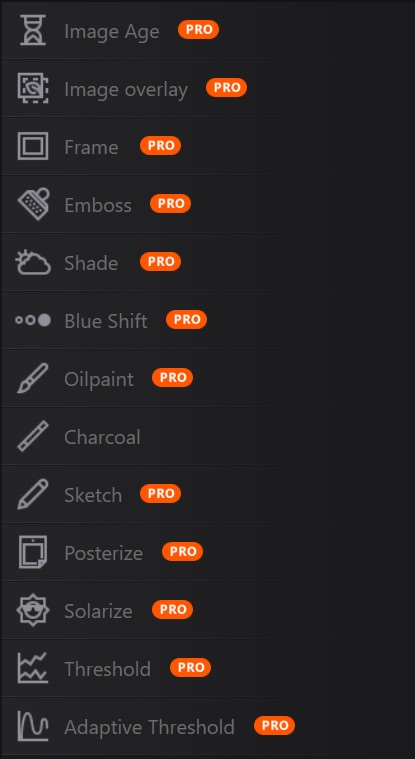
What stands out the most about Ashampoo Photo Optimizer Free is its clean, uncluttered interface. Everything is neatly organized, making it very easy for new users to navigate and experiment without getting lost in complicated menus. It feels refreshingly simple compared to more complex photo editing apps.
In summary, if you don’t need professional-grade editing and are mainly looking for a fast, reliable, and beginner-friendly tool, Ashampoo Photo Optimizer Free is a fantastic option. It delivers quick results and a smooth experience for anyone wanting basic photo enhancements without any hassle.
Paint.NET
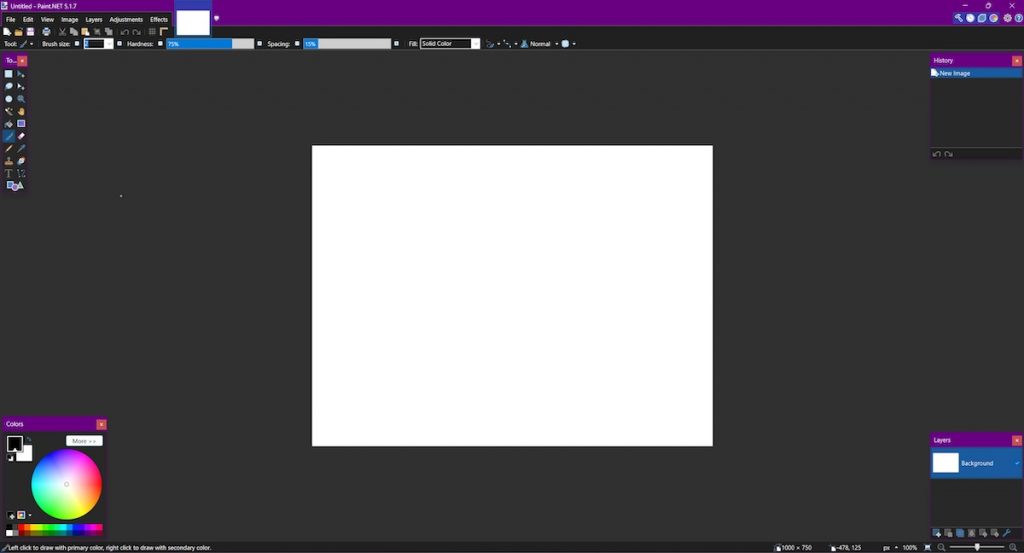
Paint.NET is a powerful free photo editing app for Windows, that offers tools and a user interface similar to what you’d find in Adobe Photoshop and GIMP. If you’re moving from those platforms, you’ll feel right at home with its familiar layout and workflow. It’s designed for users who want advanced editing capabilities without the overwhelming complexity or cost associated with professional-grade tools.
However, downloading Paint.NET can be a little tricky. Since the software is free and relies on donations, the official website features a lot of ads, which can be confusing when trying to find the correct download link. Once installed, though, the experience is smooth and professional, offering a range of features that easily rival many paid programs.
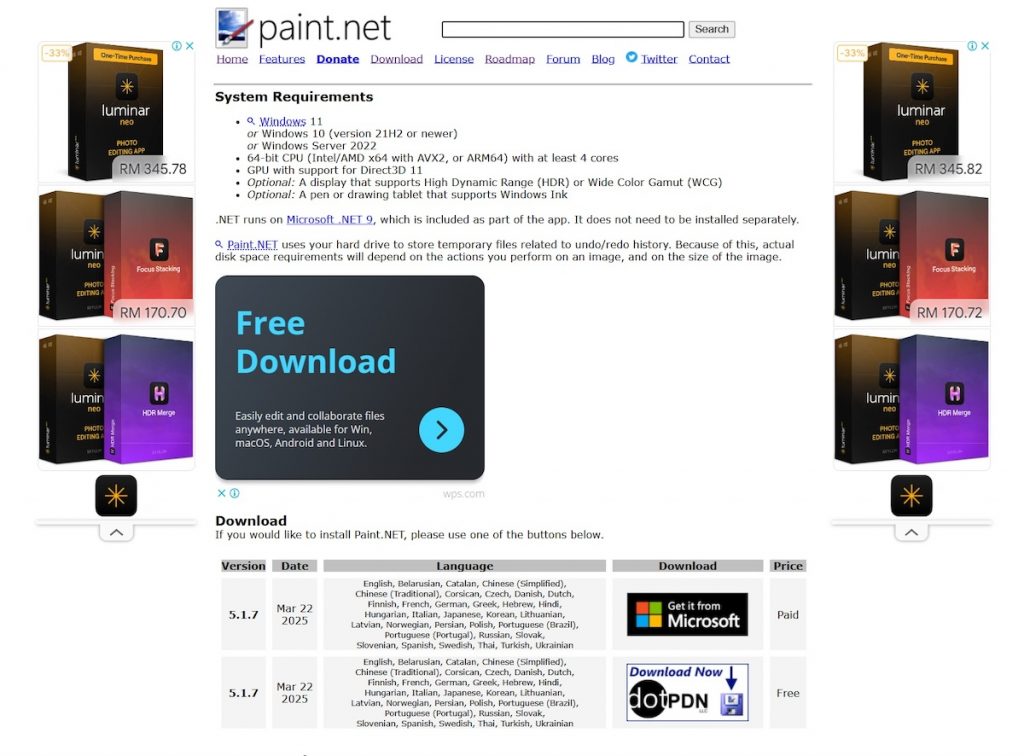
Paint.NET gives you access to a full color wheel where you can fine-tune RGB and HSV values, allowing for precise color control. The software also enables you to adjust brightness, hue, contrast, curves, saturation, and levels. Beyond that, it offers special effects that can blur, sharpen, distort, emboss, and even remove red-eye from your photos quickly and easily.
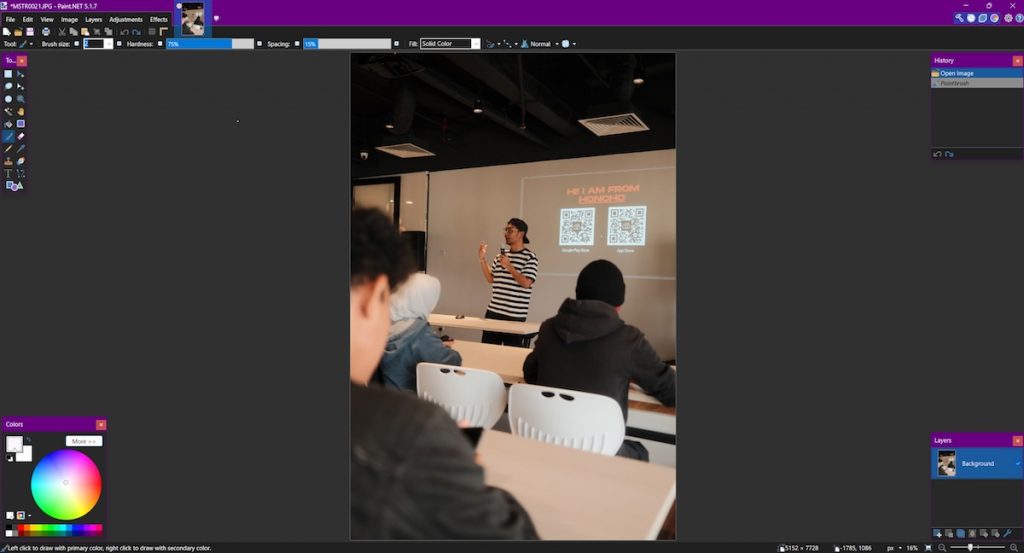
Additional tools like the Gradient tool, a simple text editor, a powerful zoom function, and a Clone Stamp tool further boost its versatility. The Clone Stamp, in particular, is useful for cleaning up imperfections or grainy sections of your images. Combined, these features make Paint.NET capable of handling both basic and more detailed photo editing tasks.
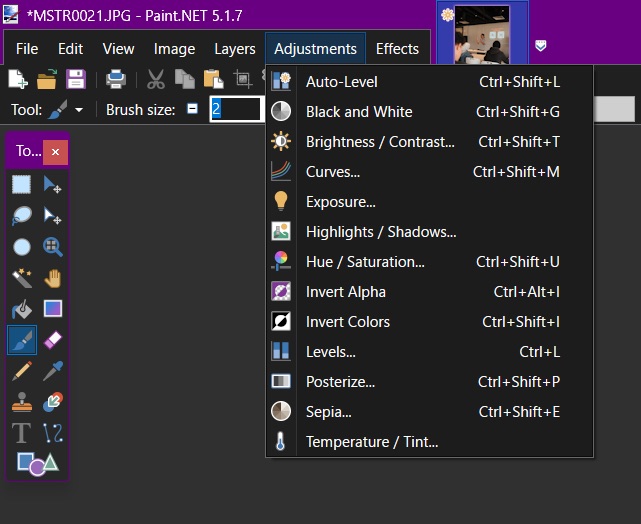
Another standout feature is its support for user-created plugins. This opens the door for endless customization, letting you add new effects, tools, and functionality as needed. If you’re looking for a free, versatile photo editor that balances power and simplicity, Paint.NET is a fantastic option worth considering.
PhotoPad
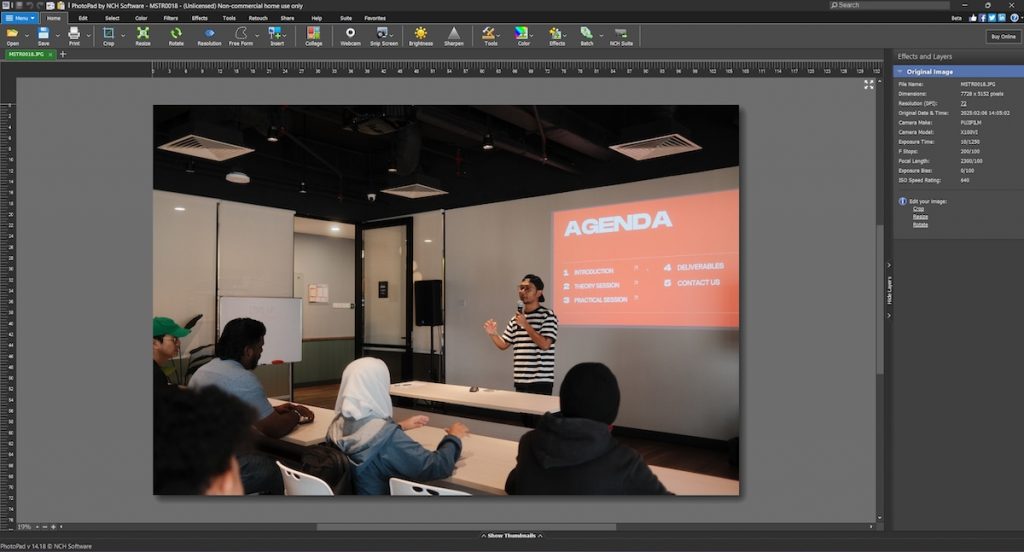
PhotoPad stands out as a lightweight and fast photo editing app that lets you load and edit photos quickly and easily. Available for both Windows and macOS, it’s a practical choice for those who want basic photo editing capabilities without the need for a powerful computer or complicated setup.
The core editing tools cover all the essentials, including rotating, resizing, and cropping. Users can also adjust brightness, saturation, reduce noise, and remove blemishes, making it suitable for simple photo retouching needs. Despite being lightweight, it packs enough features to handle everyday photo editing tasks comfortably.
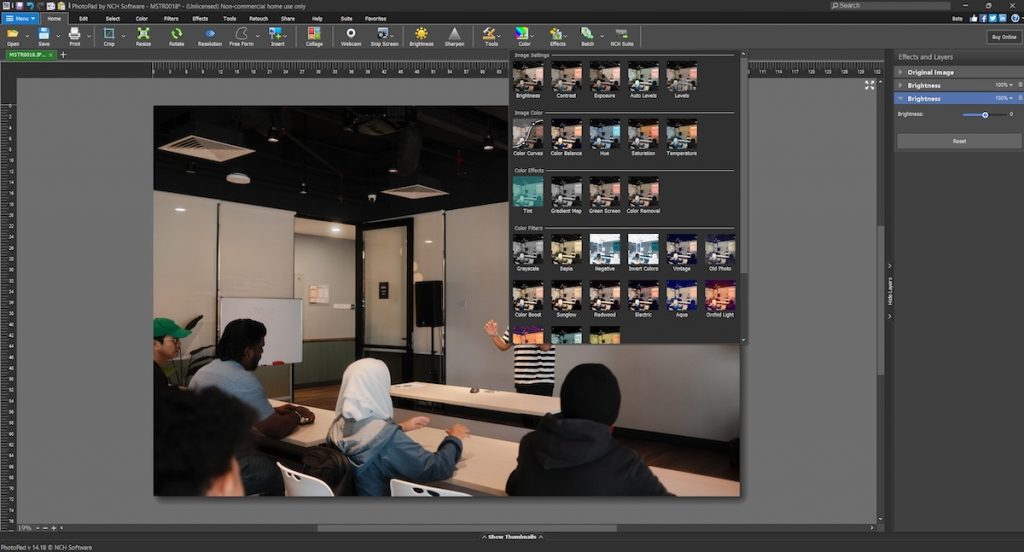
In addition to basic photo editing, PhotoPad offers creative tools that allow users to apply fun effects like lens distortion, mosaic, and overlays. These features let users get more experimental with their edits without having to switch to a heavier or more complicated software.
One of the highlights is the inclusion of AI-powered tools, such as background remover and object remover. These smart tools make it easy for beginners to perform complex edits that would otherwise require manual adjustments, helping to speed up the workflow while maintaining a clean and polished result.
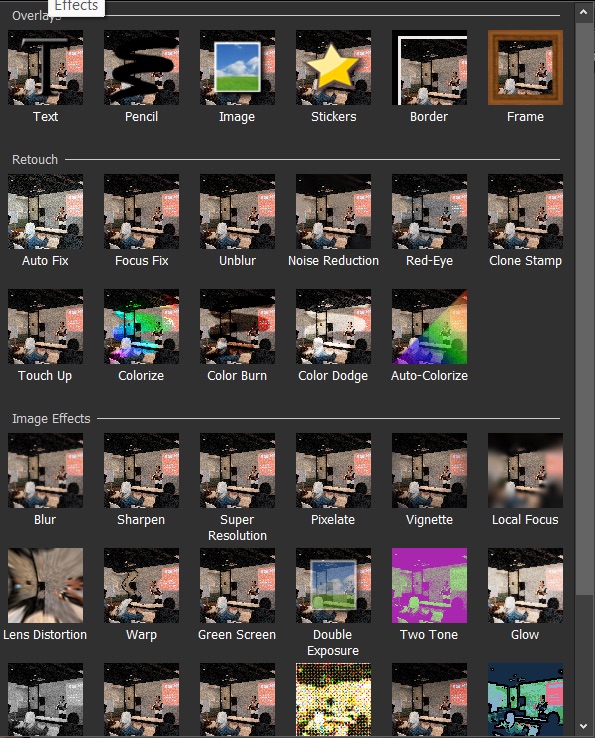
Overall, we like PhotoPad for its clean interface and well-organized layout. All the essential tools are made easily accessible, making it an excellent choice for anyone who wants an intuitive, fast, and effective photo editing experience without getting bogged down by cluttered menus or unnecessary complexity.
Free Online Photo Editors
Photopea
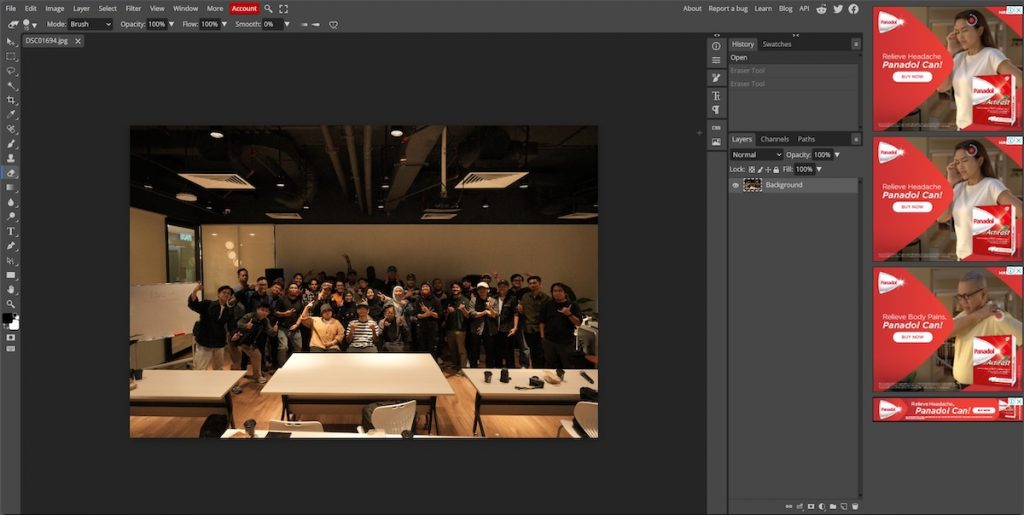
Photopea is a browser-based online photo editor that has gained a loyal following for one simple reason—it looks and feels almost exactly like Adobe Photoshop. This makes it an excellent choice for photographers and designers who want professional editing tools without the monthly cost. The interface is clean, familiar, and fully loaded with layers, masks, adjustment tools, and even smart object support—all from within your browser.
One of Photopea’s biggest strengths is its compatibility with various file formats. You can open and edit PSD, XCF, Sketch, XD, and CDR files without needing to convert them, which is a game-changer if you often work with clients or collaborators using different tools. It also supports RAW files, making it suitable for photographers who want a high degree of control in their workflow.
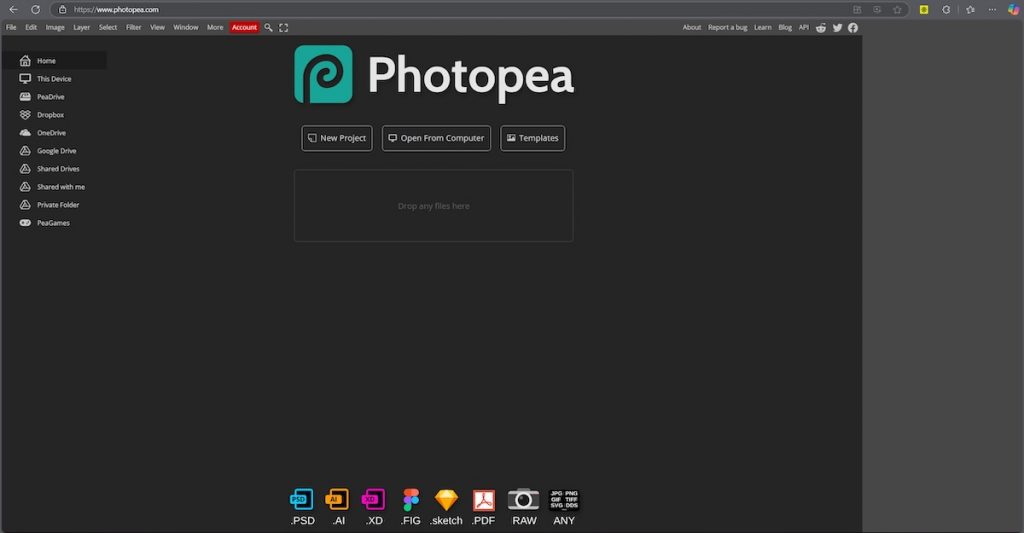
The online photo editor performs surprisingly well for something that runs entirely in the browser. It’s quick, lightweight, and responsive, even when handling large files with multiple layers. And because it doesn’t require installation, you can use it on virtually any device with internet access, making it an ideal backup editor on the go.
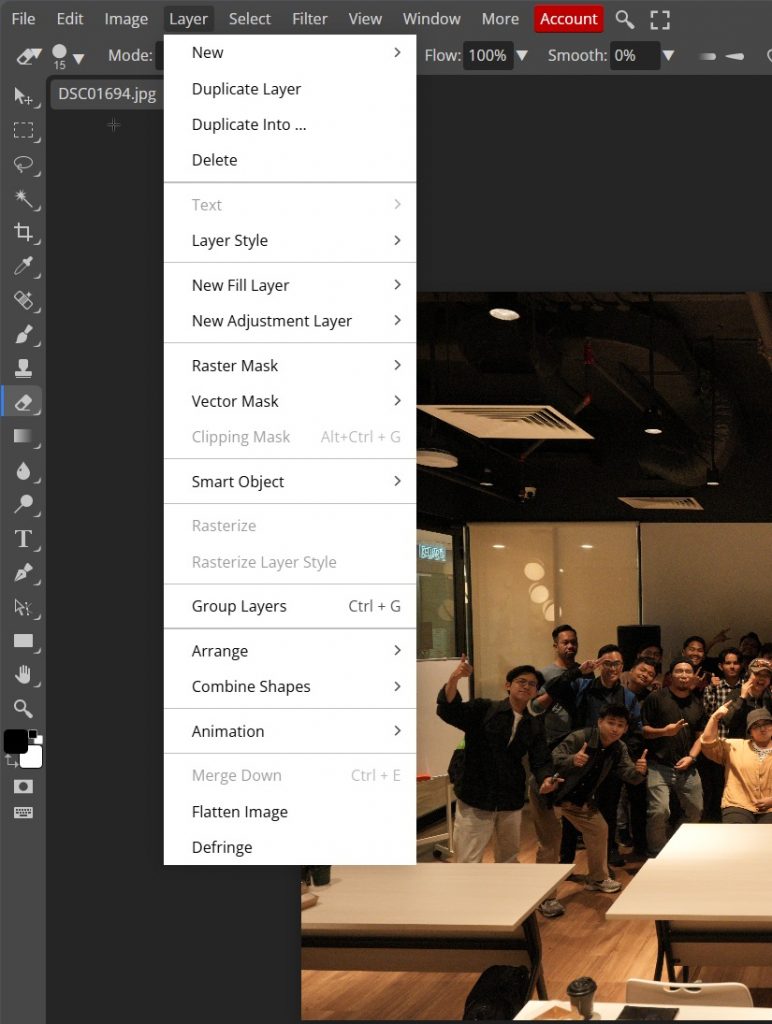
Photopea includes a full set of professional-grade photo editing tools. From clone stamping and healing brushes to advanced layer blending and vector shapes, it covers nearly every essential feature photographers and designers need. Something that I really like is that it looks almost exactly the same as Photoshop—this makes anyone who is transitioning from Photoshop, an expensive software, feel right at home. The familiarity helps you focus on creativity instead of relearning an entirely new interface.
In summary, Photopea offers a rare blend of accessibility and high-end functionality. Best of all, its free version is fully functional—there are no locked tools or time limits, only a few non-intrusive ads. Whether you’re a wedding photographer fine-tuning RAW images or a designer working on layered compositions, Photopea delivers professional results with zero financial commitment.
Pixlr
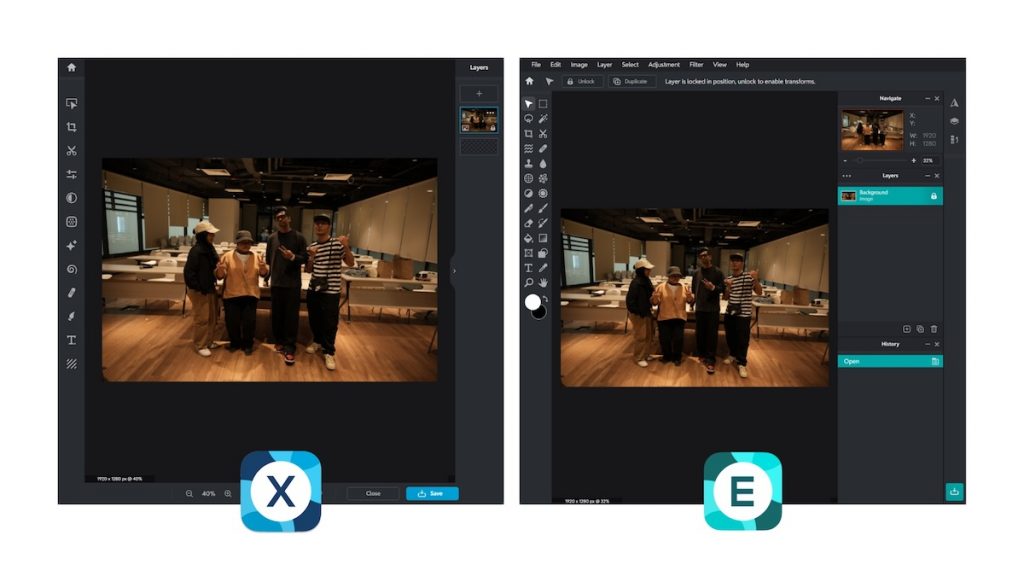
Pixlr is an online photo editor that delivers a smooth, modern editing experience straight from your browser. Designed with speed and simplicity in mind, it’s ideal for photographers and content creators who need quick results without compromising on quality. With two separate photo editors — Pixlr X for beginners with straightforward editing features and Pixlr E for more advanced users with more advanced tools— it caters to a wide range of creative needs.
One of Pixlr’s biggest conveniences is that it requires no installation or account to get started. Simply open the website, upload your photo, and begin editing. Whether you’re using a laptop, tablet, or even a phone, Pixlr’s responsive interface adjusts to your screen size. This makes it perfect for users on the move, or anyone working from devices that can’t run heavier desktop photo editing software.
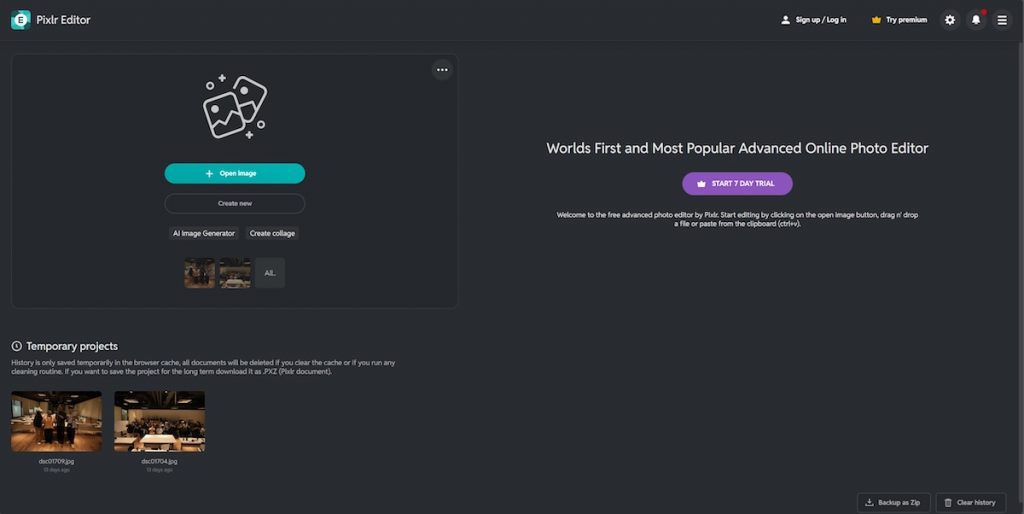
Pixlr isn’t just about ease of use—it packs a surprising amount of functionality into its lightweight design. The online photo editor offers standard tools like cropping, straightening, and exposure adjustments, but also includes advanced features such as layer editing, blending modes, and smart AI tools. One standout feature is the AI background remover, which works exceptionally well for portraits and product shots. It’s accurate, fast, and saves tons of manual work.
In addition to its photo editing capabilities, Pixlr provides a rich set of filters, overlays, and creative effects to stylize your images. You can add text, apply textures, and even edit multiple photos using batch processing tools—all in the free version. The layout is clean and intuitive, so even users unfamiliar with editing can navigate it comfortably while still accessing powerful options.
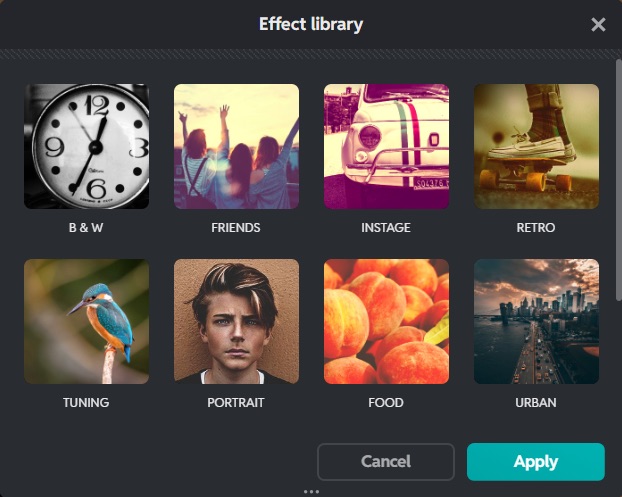
All in all, Pixlr offers a fantastic blend of performance, accessibility, and AI-powered convenience. It’s completely browser-based, fast to load, and its free version includes all the essentials for everyday photo editing. Whether you’re touching up a portrait or creating social media visuals on the fly, Pixlr is one of the most user-friendly and feature-rich free photo editors available today. For those who need more advanced tools, Pixlr Premium unlocks extra features across all platforms and includes AI credits for enhanced AI-powered editing.
Fotor
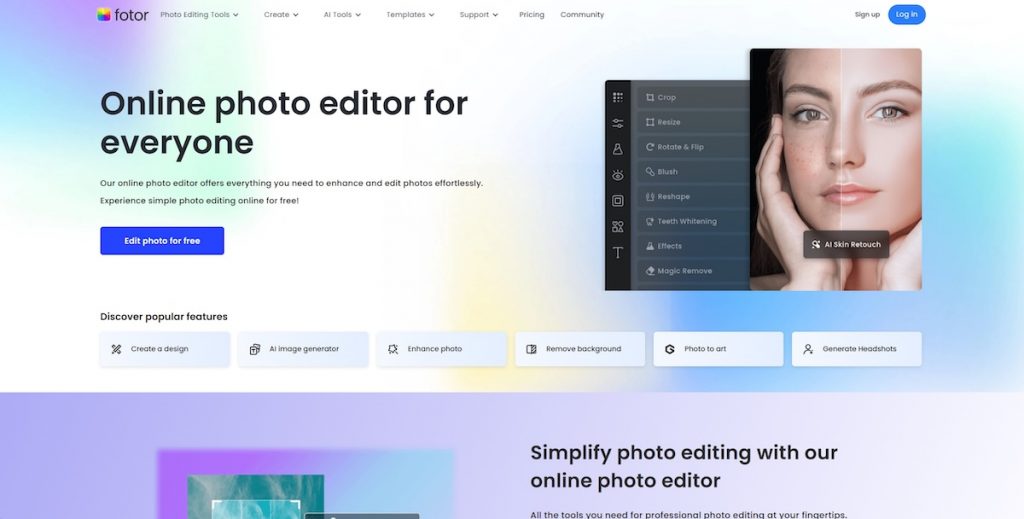
Fotor is an online photo editing app that prioritizes simplicity without sacrificing functionality. Its interface is clean and uncluttered, making it an ideal choice for beginners or casual users who want to enhance photos quickly. With a clear focus on usability, Fotor delivers one-click solutions for common photo editing tasks like skin smoothening, brightness correction, and background blurring—no learning curve required.
“Fotor’s editing tools make it incredibly easy to produce professional-quality results with minimal effort,” says Polly Jemima, blogger and writer. “Its intuitive interface and powerful one-click enhancements streamline my workflow, saving time without compromising on detail. Whether I’m editing photos for social media, blog content, or personal projects, Fotor helps me achieve polished, visually appealing results quickly.”
Launching Fotor in your browser is effortless, and it works equally well on mobile and desktop. It supports popular image formats and provides a drag-and-drop upload system for fast access. While it may not offer the depth of a Photoshop-style editor, it excels at delivering polished results in just a few clicks—great for social media posts, resumes, or online store product images. Just note that uploaded photos must not exceed 20MB, which is generally enough for standard use but may be limiting for high-res image files.
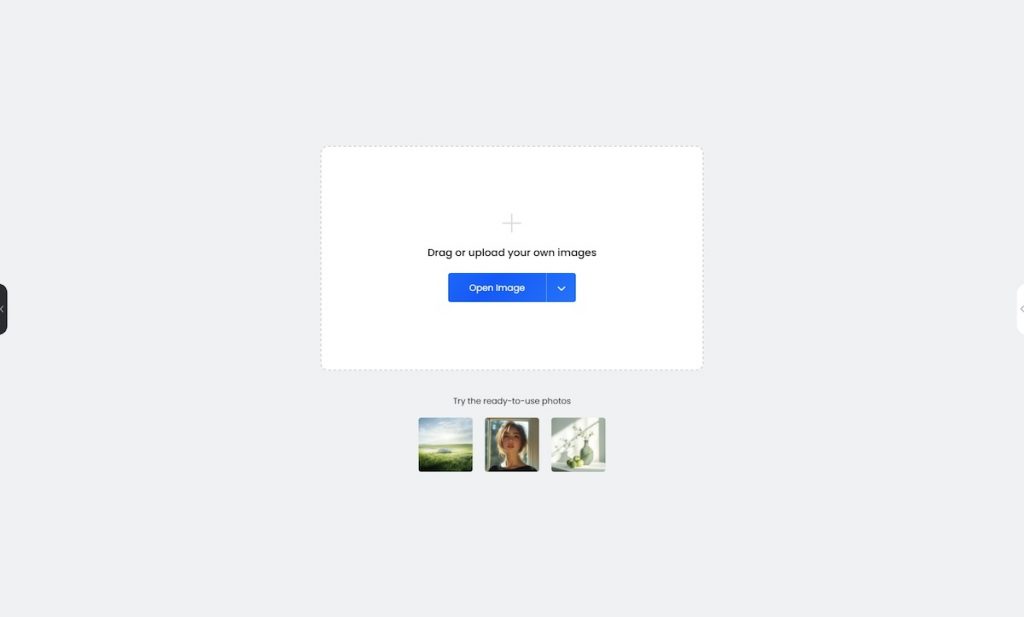
Fotor includes a variety of photo editing tools such as exposure, contrast, saturation, vignette, and sharpness sliders. It also comes with creative features like photo frames, stickers, and text overlays. One tool that really stands out is the One-Tap Enhance feature—an AI-powered option that automatically improves your photo’s brightness, color, and sharpness with a single click. For users dealing with large sets of images, the batch editor tool is also a huge time-saver, allowing you to apply edits to multiple photos up to 50 photos at once.
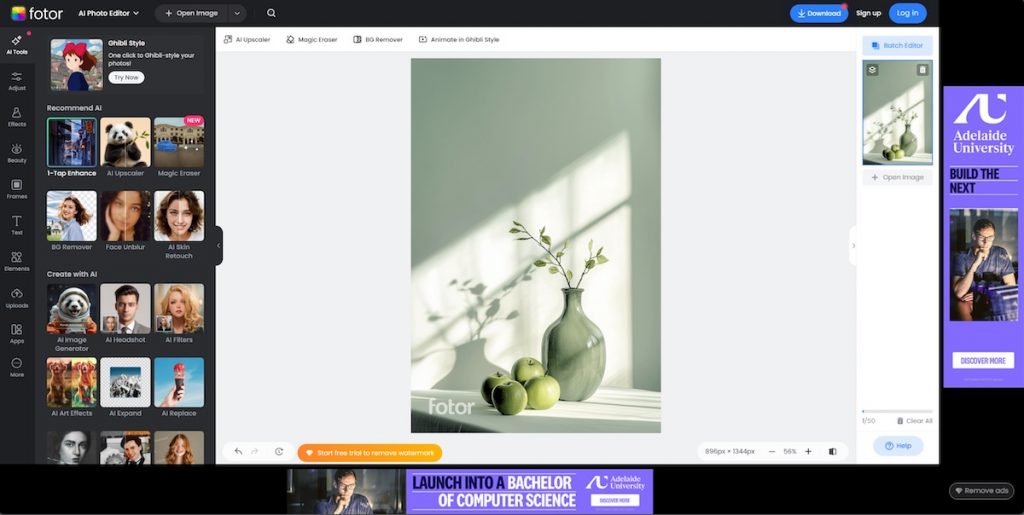
Beyond editing, Fotor also offers design and collage-making tools that expand its usefulness. You can use pre-made templates to create Instagram stories, YouTube thumbnails, and marketing banners. The collage tool is intuitive and flexible, giving you full control over layout, spacing, and design. It’s not just an image editor—it’s a lightweight content creation suite.
In conclusion, Fotor is a solid choice for anyone looking for a simple and stylish online photo editor with enough intelligence to do the heavy lifting. Its free version covers all the basics, and the AI tools help speed up your workflow. If you’re looking for more power, Fotor Pro unlocks premium tools, templates, and AI features that work seamlessly across devices—but even without upgrading, you can get great results right away. The premium plan also removes ads and watermarks, giving you a cleaner and more professional photo editing experience.
Polarr
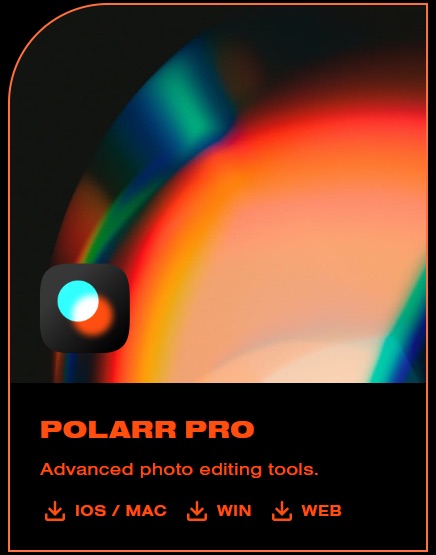
Polarr is an online photo editor that provides a free, accessible alternative for users who want clean, stylized edits without downloading heavy photo editing software. Available across both web and app platforms, it ensures a seamless, consistent user experience—making it ideal for creatives who often switch between desktop and mobile. The layout and features remain identical across all versions, so there’s virtually no learning curve when moving from one device to another.
Even in its free version, Polarr includes a solid set of editing tools like filters, exposure adjustments, vignettes, and lighting controls. It also offers overlays, face retouching and selective adjustment if you are willing to upgrade to the pro version. While Polarr doesn’t support RAW files, which may limit post-processing, its smooth performance and intuitive interface make it a strong option for JPEG editing.
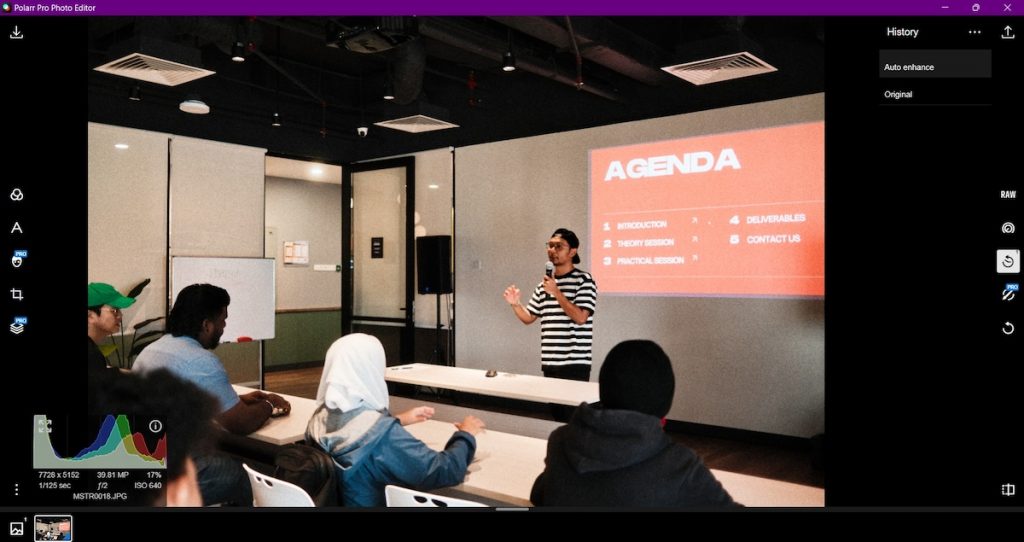
The design is simple and user-friendly, with clean icons and a modular layout that can be rearranged to fit your workflow. Beginners will appreciate how accessible the tools are, while experienced users will enjoy the customizability. Polarr is especially effective for quick photo edits, making it ideal for casual use, social media content, and on-the-go touch-ups.
Although it has limitations, the free plan provides the editing tools that most photographers need. Users can crop, adjust color, add filters, and tweak the photo lighting for free. It’s a generous offering for anyone who wants powerful editing features without committing to a subscription.
In conclusion, Polarr is a lightweight and stylish online photo editor that’s perfect for quick, high-quality edits. While it lacks RAW support, it excels in ease of use, creative flexibility, and accessibility across devices. For photographers looking for a free and efficient way to enhance images, Polarr is a practical and polished choice.
Canva
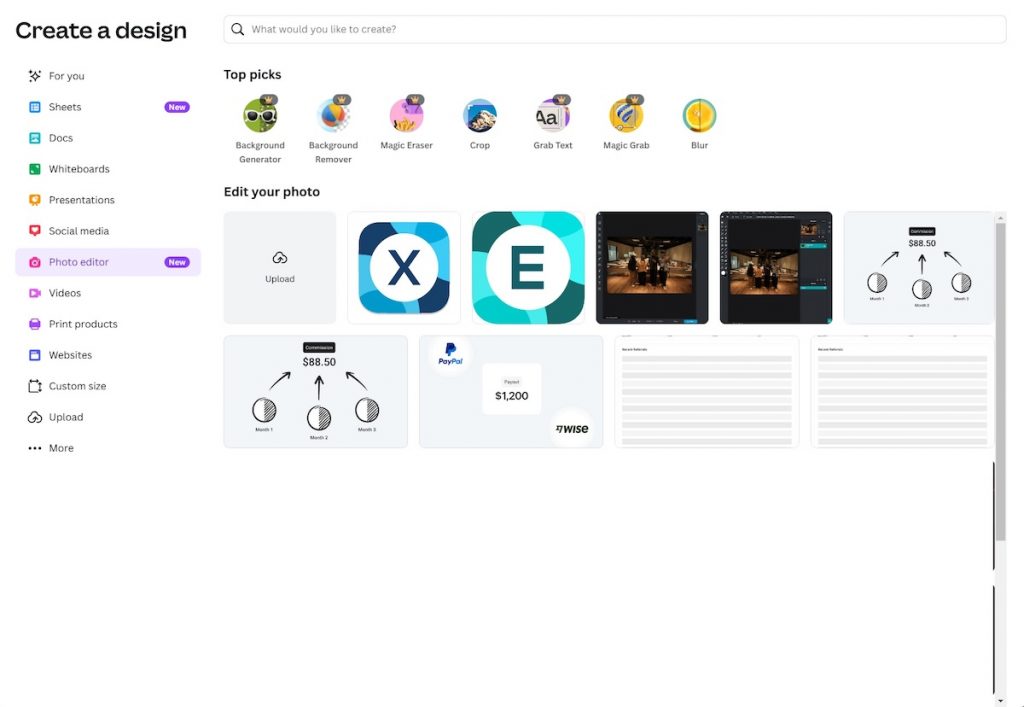
Canva is more than just an online photo editor — it’s a full-fledged design tool built for creating visually engaging content. Known for its intuitive drag-and-drop interface, Canva is a favorite among marketers, educators, and social media creators who want to build polished designs without needing professional design skills. While its editing tools aren’t as deep as Photoshop’s, Canva offers a streamlined experience for enhancing photos and integrating them into everything from Instagram posts to pitch decks.
One of Canva’s biggest strengths lies in its massive template library. Whether you’re designing a flyer, YouTube thumbnail, presentation, or social media graphic, you’ll find customizable templates that serve as a solid starting point. Just upload your photo, drag it into the template, and start editing. Canva’s smart layout snapping, font pairing suggestions, and auto-alignment features help ensure your final product looks clean and professional.
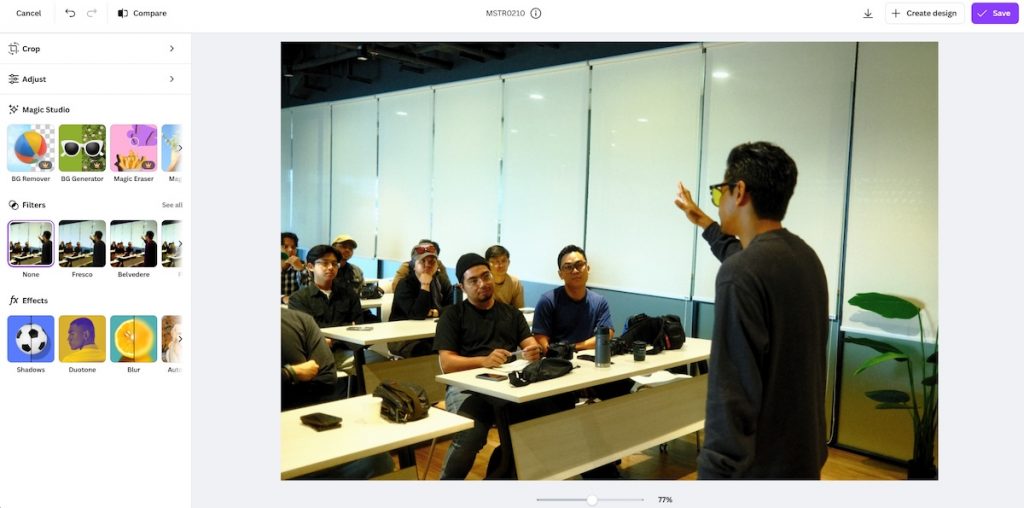
When it comes to photo editing, Canva keeps things simple but effective. You’ll find tools for cropping, adjusting brightness, contrast, and saturation, as well as a selection of preset filters. One standout feature is the AI background remover, which is extremely helpful when repurposing product shots or portraits. There’s also a photo effects panel where you can blur, pixelate, or apply stylistic edits with one click, making Canva more capable than it first appears.
Aside from individual editing, Canva also supports team collaboration. You can share projects with teammates, leave comments, and make real-time updates—perfect for small businesses or creative teams working remotely. The cloud-based system saves your progress automatically and allows you to switch between devices with ease. Canva also offers tools for resizing projects for multiple platforms and exporting in different formats, including PNG, JPG, and PDF.
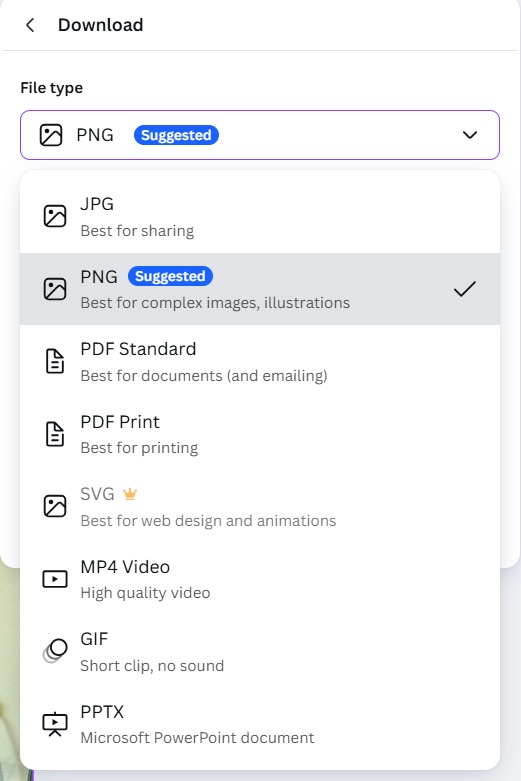
To wrap it up, Canva is ideal for users who want to go beyond just editing photos and move into full-scale content creation. Its free version offers thousands of templates, essential photo tools, and generous cloud storage. Canva Pro unlocks even more templates, design elements, and AI features like Magic Resize and the background remover, and it also removes watermarks from premium content. For creatives who value speed, versatility, and great design, Canva is hard to beat.
Picsart
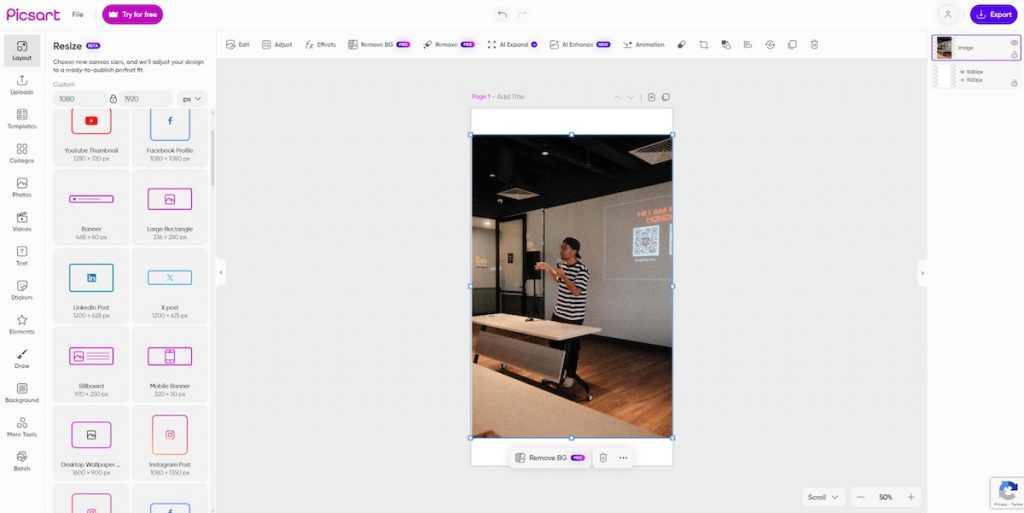
Picsart is a lightweight online photo editor that focuses heavily on AI capabilities, making it a popular choice for content creators and casual photo editors. Right from the start, its design clearly caters to social media users, offering layout presets for platforms like Instagram, podcast covers, and Patreon banners. This saves users a lot of time resizing and adjusting their visuals manually, especially when creating content for different platforms.
The basic photo adjustment tools allow users to tweak lighting, color, and detail easily. However, if you want finer control such as adjusting HSL (hue, saturation, and luminance), you’ll need to upgrade to the Plus version. Despite this, the available free photo editing tools are intuitive and cover most needs for fast edits. Picsart also provides a basic text editor for captions and overlays, though, once again, advanced text options are locked behind a paywall.
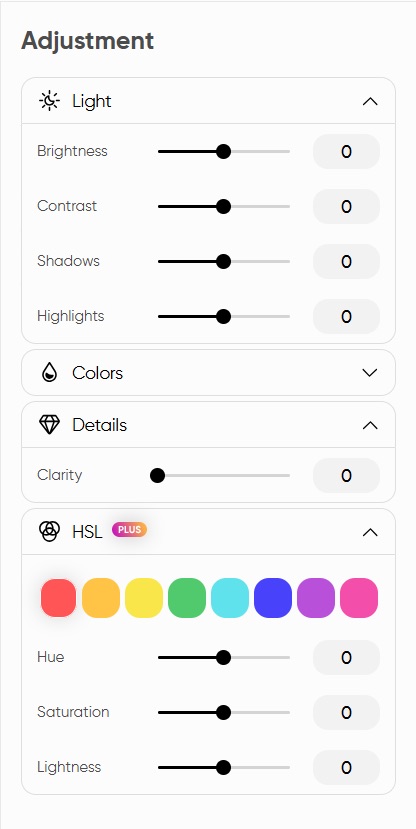
One of the standout features of Picsart is its AI-powered tools. Users can remove backgrounds, erase unwanted objects, and even replace objects using generative AI technology. These features are incredibly helpful for creating clean, professional-looking images quickly. Another major highlight is Picsart’s extensive template library, which adapts automatically to your chosen layout size, giving you endless creative possibilities with minimal effort.
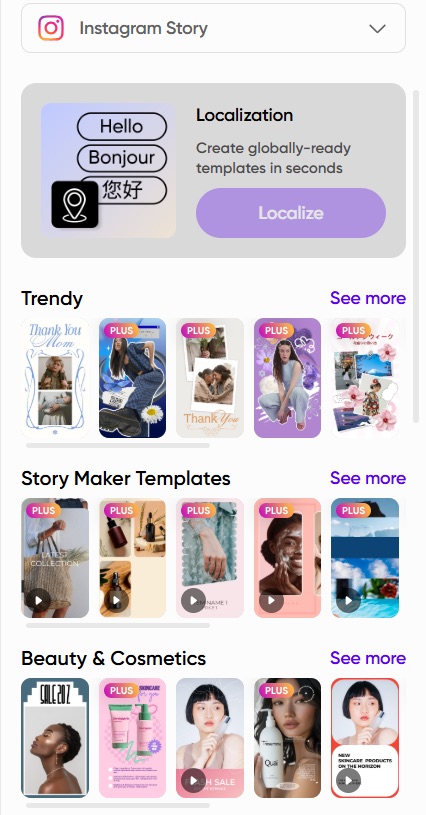
Picsart also includes a batch photo editing feature, but it operates in a separate browser tab. While this allows you to perform AI enhancements, background removals, and basic photo edits like cropping, resizing, and watermarking on multiple photos at once, it’s important to note that batch editing is reserved for Plus subscribers. It’s a useful option for users who need to edit multiple images while maintaining a consistent style.
Overall, Picsart is an excellent free online photo editing app for anyone looking to create eye-catching social media content quickly and easily. Its AI-driven approach, easy-to-use interface, and massive template library make it especially appealing for beginners and hobbyists. However, for those needing more professional editing features like detailed color grading, layering, or RAW file editing, other software might be a better fit. If simple and user-friendly editing is your priority, Picsart is a fantastic option to explore.
Photoroom
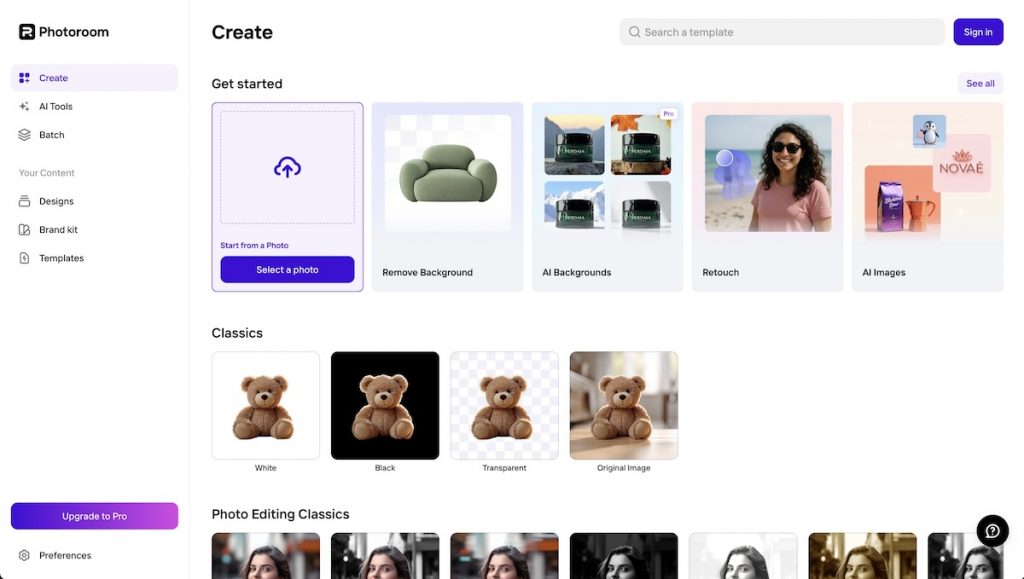
Photoroom is an AI-powered online image editor designed to simplify the process of creating professional-quality visuals. Whether you’re a product photographer, content creator, or casual user looking to polish your photos, Photoroom offers an intuitive experience that’s accessible on both web and mobile platforms. The app is particularly effective for users needing quick enhancements without the steep learning curve found in more traditional photo editing software.
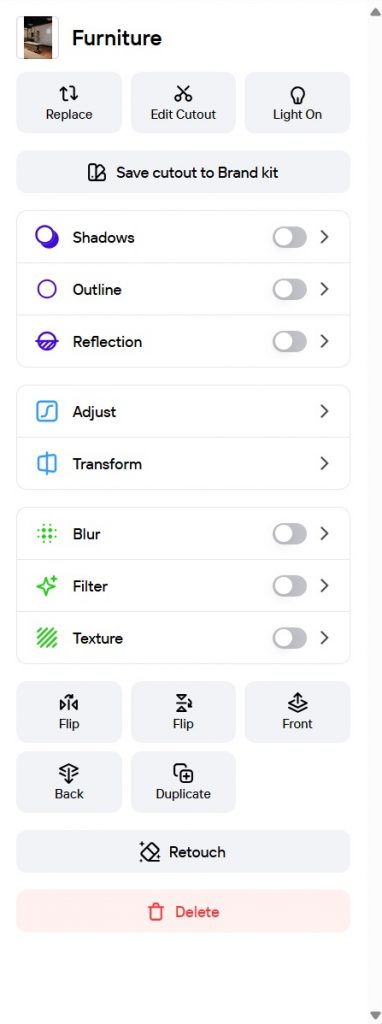
Photoroom provides a range of basic photo editing options. Users can adjust brightness, contrast, and saturation, ensuring photos are visually appealing with minimal effort. The photo editing app also offers cropping and rotating tools, giving users more control over their compositions. Additionally, you can apply filters and adjust image sharpness to enhance details and textures, helping you fine-tune images for your specific needs.
Among its standout features is the AI Background Remover, which allows you to isolate subjects from their backgrounds accurately and effortlessly. Once removed, you can replace the background using Photoroom’s library or upload your own for custom results. Other AI tools like AI Retouch help clean up images by removing unwanted objects or distractions, while the AI Expand feature can intelligently enlarge your images, extending compositions without noticeable quality loss.
One unique tool offered by Photoroom is Instant Shadows, which automatically adds realistic shadows based on the subject’s perspective and lighting. This small but powerful addition brings more depth and professionalism to your photos, particularly useful when creating marketing material or product listings. Combined, these AI-driven features make it easy to achieve polished, high-impact visuals in minutes.
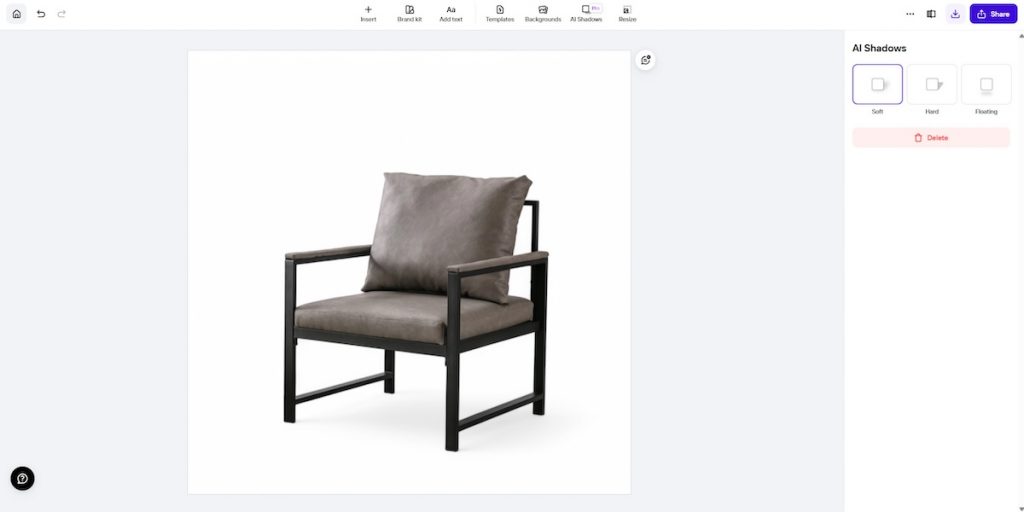
Overall, Photoroom is a fantastic option for e-commerce sellers, content creators, and casual users aiming for polished results with minimal effort. While it offers valuable tools for portrait editing as well, photographers who deal with complex lighting or need detailed editing might find better alternatives elsewhere. If your priority is a fast, AI-enhanced workflow for social media, branding, or product photography, Photoroom deserves to be on your radar.
Free Open Source Photo Editors
GIMP (GNU Image Manipulation Program)
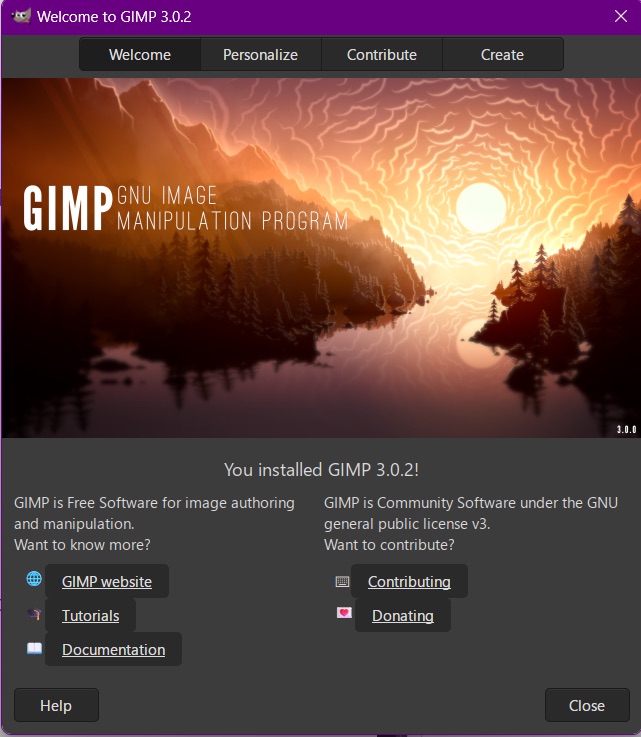
GIMP, short for GNU Image Manipulation Program, has long been the go-to free software for serious photo editors. It’s open-source and constantly updated by a global community of developers—which means you’re getting a tool that’s not only powerful, but also customizable. For photographers who want total control over their workflow without paying for proprietary software, GIMP offers an impressive toolkit.
One subtle but useful feature in GIMP is its ability to analyze EXIF rotation metadata. When you import a photo taken in portrait or landscape mode, GIMP automatically reads the orientation data and prompts you to rotate the image accordingly. It’s a small detail, but it saves time—especially when you’re editing large batches of photos from a DSLR or smartphone shoot.
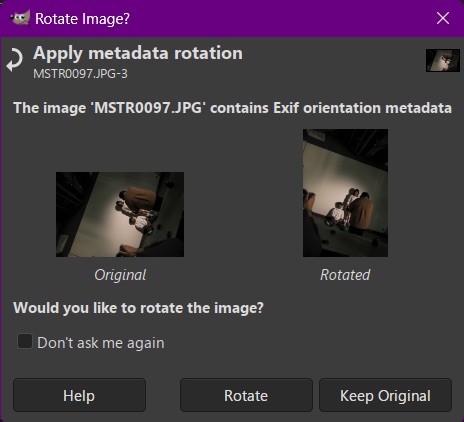
In terms of performance, GIMP supports high-resolution files, advanced color correction, and non-destructive editing through layer masks and adjustment layers. It also includes healing tools, perspective correction, and full support for drawing tablets—ideal for those who do retouching work or digital art alongside photography. While it may not feel as slick as some commercial photo editors, it’s highly stable and reliable.
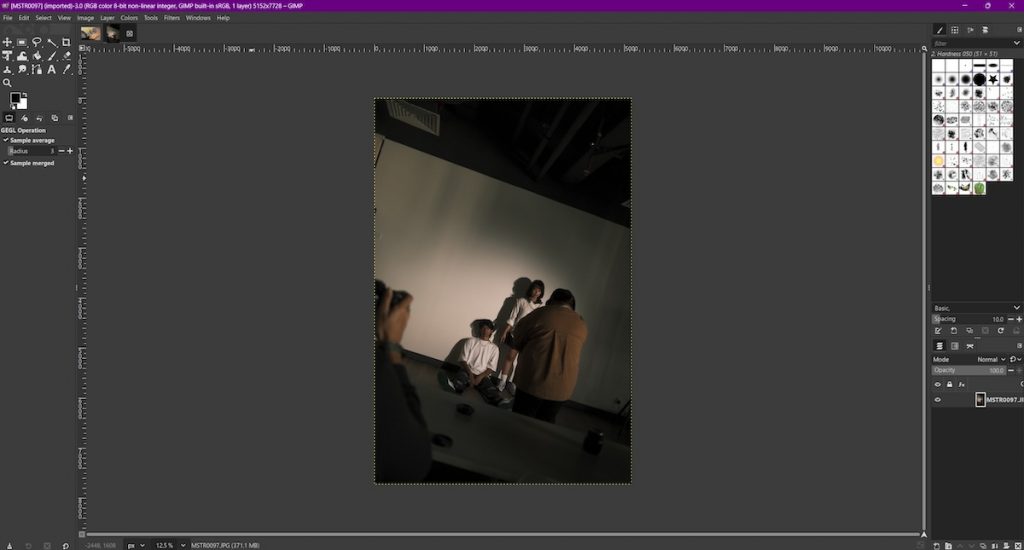
GIMP’s editing tools are extensive. You get everything from clones and healing brushes to curves, levels, and gradient maps. One of the features that stands out the most is the ability to create and apply precise layer masks—giving you fine-grained control over every part of your image. It’s an essential tool for any photographer who wants to isolate subjects, balance exposures, or blend composite images with accuracy.
To sum it up, GIMP is the kind of software that rewards users who invest a little time in learning it. While the interface can feel intimidating at first, especially compared to more beginner-friendly options, the depth of features makes it a serious contender for any photographer on a budget. And since it’s 100% free with no feature restrictions or hidden costs, it’s easily one of the most powerful free photo editors available today.
RawTherapee
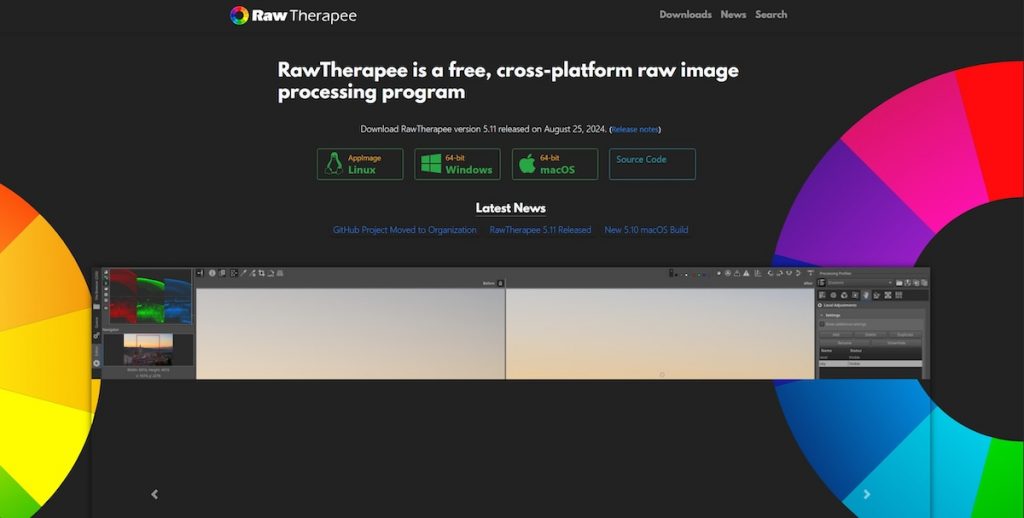
RawTherapee is a powerful open-source RAW photo editor designed for photographers who want professional-level control without paying for a license—it’s a great alternative to Lightroom. Available on Windows, macOS, and Linux, this software is completely free to download and use—with no limitations, subscriptions, or premium unlocks. It’s especially appealing for serious hobbyists and professionals who shoot in RAW and want maximum flexibility in post-processing.
At first glance, RawTherapee’s interface can be overwhelming. It’s densely packed with tools, sliders, and modules, which may intimidate beginners or those new to RAW editing. Unlike more beginner-friendly photo editing apps, it doesn’t provide presets or guided edits—every adjustment is manual. This steep learning curve requires some patience, but for users willing to invest the time, RawTherapee reveals a powerful set of features that offer surgical control over every image.
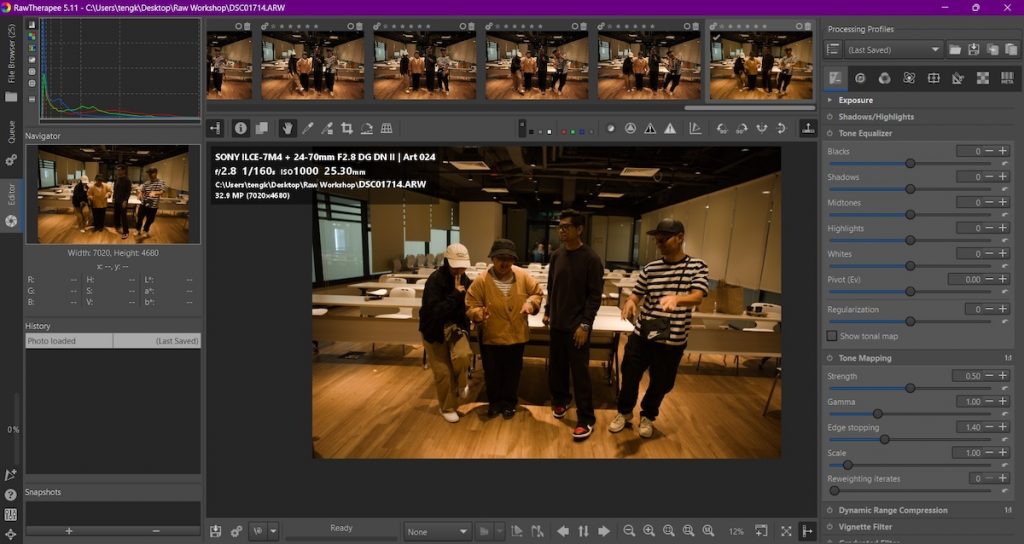
One of the standout aspects of RawTherapee is its deep technical toolkit. It offers advanced demosaicing algorithms, multiple denoising methods, and precise tone mapping controls—tools that allow for highly accurate and detailed RAW processing. Color grading, contrast tuning, exposure correction, and sharpening are all handled with a level of customization that’s typically found in paid photo editing software. For photographers who love working at a granular level, this software can be a dream.
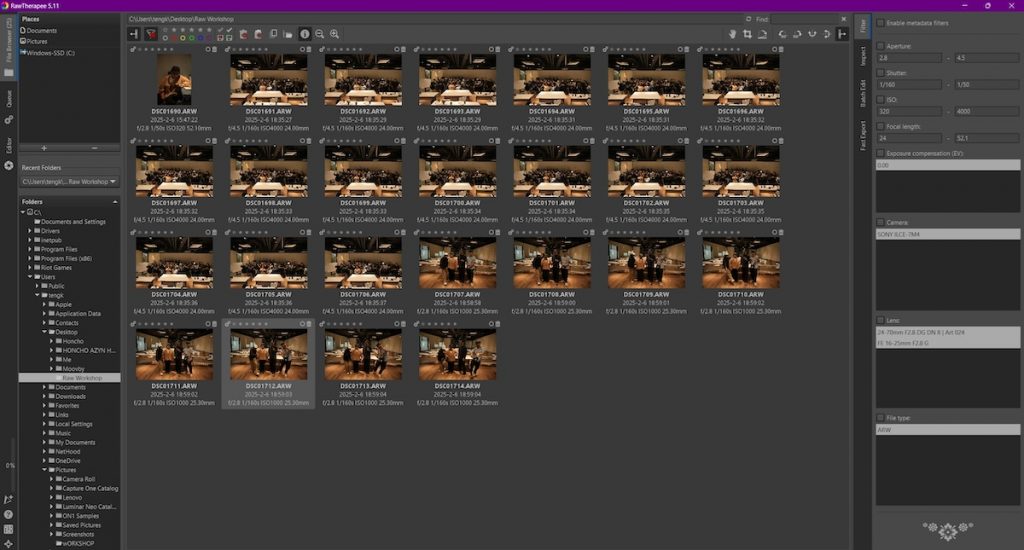
In terms of file management, RawTherapee keeps things simple. There’s no built-in library or catalog system—instead, users work directly from folders. Thumbnails load quickly, and images can be edited on the fly, but it lacks features like metadata tagging, collections, or smart searches. This minimalist approach appeals to those who prefer a lightweight setup or already organize their photos externally.
To sum it up, RawTherapee is an excellent free photo editor for photographers who value manual precision and full control over their edits. As an open-source software, it’s also constantly improving thanks to contributions from a dedicated developer community. All features are unlocked from the start, with zero ads or paywalls. For those who enjoy a more technical editing workflow and don’t mind a bit of a learning curve, RawTherapee delivers professional-grade results without ever asking for your credit card.
Darktable
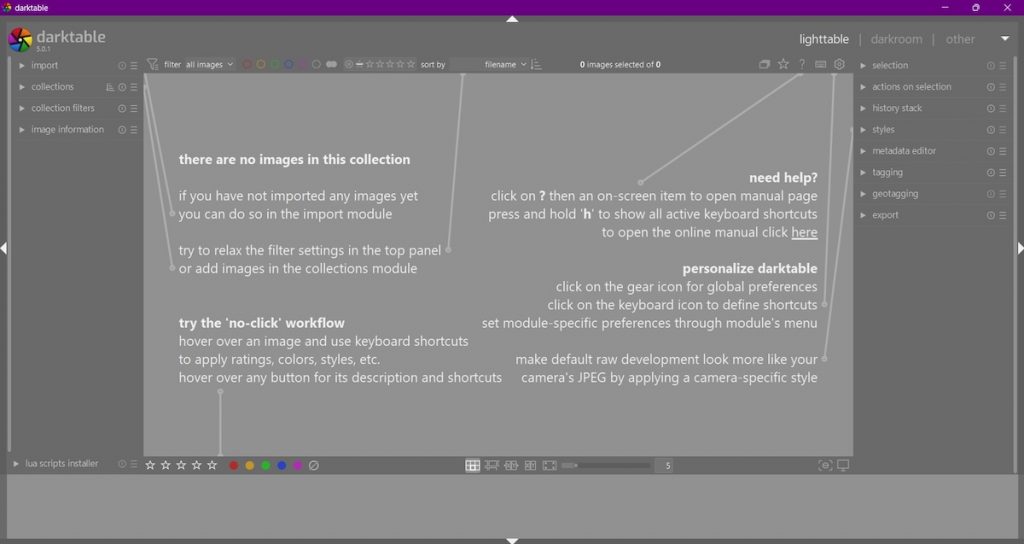
Darktable is a feature-rich, open-source free photo editing software built for photographers who want complete control over their RAW images. Available on all major operating systems, it’s developed by a passionate community of photographers and developers, making it one of the most respected free photo editing software in the photography world. Whether you’re working on personal projects or professional shoots, Darktable delivers a robust editing workflow with zero subscription fees or locked tools.
The user interface is smartly structured into three key areas that guide you through the photo editing process. The Lighttable module helps organize and manage your images with tools for star ratings, color labels, and basic metadata handling. From there, you can dive into the Darkroom module, where all photo editing happens—including exposure, white balance, tone curves, masking, and more, all in a non-destructive environment. There’s also an Other section, which houses additional utilities like a map module for geotagging, a slideshow viewer, and a tethering feature that allows live shooting straight into the software.
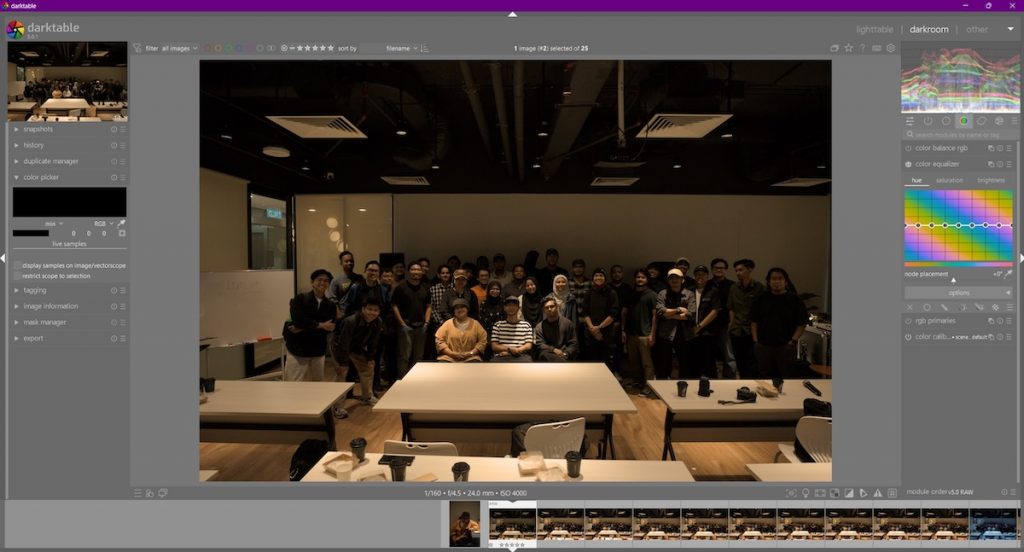
While it might look familiar at first, Darktable’s photo editing workflow is deeply modular and can be overwhelming for beginners. Each adjustment is controlled by individual modules that can be activated, rearranged, or hidden entirely, offering high flexibility but requiring time to master. Fortunately, the open-source nature of the photo editing software has cultivated an active global user base. Beginners can rely on a vast library of community-made tutorials, documentation, and forum discussions to learn the ropes and improve their editing skills over time.
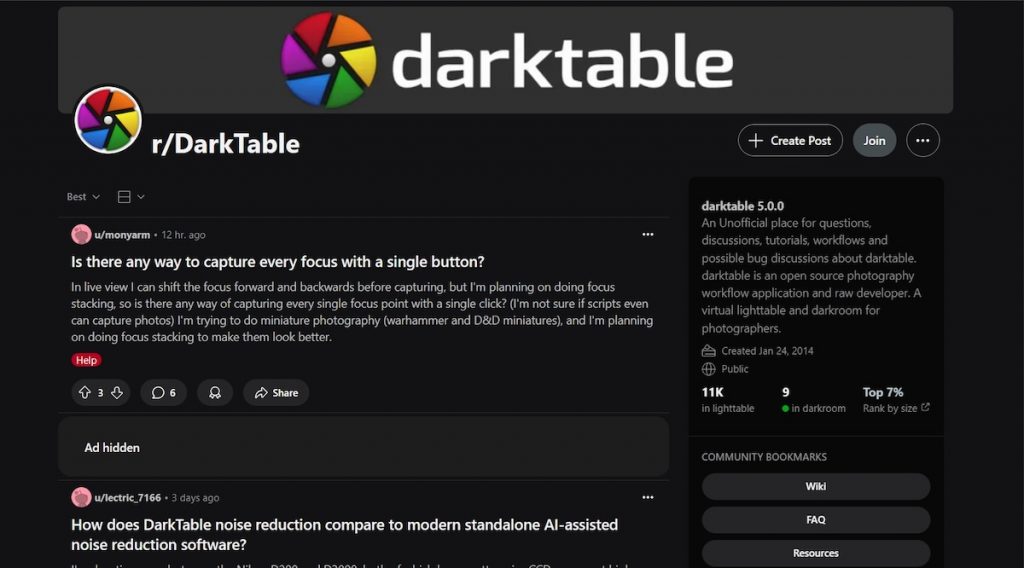
One of Darktable’s biggest strengths lies in its compatibility with over 400 RAW image formats, making it accessible no matter what DSLR or mirrorless camera you shoot with. It also includes support for HDR image processing and LUT-based color grading, giving photographers creative freedom when crafting cinematic tones or stylized looks. This level of depth and flexibility makes it a fantastic choice for users who want to experiment with complex photo edits without needing paid plugins or third-party apps.
In conclusion, Darktable is an outstanding free photo editor for photographers who want a professional-grade editing suite with no compromises. Its open-source foundation invites you to explore, customize, and even contribute to its future development. All tools are unlocked, with no ads or watermarks to worry about. If you’re willing to invest the time to learn its interface and dive deep into its modular workflow, Darktable can easily become your go-to free photo editing software.