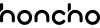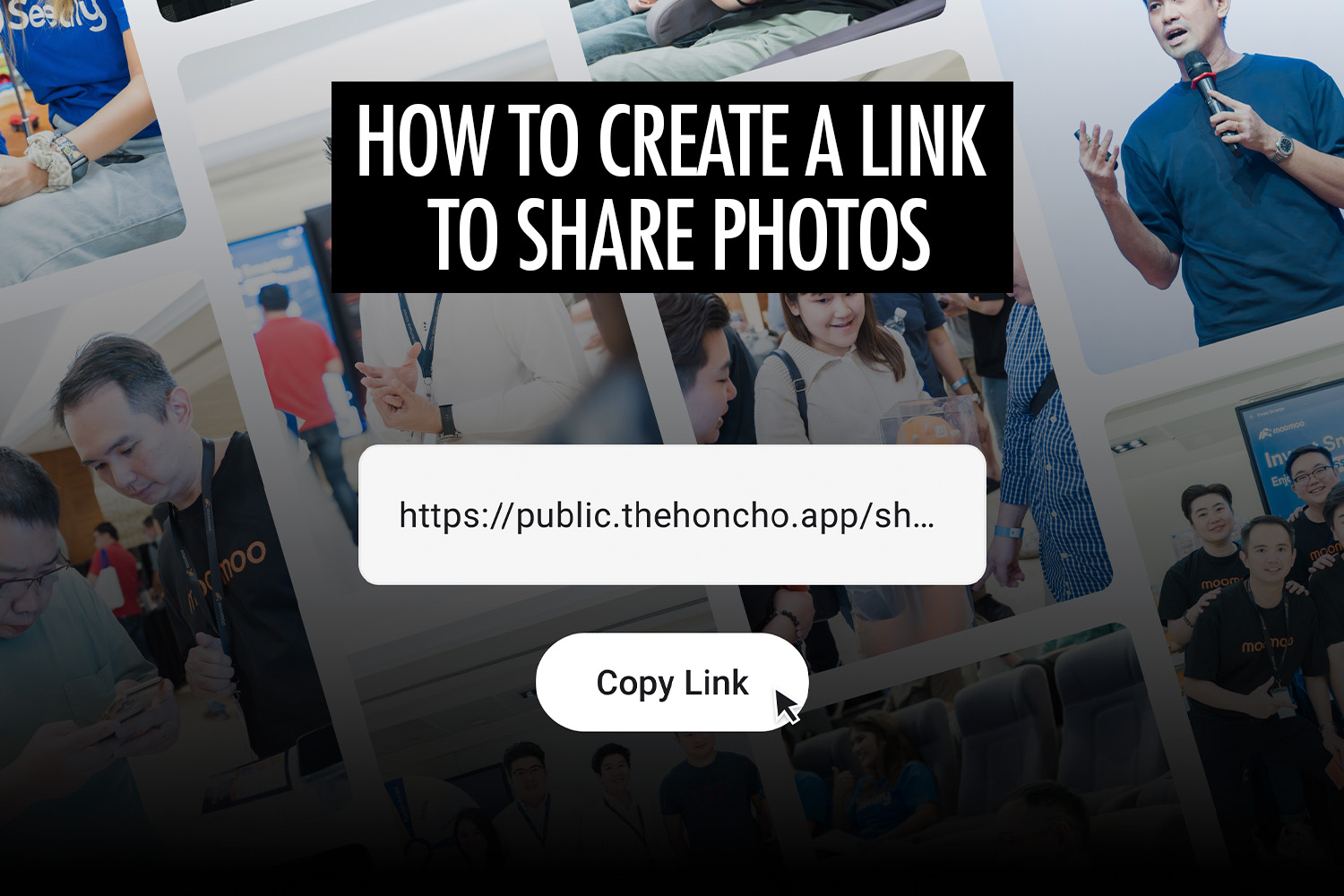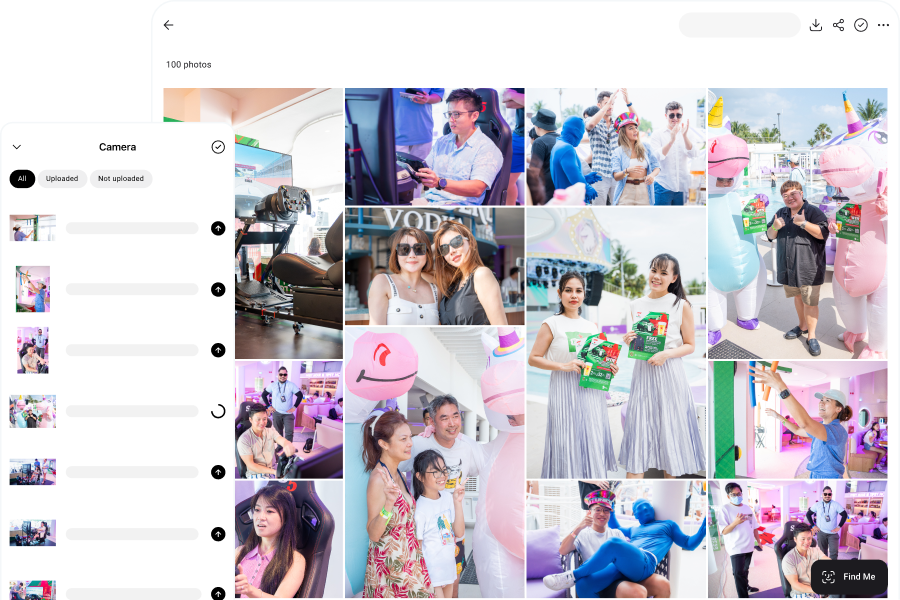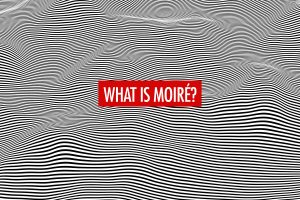As photographers, we need a professional way to share photos with our clients after the shoot is done. We might also want to share photos with people other than our clients. For example, guests at a wedding or event, or participants for high volume photography (such as at a marathon or school event).
The best way to do this is by creating a link to share your photos. You can easily distribute the link or generate a QR code to display around the event venue, so that guests can scan the QR code to access the photos.
In this article, we’ll first walk through how to create a link to share photos with some of the most popular cloud storage services, like Google Photos, Dropbox and iCloud. We’ll also cover client gallery platforms like Pixieset and Pic-Time. Then, we’ll explain the limitations of the various approaches, and suggest a better alternative for photographers.
Create a Link to Share Photos on Google Photos
Start by creating an album in Google Photos.
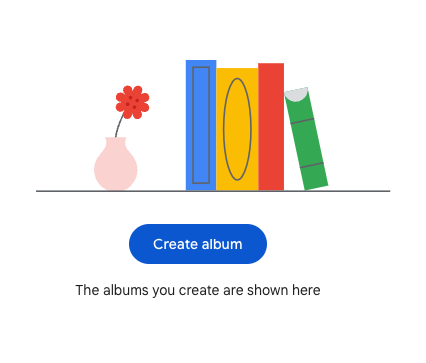
Next, add a title to the album, and add your photos if they are ready.
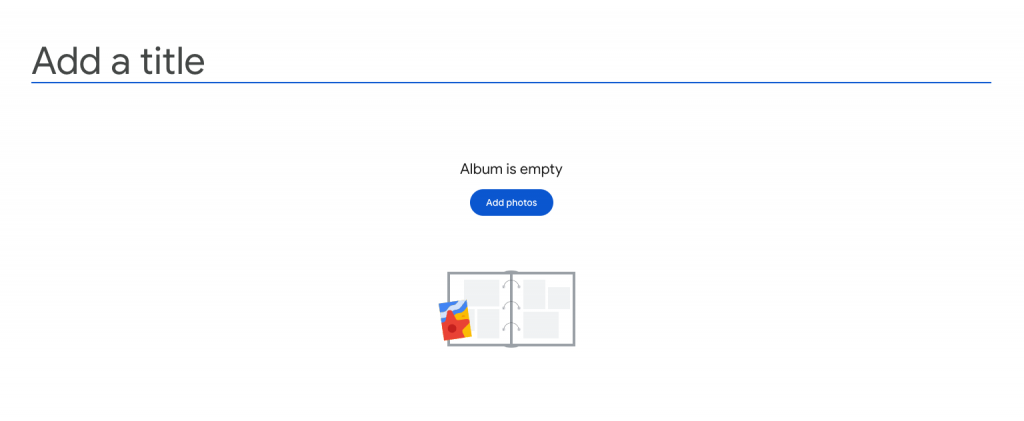
In some cases, you would want to create your album before the event, so that you can share the link or QR code during the event. Just make sure to upload your photos to the correct album after the event.
Next, click on the share icon.
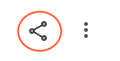
Finally, click on “Create link” and copy the link that is created.

That’s it, you can now share your photos with a link on Google Photos!
Limitations of Sharing Your Photos With Google Photos
While Google Photos is good for the basics, it has its limitations.
- There is no easy way to instantly upload your photos while you shoot. Hence, you can only upload your photos after the event, which is too slow. People are the most excited to receive their photos while the event or wedding is happening, not days or weeks after it’s over. By delivering your photos slowly, you miss the window of opportunity to generate excitement and interest in your business.
- It’s too much work for guests to find their own photos, because they have to scroll through the whole album to pick them out. It’s also too much work for photographers or clients to send only the right photos to each guest.
- Anyone with access to the album can see all of the photos, which can be a privacy concern. For many events, it’s not appropriate to publicly share all of the photos, and better privacy controls are needed.
- Google Photos lacks the option to control download sizes, and it doesn’t offer an automatic way to generate versions of your photos at different sizes. This feature adds convenience for your clients and guests, allowing them to download smaller versions suitable for sharing on messaging apps or social media.
Create a Link to Share Photos on Dropbox
Start by creating a new folder in Dropbox, and name the folder.
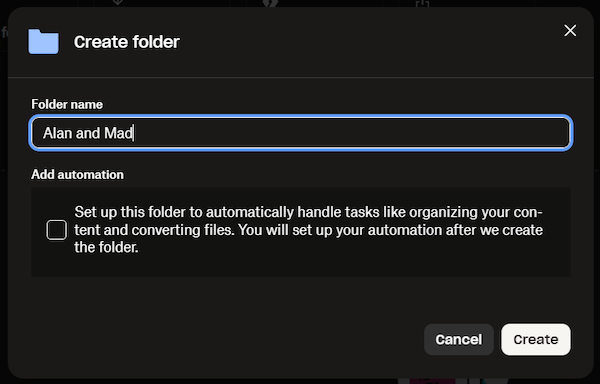
Upload the photos you want to share into the folder.
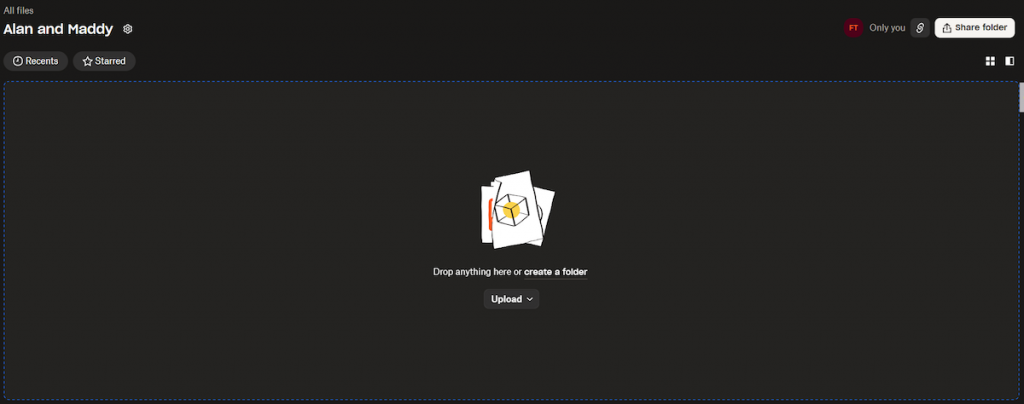
Open the folder and click the Share Folder button. You can invite people manually, generate a shareable link, or create a QR code.
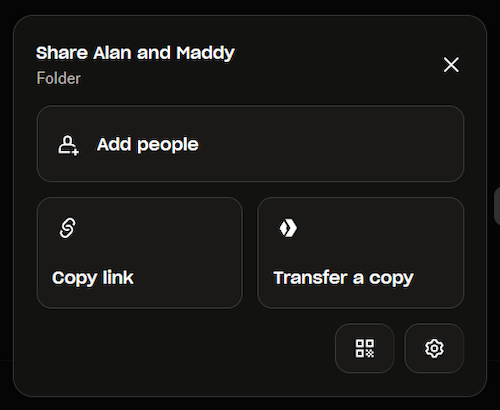
Select the option to create a link or QR code.
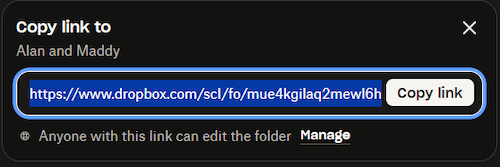
Share the link or QR code, for recipients to access the photos via Dropbox.
Limitations of Sharing Your Photos With Dropbox
There are a few things to keep in mind while using Dropbox to share your photos.
- Dropbox doesn’t offer a dedicated photo gallery or visual browsing experience, which is important for presenting your photos in a professional manner.
- Finding individual photos in a shared folder is too much effort for guests, since they have to scroll through the entire collection to locate their own pictures. It’s equally time-consuming for photographers or clients to manually select and send specific photos to each guest.
- Anyone with access to the folder can view all the photos, which raises privacy concerns. For many events, it’s not appropriate to make every photo publicly visible, highlighting the need for stronger privacy controls.
- Dropbox doesn’t allow you to customize download sizes or automatically create resized versions of your photos. This feature provides convenience for clients and guests who may want smaller, more shareable files for messaging apps or social media platforms.
Dropbox is effective for simple file sharing but may fall short if you’re seeking a more visual or feature-rich photo-sharing solution.
Create a Link to Share Photos on iCloud
Open the Photos app on your iPhone or iPad, or visit iCloud.com/photos on your computer. Create a new shared album.
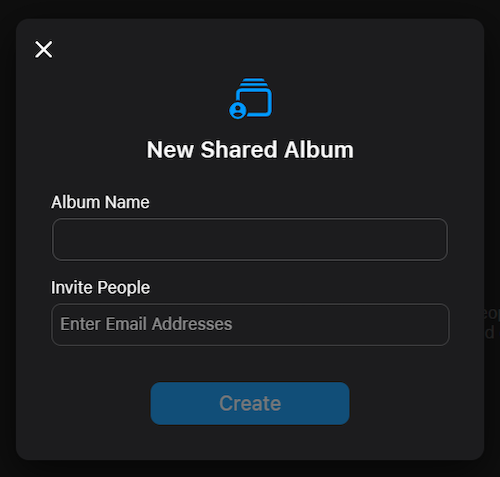
Click the Manage Sharing button at the top right corner of the album cover.
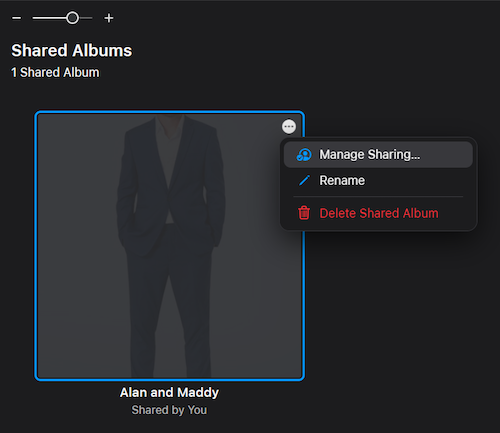
To generate a public shareable link, you have to enable the Public Website option.
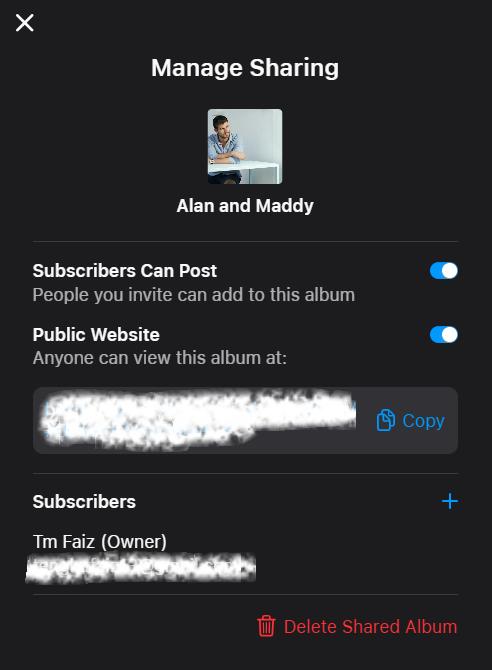
If you want others to contribute photos, you’ll need to invite them manually by entering their Apple ID and they’ll then be added as subscribers to the album.
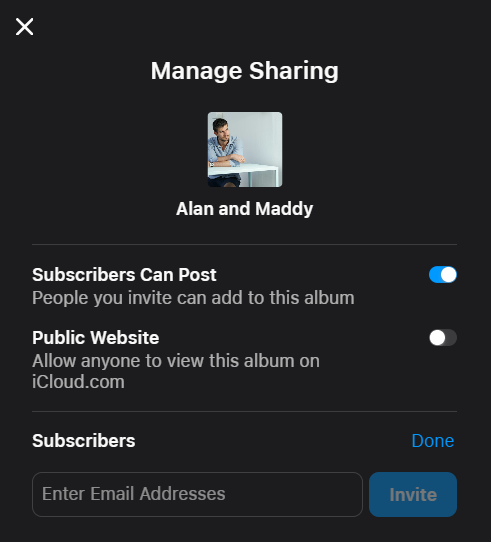
Limitation of Sharing Your Photos With iCloud
- Shared links automatically expire after 30 days, making iCloud less ideal for long-term photo sharing.
- As expected with Apple services, the feature works best within Apple’s ecosystem. Non-Apple users may encounter a less seamless experience.
- There are no options for setting passwords or customizing access permissions for shared albums.
- iCloud lacks advanced organization tools such as tagging or recipient-specific sorting. Photographers may need to create separate albums and links to send specific photos to different people—adding extra steps.
- iCloud is best suited for temporary sharing, particularly among Apple users, but it lacks the advanced sharing features and flexibility found in other platforms.
Create a Link to Share Photos on WeTransfer
Click “Add Files” to upload photos, or select “Add Folder” if you prefer to organize them within a folder.
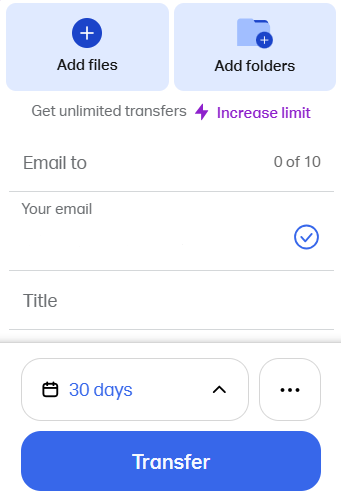
Customize your transfer by setting options such as expiration date, password protection, and appearance.
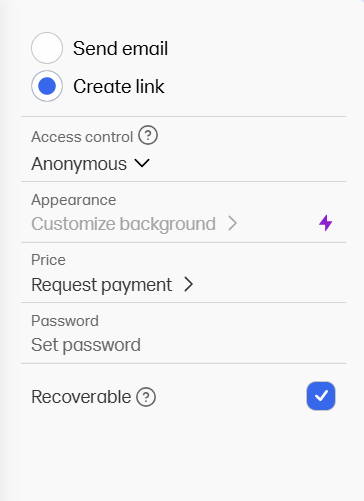
Click “Transfer” to begin the upload. WeTransfer will automatically generate a shareable link once the upload is complete.
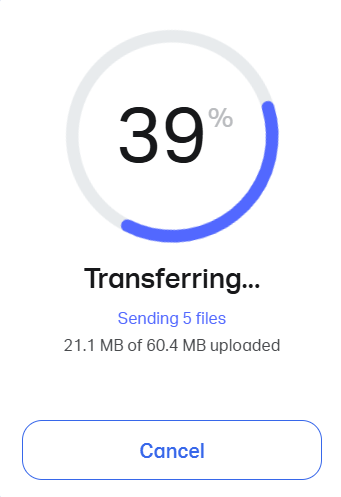
Once the upload is complete, you can copy and send the link to your guests or clients for easy access.
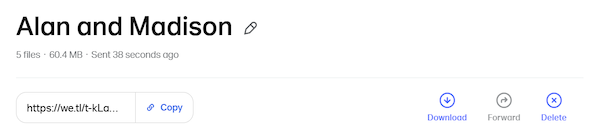
Limitation of Sharing Your Photos With WeTransfer
- Anyone with the link can download your files. Advanced security features like password protection are only available with a paid plan.
- Photos are shared as downloadable files. We Transfer has no built-in gallery or preview option for easy viewing of the photos, and beautiful presentation of photos is important for photographers.
- WeTransfer doesn’t offer tools to streamline the distribution of photos, such as face recognition for guests to easily find their own photos.
- WeTransfer doesn’t provide the option for setting multiple download sizes. In fact, it doesn’t even allow single photo downloads—you’re required to download the entire set at once.
Create a Link to Share Photos on Pixieset
Create a new collection in Pixieset.
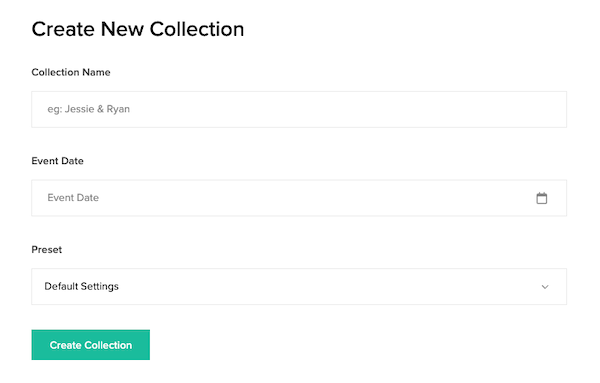
A collection is made up of sets. A set is automatically created for you with a new collection, and you can upload your photos to the set.
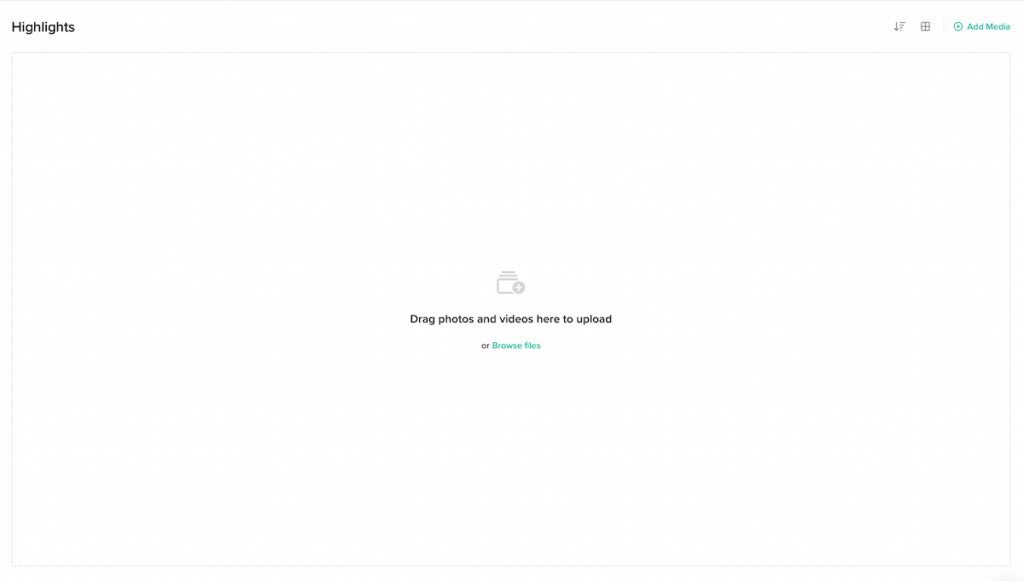
Adjust the collection settings, such as choosing a cover photo, setting a password, and configuring download sizes.
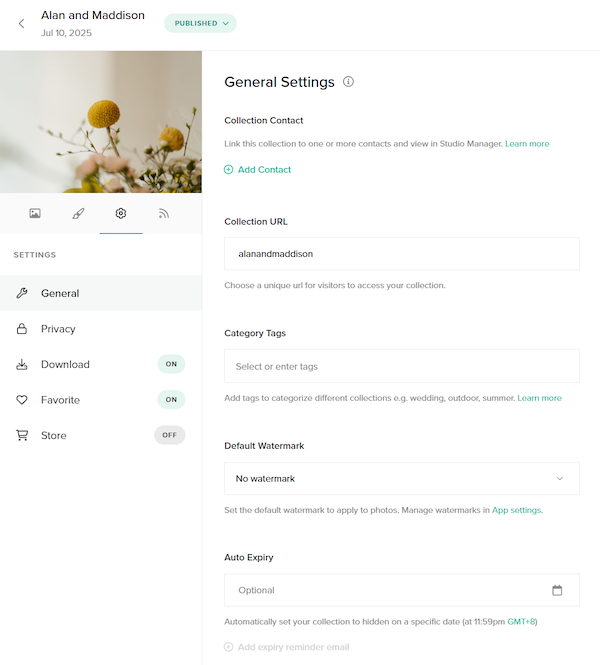
Once your gallery is ready, click “Share” and select “Get direct link” to generate a unique link.
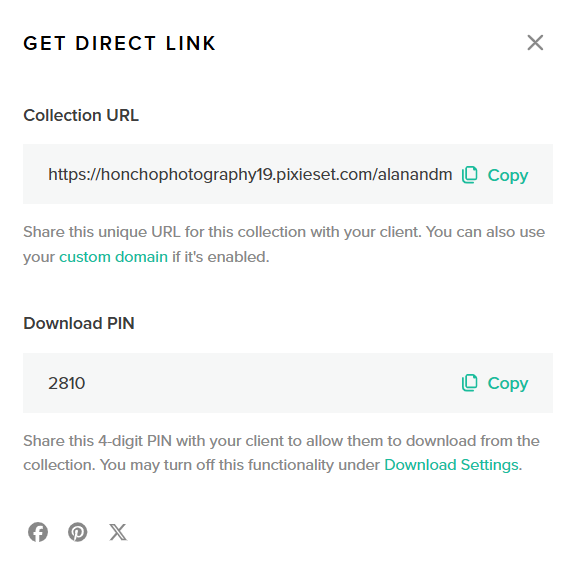
Limitation of Sharing Your Photos With Pixieset
- There’s no simple way to upload photos in real time while shooting, which means you’re limited to uploading them only after the event ends, which is often too late. The best moment to share photos is during the event itself, when excitement is at its peak. Delayed delivery misses this critical window, reducing the chance to create buzz and draw attention to your work.
- For guests, finding their own photos is tedious, since they have to scroll through the entire gallery to locate them. And for photographers or clients, manually selecting and sending the right photos to each person is equally time-consuming.
- Anyone with access to the gallery can view all the photos, raising privacy concerns. In many cases, it’s not appropriate for every image to be publicly visible, underscoring the need for stronger privacy controls.
- Pixieset doesn’t offer on-site features like wireless printing or live slideshows, which limits its potential to elevate the atmosphere and engagement during events.
Create a Link to Share Photos on Pic-Time
Create a new gallery in Pic-Time. Customize the gallery settings, including your preferred layout, download permissions, and client information.
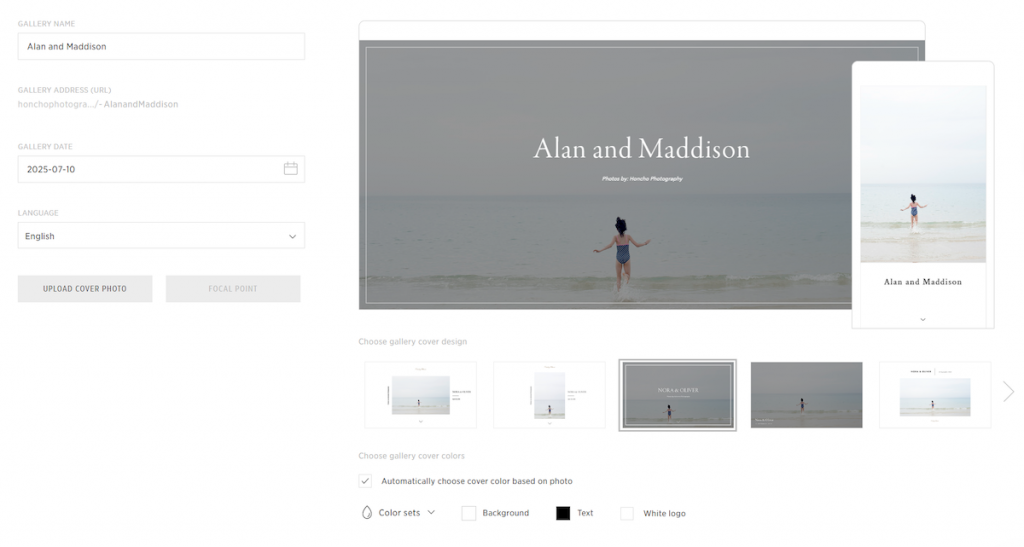
Upload your photos to the gallery and organize them by folders or collections if needed.
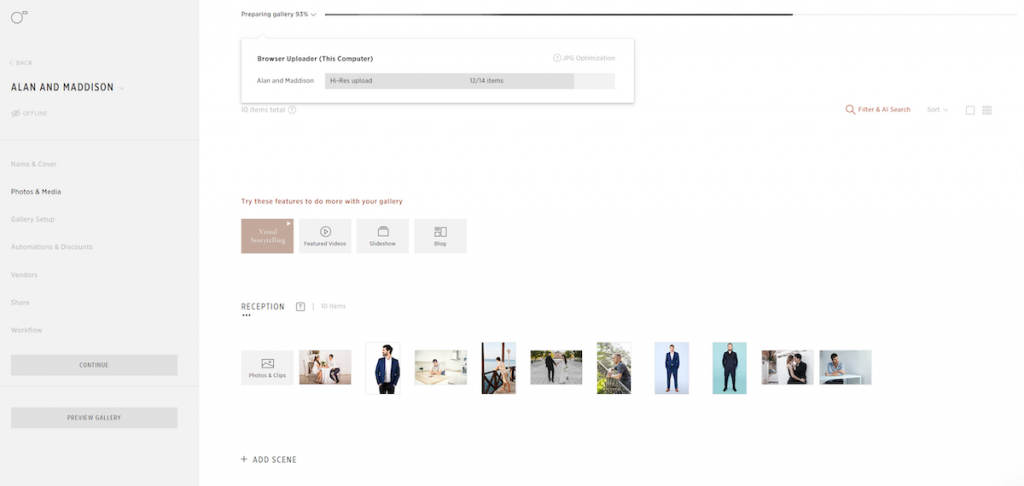
Once your gallery is ready, click “Share” to generate a unique link. You can create separate links for photographers and guests, each with different access permissions.
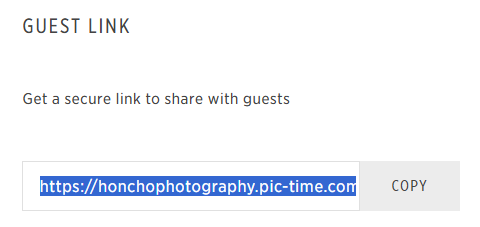
Limitation of Sharing Your Photos With Pic-Time
- There’s no easy way to upload photos in real time while shooting, so you’re restricted to sharing them only after the event has ended, which is often too late. The ideal time to deliver photos is during the event itself, when excitement is highest. Delayed sharing means missing a key opportunity to create buzz and drive interest in your work.
- Open access to the gallery poses privacy issues, since anyone with the link can view all the images. For many events, not all photos should be publicly visible, making strong privacy controls essential.
- Pic-Time lacks on-site engagement tools like wireless printing and live slideshows, limiting its ability to enhance the atmosphere and create memorable, interactive experiences during the event.
- Setting up galleries, customizing layouts, and configuring store or download options can be time-consuming, especially for photographers who simply want a fast and effortless way to share photos.
Sharing Your Photos With Honcho
A better alternative to the options we’ve covered is Honcho. It is built by photographers, for photographers—and addresses the limitations of the other platforms.
With Honcho, you can easily create a link or QR code to share your photos. In addition, it addresses Google Photos’ limitations in the following ways:
- Honcho helps you share your photos instantly, during the event. This is done by uploading photos from camera to cloud (by tethering the camera to your phone), while you shoot.
- Honcho helps you share the right photos with the right people, with AI-powered face recognition. Your guests can easily find their own photos by uploading a selfie. Honcho then matches the right photos with the selfie and delivers them in a personal gallery for each guest.
- Honcho gives you privacy controls, to allow you to share your photos widely while safeguarding everyone’s privacy.
- Honcho automatically generates different photo sizes, so you can offer high resolution and lower resolution downloads for different purposes—such as sharing on social media.
The concept behind Honcho is simple but powerful.
It helps you deliver your photos instantly, during the shoot. This maximizes the impact of your photos because you’re sharing them when people are the most excited to receive them. And by allowing anyone to find their own photos with AI-powered face recognition, you share the right photos to the right people.
When you start using Honcho in your business, you will see the impact on your bottom line:
- You get to charge higher prices because you’re offering a value-added service.
- You stand out from the competition, making it easy for your clients to choose you instead of them.
- You generate loads of leads while you’re shooting your events, because guests are coming up to you to ask about your service.
For the rest of this article, we’ll show you how to use Honcho to create a link to share your photos, and more. You can also create a free account and start right away.
In addition, you can join our affiliate program and earn up to USD$88.50 for every new customer that you refer to us. That’s a generous commission!
Upload Photos Instantly, From Camera to Cloud
Honcho allows you to upload photos instantly as you take them, creating an online gallery that’s simple to share with clients and guests. By connecting your camera to your smartphone via the Honcho app (available on iOS and Android), the app automatically detects your camera and uploads each photo to the cloud as soon as it’s captured.
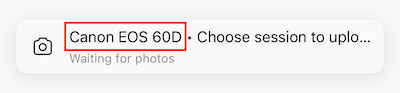
Once uploaded, your photos can be accessed from any device, whether it’s a phone or a laptop, using the mobile or web app. Honcho employs wired tethering for fast and reliable transfers, compatible with any standard data cable, enabling high-resolution images to upload in about five seconds.

After uploading, you can instantly apply editing presets or have an assistant edit the photos with the built-in collaborative photo editor. This makes it possible to deliver polished edits in just seconds.

You can also adjust the upload resolution, choosing between full-quality images or smaller, compressed versions at 640px on the longest side, with smaller files uploading almost instantly.
What makes Honcho stand out is its simplicity: no additional hardware is required. Unlike other tethering solutions, such as CamRanger, which often rely on extra equipment to maintain connection range, Honcho only needs your camera and phone. This setup offers virtually unlimited range, allowing you to move freely around the venue without worrying about losing connectivity.
Share Photos With a Link or Face Recognition
With Honcho, you can share selected photos with a link, or allow guests to find their own photos in the online gallery with face recognition.
Shareable Link
In the Honcho app, select the photos you want to share and tap on the Share icon. A link is automatically created, and opening the link will lead you to a gallery with just the selected photos.
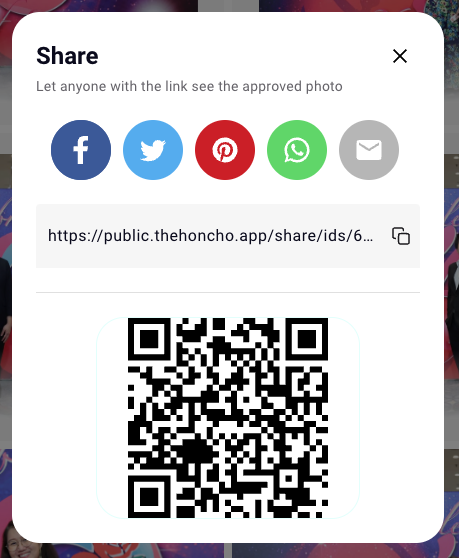
You can share the link with your guests, or let them scan the QR code to view and download the photos.
Face Recognition
Share the link to the online gallery with the guests, where they can view all of the photos from the event. If privacy is a concern and you don’t want the guests to view all of the photos, we provide a solution in the next section.
Guests can tap on the Find Me button and upload a selfie. Honcho automatically finds just the person’s photos and creates a personalized gallery, by matching the photos to the selfie with face recognition.
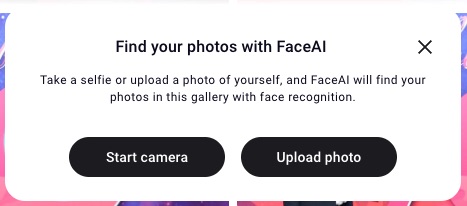
This is especially convenient if you do not want to generate different links for each person. Just direct everyone to the online gallery, and they can easily find their own photos within seconds.
Share Photos Widely While Safeguarding Privacy
As previously mentioned, face recognition can simplify photo sharing by allowing guests to access an online gallery. All they need to do is upload a selfie to find their personal photos.
The downside? Everyone in the gallery can see all the photos, which may raise privacy concerns.
Honcho offers a clever solution to this problem: it blurs all the photos in the gallery. Only the photos found through face recognition are unblurred, ensuring that each guest can see only their own photos.
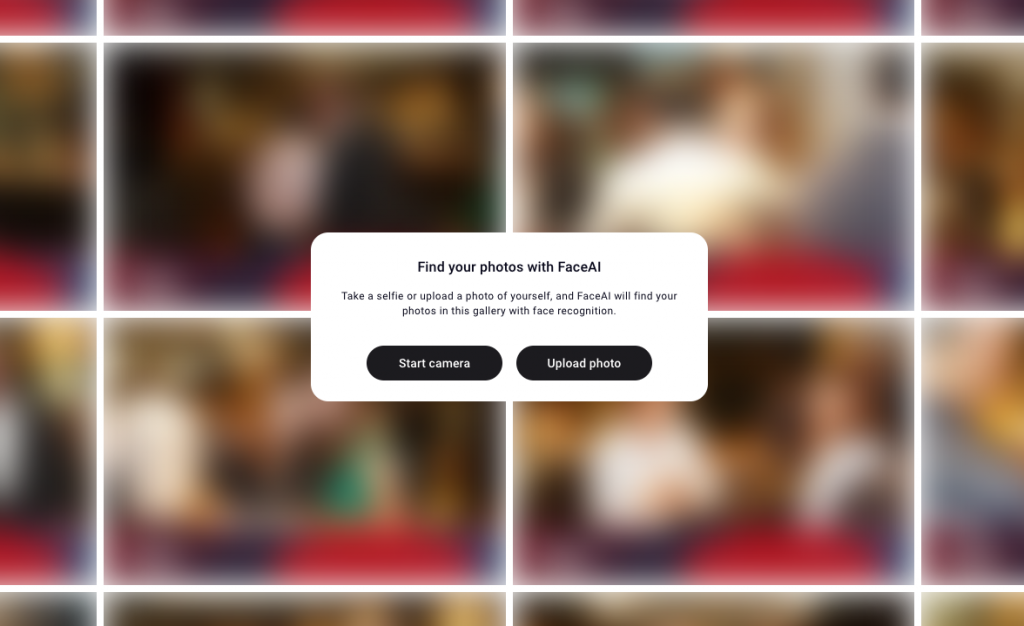
This approach lets you share the entire gallery while maintaining privacy—everyone gains access to just their own photos.
Automatically Generate Different Download Sizes
With Honcho, you can customize your download sizes, offering both high resolution and web size downloads. For each download size, you can set the resolution of the photos—for example, 3600px on the longest side for high resolution downloads. Honcho will automatically generate the different sizes for you.
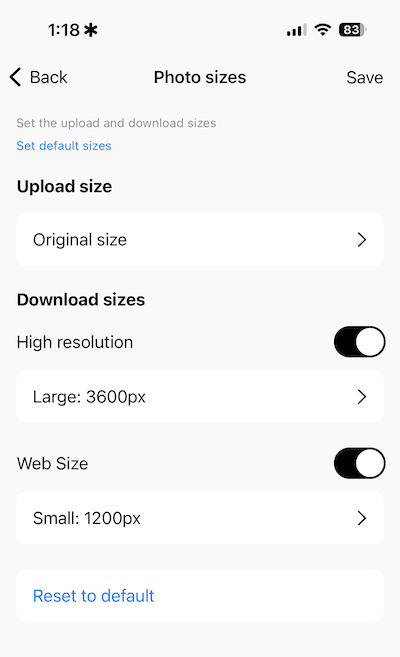
This allows you to offer downloads for different purposes, which is convenient for your clients and guests. They might only require web size downloads for quick social media sharing, while the high resolution versions are useful as marketing assets.
Bonus: Play Live Slideshows to Engage the Audience
We believe photography should go beyond capturing moments at an event or wedding—it should create an engaging, immersive experience. Every feature we design is crafted to enhance your photography service, making it unforgettable and impactful.
A live slideshow is one of the best ways to deliver this immersive experience. Displaying photos on a large screen captivates the audience, sparks conversations, and elevates the event’s atmosphere.
It’s also a powerful way to showcase your work in real time. When someone in the crowd needs a photographer in the future, who do you think they will remember?
Honcho makes it simple to start a live slideshow. Just open the online gallery, click “More,” and select “Slideshow.” No additional software is needed.
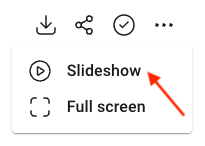
You can manage the slideshow directly from the mobile app, or an assistant can moderate it from a laptop, viewing photos live without any manual transfers. Depending on your workflow, you can choose to publish new photos automatically or hold them until you’re ready to share.
Conclusion
If you’re looking for a basic way to create a link to share your photos, Google Photos is a good option. It’s free and gets the job done.
However, as photographers, we believe we should be going beyond the basics. The traditional method of sharing photos days or weeks after a wedding, event or high volume shoot misses crucial opportunities—to create excitement, enhance the experience, and market your photography business. Sharing your photos instantly during the event delivers a much more powerful impact.
Honcho offers a powerful alternative to Google Photos, enabling you to do just that—and more. With features like face recognition, guests can easily find their own photos, while the live slideshow elevates the event experience.
Today, photography is about more than just capturing moments; it’s about creating memorable experiences. If we focus only on taking photos, we risk becoming irrelevant—especially as high-quality smartphone cameras are everywhere.
Now is the time to rethink how we can deliver memorable experiences through photography. By providing added value for clients, you not only grow your business but also stand out in the industry.
Sign up for a free Honcho account today and discover how it can transform your photography business.
In addition, you can join our affiliate program and earn up to USD$88.50 for every new customer that you refer to us. That’s a generous commission!