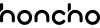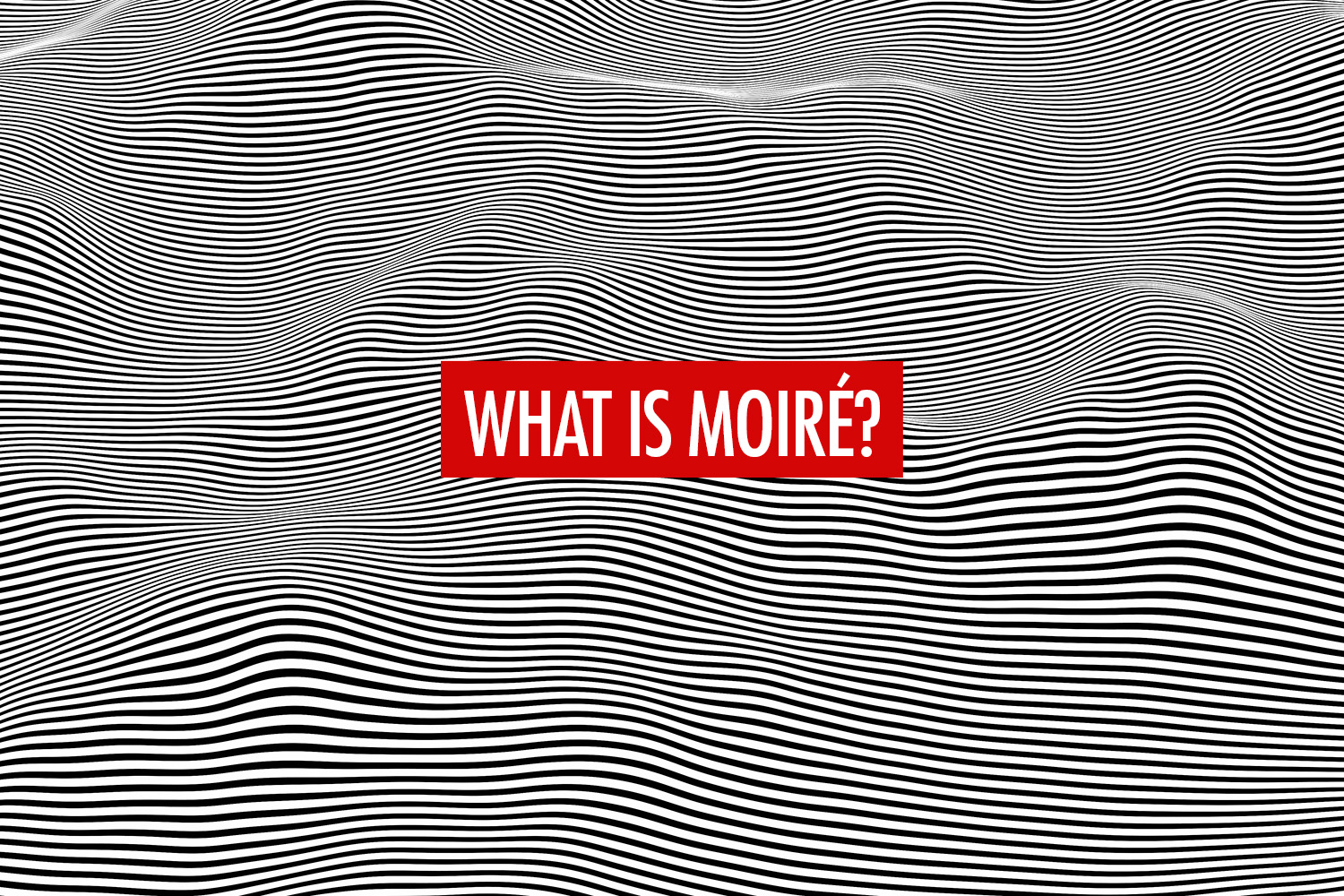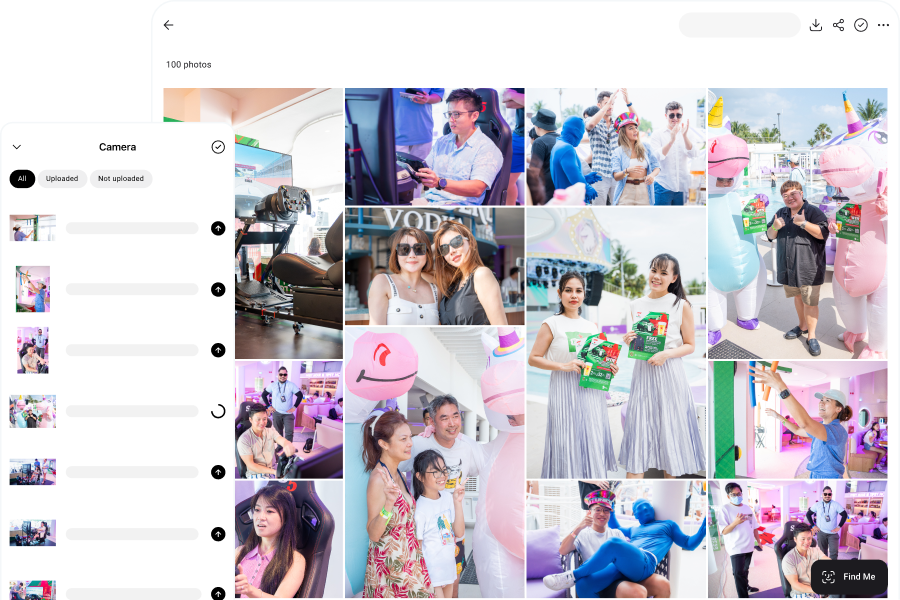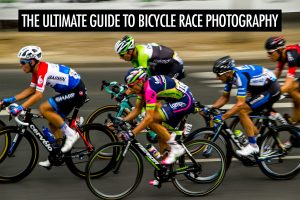You’ve captured the perfect portrait—only to discover later in your photo editor that wavy lines ripple across the subject’s suit, creating patterns that weren’t there in real life. This visual glitch is known as the moiré effect (pronounced “more-ay”), and it’s a problem every photographer eventually encounters.
These patterns aren’t in the fabric; they’re caused by how the camera’s sensor captures it. Certain textures can “confuse” the sensor’s pixel grid, creating interference patterns that only appear in the final image. It’s a subtle effect that can catch even experienced photographers off guard.
In this article, we’ll break down what causes the moiré effect, where it tends to appear, and how to prevent and fix it effectively. By understanding the science behind it and knowing a few practical techniques, you’ll be able to spot moiré patterns early and maintain clean, professional results in your work.
Why Moiré Happens: A Closer Look
In this section, we’ll explore the science behind the moiré effect. If you’re not interested and just want practical tips, skip to the next section.
To understand why the moiré effect appears, it helps to start with how a camera sensor sees the world. At the heart of every digital camera is a grid made up of millions of tiny light-sensitive pixels, or photosites. Each one captures light intensity and color information at a fixed interval, like a mesh net catching light waves.
This grid structure determines how finely the sensor can resolve detail, often referred to as its sampling frequency. When your subject features repeating patterns that are finer than this sampling frequency, the sensor struggles to record them accurately.
This is where interference comes into play. When the repeating pattern of the subject (for example, the weave of a suit fabric or the fine lines of architectural tiles) interacts with the pixel grid, it can create false overlapping patterns that don’t exist in real life.
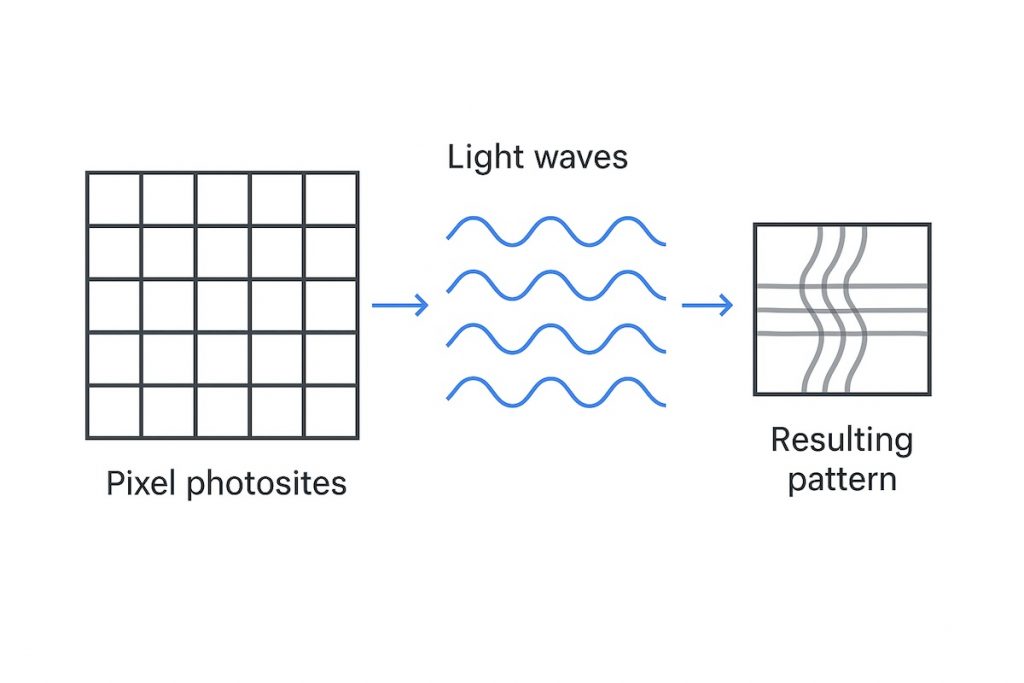
Think of it like two transparent grids laid on top of each other but slightly misaligned. You start to see wavy, swirling lines where the two grids intersect. These lines are the visual manifestation of aliasing, a phenomenon that occurs when a sensor misrepresents detail that exceeds its resolving capability.
The moiré effect is essentially aliasing made visible. Instead of recording the original pattern cleanly, the camera produces a distorted overlay, often in the form of rippling lines or rainbow-like color shifts, that moves or changes as you zoom or resize the image. The effect is particularly noticeable in areas of the frame with consistent, tight detail, such as fabric textures.

Different cameras have different strategies for dealing with moiré. Many DSLRs and some mirrorless models use optical low-pass filters, commonly known as anti-aliasing (AA) filters, which sit directly in front of the sensor. These filters work by introducing a very slight blur at the pixel level, diffusing ultra-fine detail just enough to prevent the interference patterns from forming in the first place. While this reduces the risk of moiré, it can also soften overall image sharpness slightly, which is why manufacturers carefully balance the strength of these filters.
On the other hand, some modern high-resolution cameras, particularly mirrorless models, omit AA filters entirely. With more megapixels and smaller pixels, these sensors can resolve finer detail, making moiré patterns less likely in many shooting situations.
However, the absence of an AA filter means that when moiré does occur, it may appear more pronounced and require careful attention in post-processing.
Medium format cameras face similar trade-offs. Their incredible resolution can help avoid the moiré effect in some scenarios, but finely patterned subjects can still trigger it under the right conditions.
How to Prevent Moiré When Shooting
The most effective way to deal with the moiré effect is to stop it before it ever appears. While editing tools can reduce or even remove the effect in some cases, nothing beats getting a clean image straight out of the camera. A few deliberate choices during the shoot can make the difference between hours of tedious retouching and a flawless final image.
Relying on Your Camera
Some cameras come with anti-aliasing (AA) filters, which slightly soften extremely fine details before they hit the sensor. This built-in layer can act as a safeguard, especially for portrait or fashion photographers working with textured fabrics.
For example, if you’re shooting a corporate headshot and the subject is wearing a tightly woven checkered suit, an AA filter can help reduce the chance of interference appearing in the first place. Cameras without these filters, especially high-resolution mirrorless models, offer incredible sharpness but demand more attention to your shooting setup to keep moiré patterns at bay.
Adjusting Your Distance
One of your most effective tools is distance. Imagine photographing a groom in a pinstripe suit during a wedding. At your initial shooting distance, faint rippling lines might appear on the LCD preview screen. Simply taking a step closer or backing up slightly can change how the fabric’s pattern aligns with the sensor’s grid, often making the moiré effect disappear entirely.
Because moiré depends on how fine details project onto the sensor, even a small shift can break up the problematic pattern.
Using Wider Apertures
Your choice of aperture can also influence whether the moiré effect shows up. Shooting with a wider aperture naturally introduces a shallower depth of field, softening fine textures in areas that fall outside the focal plane. This can be particularly helpful during portrait sessions where background patterns, such as brick walls or fences, might otherwise trigger interference.
Conversely, stopping down too much can make every texture razor-sharp, which sometimes amplifies moiré in fabrics or building facades.
Changing Focal Length and Framing
Focal length and framing are other ways to manage moiré. Picture an architectural photographer working on a building with repeating window grids. At a certain focal length, the grid lines may clash with the sensor’s pixel array, creating faint wave patterns.
By zooming in slightly or reframing at a different angle, you can disrupt the alignment between pattern and sensor, removing the moiré effect without touching any editing sliders.
Taking Test Shots
Finally, one of the simplest yet most overlooked habits is taking a quick test shot. Before you commit to a series, zoom in on the preview screen and scan areas with fine patterns. A fashion photographer, for example, might take a few frames of a model’s outfit, zoom in to check for moiré on the fabric, and adjust distance or aperture before beginning the actual shoot.
This small investment of time upfront can save hours in post-production later, especially for shoots where textures are unavoidable.
How to Fix Moiré in Post-Processing
Even with the best preparation, the moiré effect has a way of slipping through. Maybe the subject showed up in a finely patterned outfit you didn’t anticipate, or perhaps the effect wasn’t visible on the camera’s preview screen but appeared clearly once you imported the files. It happens to everyone, and fortunately, modern photo editing software offers reliable ways to correct these interference patterns without sacrificing the overall sharpness of your images.
Two of the most effective methods involve using Lightroom’s built-in tools and leveraging AI-powered retouching software.
Fixing Moiré in Lightroom
Lightroom comes with a dedicated brush tool designed to reduce moiré, making it a reliable first step when you spot unwanted patterns during editing. Start by importing your photos, then select the Adjustment Brush tool (or Masking tool in newer versions) by pressing “K” on your keyboard.
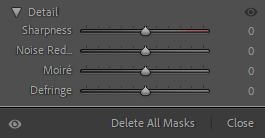
Paint over the affected area. In many cases, this might be a shirt, suit, or fabric with fine patterns. Once you’ve covered the problem zone, locate the moiré slider in the Detail tab. Subtle moiré usually fades with a small adjustment, but more stubborn interference may require extra fine-tuning to fully disappear.

For even cleaner results, try combining moiré reduction with slight adjustments to Sharpness and Defringe. This helps maintain the fabric’s natural look while avoiding an overly soft or “blurred out” texture.
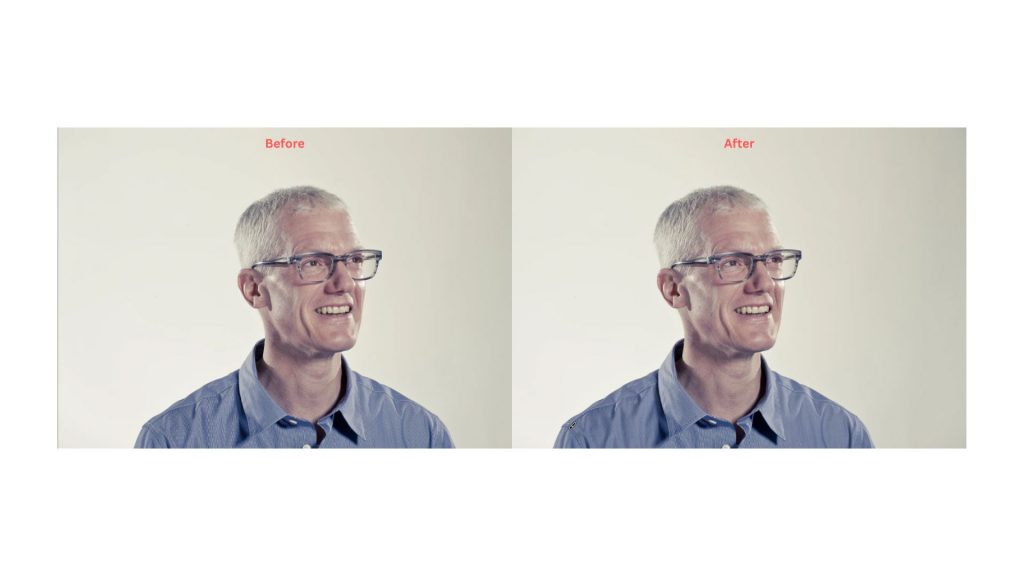
Take your time with this step. Brushing too broadly or applying extreme values can flatten details in areas that don’t actually need correction. A careful approach ensures you fix the moiré without compromising the overall quality of the image.
Using AI Retouching Tools
Sometimes, Lightroom alone isn’t enough, especially if moiré affects large sections of clothing or backgrounds. This is where AI-powered retouching tools can step in to handle the heavy lifting. Software like Retouch4me, Luminar Neo, and specialized Photoshop plugins can automatically detect and remove moiré patterns while preserving natural textures.
Imagine working on a fashion lookbook shoot where a patterned blazer triggers moiré across dozens of frames. Correcting each image manually would be time-consuming and tedious. Tools like Retouch4me Fabric excel in these situations, applying automated passes that identify moiré within the fabric weave and reconstruct underlying textures intelligently. Luminar Neo offers similar capabilities through its AI-powered local adjustments, allowing you to target affected areas without dulling the rest of the image.
Other options are emerging rapidly as AI retouching matures. Topaz Photo AI, for example, includes advanced sharpening and artifact removal algorithms that can help suppress subtle moiré patterns while maintaining edge clarity. Some photographers rely on ON1 Photo RAW’s AI-powered retouching tools, which include localized noise and pattern suppression features that can double as moiré reducers.
The key to using these tools effectively is to stay in control. Applying AI corrections globally can unintentionally smooth out textures in areas that don’t need adjustment, especially in images with intricate details. A smart workflow involves creating a duplicate layer, applying the AI correction, and then masking it selectively onto the affected areas. This gives you the speed of automation without sacrificing the precision of manual edits.
Quick Reference: Moiré Troubleshooting Checklist
Here’s a quick checklist on how to prevent and fix moiré.
Preventing moiré:
- Zoom in on the LCD: Always check fine details at 100% magnification during the shoot to catch moiré early.
- Adjust distance or angle: Take a step forward or back, or shift your shooting angle to break up the moiré pattern.
- Change aperture or focal length: A wider aperture can soften problematic textures, while a slight zoom or reframing can disrupt alignment with the sensor grid.
- Test before the shoot: Take a few trial shots when working with fine fabrics or architectural patterns, and make necessary adjustments on set.
Fixing moiré:
- Use Lightroom’s moiré brush: Apply targeted moiré reduction on affected areas, fine-tuning Sharpness and Defringe as needed.
- Use AI Tools: Use software like Retouch4me, Luminar Neo, Topaz Photo AI, or ON1 Photo RAW to automate moiré removal while preserving texture.
Conclusion
Moiré can be a persistent issue, especially when working with high-resolution sensors and subjects that contain repetitive fine patterns. By understanding its optical origin, which is the interference between subject detail and the sensor’s pixel grid, you can adopt more deliberate strategies both during capture and in post-production.
From selecting lenses and apertures that minimize aliasing, to using camera anti-aliasing filters and Lightroom’s moiré reduction tools, each step contributes to cleaner images.
FAQ
Moiré is a visual interference pattern that appears when fine, repeating textures interact with the camera sensor, producing wavy lines, color shifts, or rainbow-like bands that don’t exist in the actual subject. It’s a common issue when photographing fabrics, digital screens, or tightly spaced architectural patterns.
Moiré is caused by a mismatch between the fine pattern in the subject and the fixed grid of pixels on a camera sensor. When the subject’s pattern exceeds the sensor’s sampling frequency, the sensor can’t accurately record it, creating interference that appears as swirling lines or false colors.
The best way to avoid moiré is through careful shooting. Adjusting your distance or angle, using a wider aperture, or reframing can disrupt the moiré pattern before it appears. Cameras with anti-aliasing (AA) filters can also help by slightly softening ultra-fine details. Taking test shots and zooming in on your preview screen during the shoot is one of the most reliable ways to catch and prevent moiré early.
You can fix moiré with photo editing software. Lightroom’s Adjustment Brush lets you selectively paint over affected areas and reduce the effect, while AI-powered tools like Retouch4me Fabric or Luminar Neo can automatically detect and correct patterns across larger areas.
Moiré is more likely to appear on subjects with fine, repetitive patterns that exceed the camera sensor’s sampling frequency. Fabrics like suits, mesh, or tightly woven textiles, as well as architectural elements like window grids or bricks, often create ideal conditions for moiré.
Ideally, prevention is best. Adjusting your shooting angle, changing aperture, or using a lens with slightly less resolving power can help suppress moiré at the source. Post-processing tools like Lightroom or AI retouching software are effective for cleanup but may soften detail if overused.