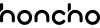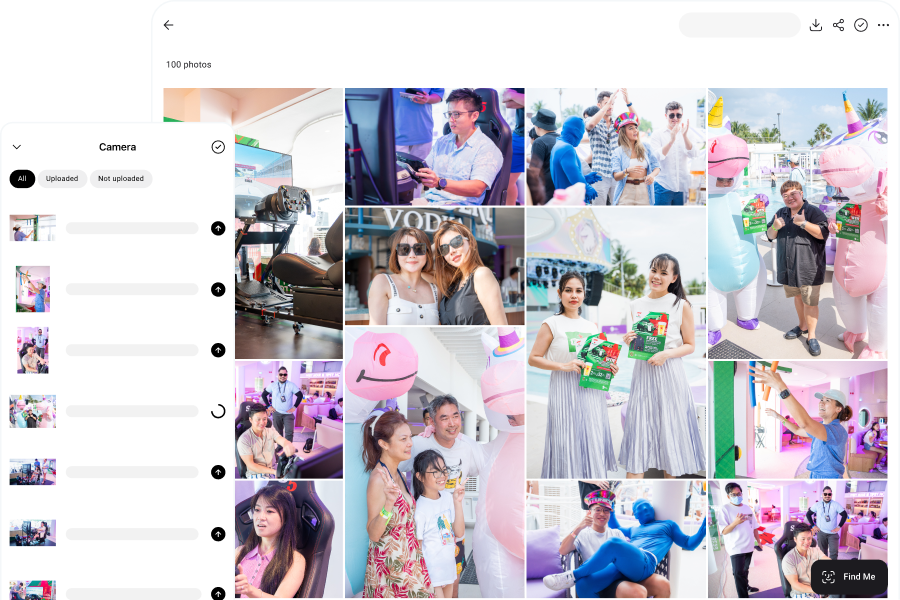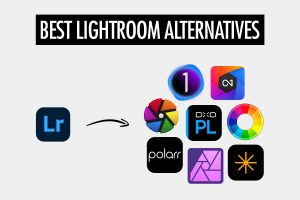As a photographer, one of the golden rules is to always back up your photos. And while many of us back up our photos in external hard drives, they don’t last forever. Hard drives can fail, get stolen or become damaged in unlikely events like fires and floods. Our livelihood depends on our photos, so we don’t want to leave it to chance.
Fortunately, there are now many affordable cloud storage solutions for photographers—that allow us to back up our photos off-site. This significantly reduces the chances that we lose our photos, even during natural disasters. We can also access the photos from anywhere, which is hugely convenient.
Not all cloud storage solutions for photographers come with the same features. In fact, there are many variations with different strengths and weaknesses. In the same way that you might have different reasons for using a cloud storage platform, we’ll recommend options that serve different purposes for photographers. Some of the possible use cases are as follows:
- You’re uploading your photos to the cloud for the main purpose of sharing them with your clients or event participants.
- You’re looking to free up space on your hard drive, by offloading your files to the cloud storage.
- You’re already backing up your photos on external hard drives, but you’d like a third backup in the cloud.
In this article, we’ll walk you through the 15 best cloud storage platforms for photographers and talk about the different purposes that they serve.
Quick Recommendations
With so many cloud storage options available, the best choice often comes down to how you plan to use it in your photography workflow.
- Best for client delivery: Honcho
Honcho makes client delivery effortless by using AI-powered face recognition to let clients instantly find, view, and download their photos. - Best for file offloading: Dropbox
Dropbox is a convenient option for freeing up local hard drive space, offering easy uploads and support for both RAW and JPEG files. - Best for backing up your files: Backblaze
Backblaze runs quietly in the background to back up your computer and external drives, making it a reliable third layer in a 3-2-1 backup strategy. - Best for long-term archiving: Flickr Pro
Flickr Pro offers unlimited full-resolution photo storage, making it well suited for long-term archiving of completed work. - Best free option: Google Photos
Google Photos provides an easy-to-use free option with 15GB of storage, ideal for beginners getting started with cloud storage.
Comparison Table
The table below compares cloud storage platforms for photographers by use case, pricing, and key differences.
| Platform | Best for | Free plan | Starting price | What we like | What we don’t like |
| Honcho | Client delivery | Yes, 7-day free trial | From $39/month | Instant camera-to-cloud delivery | Must be tethered to fully experience camera-to-cloud workflow |
| Google Photos | Basic photo sharing and file offloading | Yes, 15GB | From $1.99/month | Simple, mobile-friendly interface | Basic privacy features and no control over download sizes |
| Dropbox | Basic photo sharing and file offloading | Yes, 2GB | From $9.99/month | Easy file organization | Costly if you have a lot of photos |
| iCloud | File offloading | Yes, 5GB | From $0.99/month | Seamless file uploads | Limited to Apple devices |
| OneDrive | File offloading | Yes, 5GB | From $1.99/month | Generous software bundling | Works best with Microsoft apps |
| Amazon Photos | File offloading and backing up files | Yes, 5GB | From $19.99/year | Unlimited photo storage | Full benefits require Prime membership |
| Adobe Creative Cloud | Backing up files | Yes, 7-day free trial | From $19.99/month | Integration with Lightroom | Higher price point |
| Backblaze | Backing up files | Yes, 10GB | From $9/month | Automatic backup for all drives | Files are not easily accessible |
| iDrive | Backing up files | Yes, 10GB | From $2.95/year | Backup across multiple devices | No unlimited storage |
| pCloud | Backing up files | Yes, Up to 10GB | From $4.99/month | Built-in media player | Encryption costs extra |
| Sync | Backing up files | Yes, 5GB | From $8/month | Focus on security and privacy | Limited multimedia features |
| SmugMug | Client delivery | Yes, 14-day free trial | From $20/month | Customization options for gallery | Can get pricey for large libraries |
| Flickr Pro | Backing up files | No | From $11/month | Great for long-term storage | No free tier |
| MEGA | Backing up files | Yes, 20GB | From $11.76/month | Generous free plan | Download limits apply |
| PhotoShelter | Client delivery | Yes, 14-day free trial | From $12.99/month | Strong DAM functionality | Steep learning curve |
Honcho
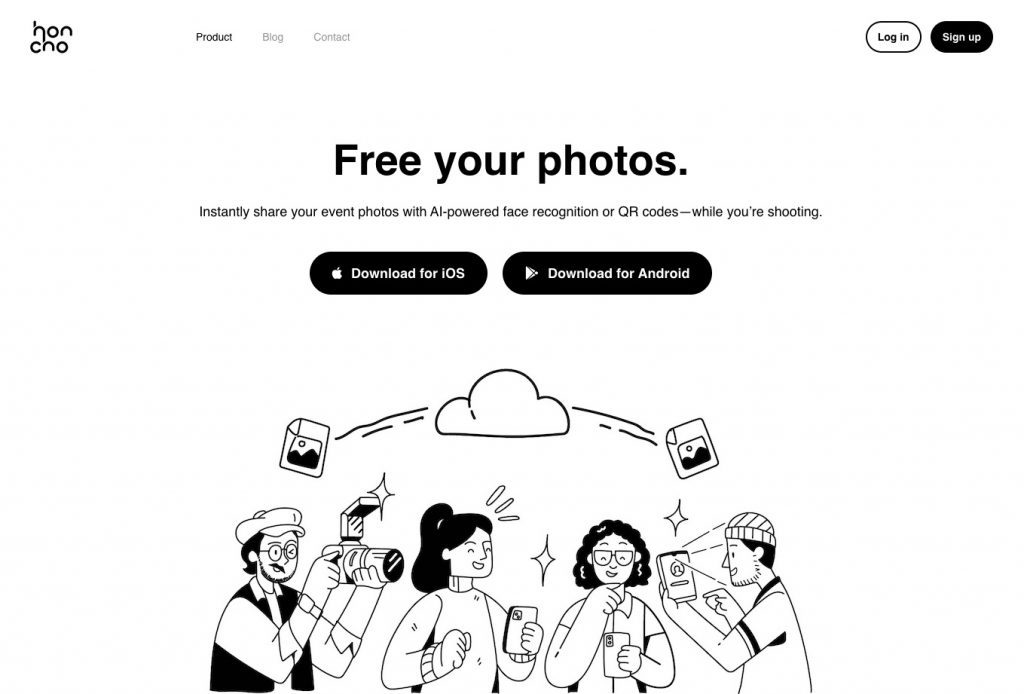
Honcho provides cloud storage for your photos, with the main purpose of sharing them with your clients or event participants. Its offering is unique from all of the other options on this list. With Honcho, you instantly upload your photos while you shoot, and then share the right photos with the right people through AI-powered face recognition.
Here’s how Honcho works. First, it lets you upload your photos from camera to cloud, while you shoot. This is done by tethering your camera to your smartphone, with the Honcho app installed (available for both iOS and Android). Your photos are automatically transferred to the app and uploaded to the cloud, and they can be instantly viewed in an online gallery.
Hence, you’re backing up your photos right away, as you take them. This adds an extra layer of safety, in the unlikely event that you lose or damage your SD card.
After uploading, you can instantly apply editing presets or have an assistant edit the photos with the built-in collaborative photo editor. This makes it possible to deliver polished edits in just seconds.
You can share your photos in two ways—AI-powered face recognition or QR codes. For face recognition, your clients and event participants will just upload a selfie, and Honcho will automatically find their photos by matching them with the selfie.
This is extremely useful for event, wedding and high volume photography (for example, when photographing marathons or school portraits). It maximizes the impact of your photos because you’re sharing them when people are the most excited to receive them—during the event, not days or weeks after it’s over. And by allowing anyone to find their own photos with AI-powered face recognition, you share the right photos to the right people, automatically.
Honcho gives you full control over privacy. It lets you password protect the online gallery, so that only selected people have access to it.
Alternatively, you can blur all of the photos in the gallery. Only photos that are found with face recognition are unblurred, which means you can only see your own photos and no one else’s. Hence, you can freely share the online gallery, while maintaining everyone’s privacy.
Finally, Honcho makes it easy for you to display a live slideshow of the photos on any screen. It’s a powerful way to add excitement to any event, because there’s just something magical about seeing photos of yourself on a large screen.
With Honcho, photography is more than just capturing moments; it’s about delivering memorable experiences through photography. This allows you to stand out from the competition, close more deals and upsell your clients.
You can sign up for a free Honcho account and discover how it can transform your photography business.
Google Photos
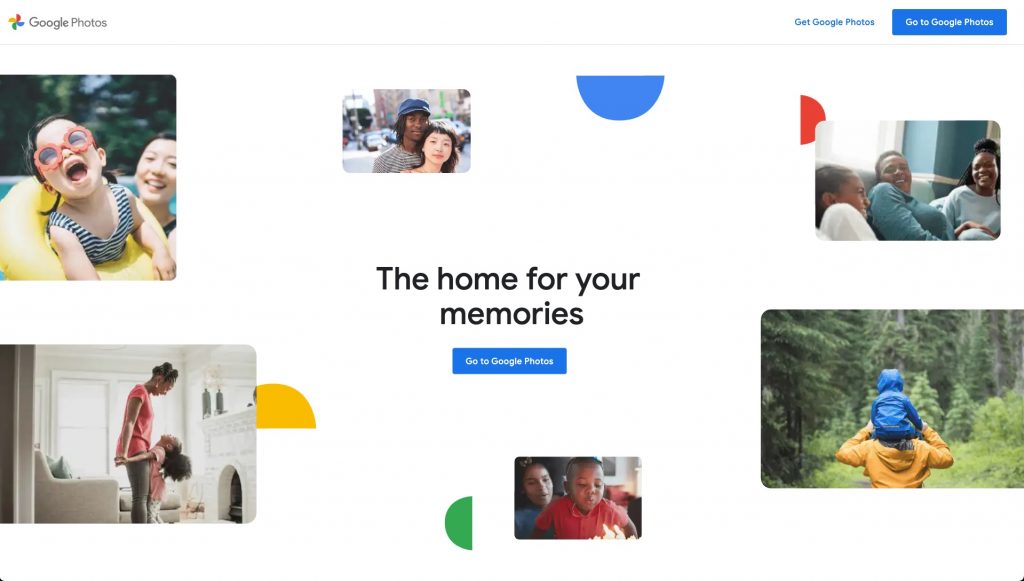
Google Photos is a popular cloud storage platform and it works well if you’re looking for basic storage or photo sharing features. It lacks some of the more advanced features that professionals might expect, but if you don’t have a large number of photos to back up or share, it’s a good option.
Google Photos is a reliable service that’s accessible through the mobile app or website. It’s fast—photos upload and download quickly, as expected from Google. It presents your photos in a gallery, so you can easily browse them. It shares storage with your Google account, and that comes with 15 GB for free. To add to your storage quota, you can purchase a Google One membership.
We’ve written a separate article on how you can use Google Photos to share photos at events and weddings, by creating a shareable link. However, there are limitations to Google Photos:
- Unlike Honcho, you cannot instantly upload your photos while you shoot. Hence, you can only upload your photos after the event, which is often too slow. People are the most excited to receive their photos while the event or wedding is happening, not days or weeks after it’s over. By delivering your photos slowly, you miss the window of opportunity to generate excitement and interest in your business.
- It’s too much work for guests to find their own photos, because they have to scroll through the whole album to pick them out. It’s also too much work for photographers or clients to send only the right photos to each guest.
- Anyone with access to the album can see all of the photos, which can be a privacy concern. For many events, it’s not appropriate to publicly share all of the photos, and better privacy controls are needed.
- Google Photos lacks the option to control download sizes, and it doesn’t offer an automatic way to generate versions of your photos at different sizes. This feature adds convenience for your clients and guests, allowing them to download smaller versions suitable for sharing on messaging apps or social media.
If none of these are dealbreakers for you, and you only require basic photo sharing, then Google Photos is a good option to consider.
Dropbox
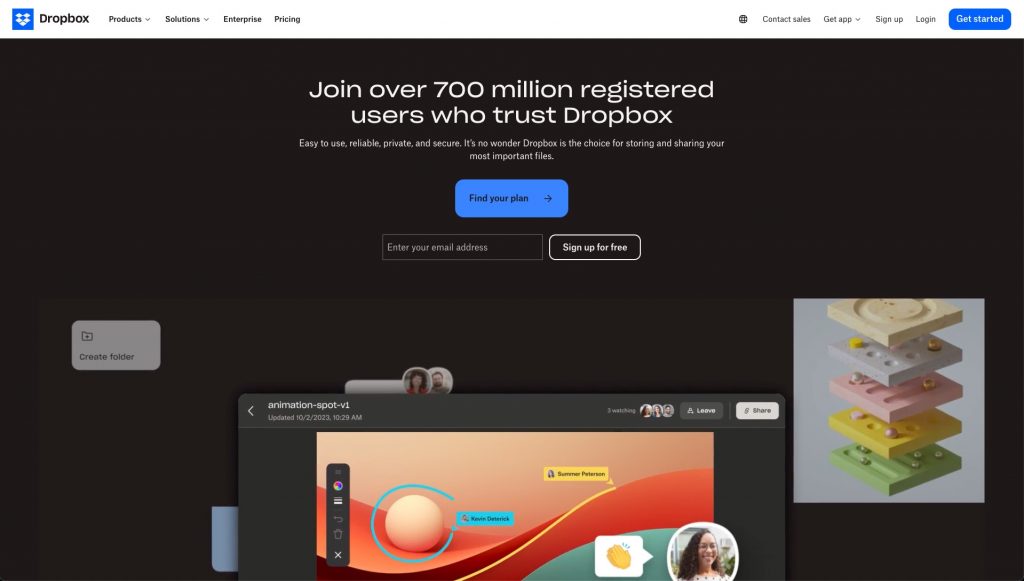
Dropbox is one of the largest cloud storage and file sharing platforms in the world, with more than 700 million users. While it’s not specifically designed for photographers, it can do well enough for the following use cases:
- Deliver photos to your clients.
- Free up your local storage by offloading your files to Dropbox.
Let’s talk about these two use cases.
Since Dropbox is designed for file sharing, it means that you can use it to deliver photos to your clients. There are several layout options for photos, including list, grid and large grid modes. The grid and large grid modes present your photos in a basic gallery, which is a better way to browse the photos.
You can limit access to a folder to just invited people, or set a password for the folder—these are great privacy settings to have.
However, Dropbox has many of the same limitations as Google Photos. That’s why many photographers still opt for other client galleries when delivering their photos, with advanced features designed specifically for them. It ultimately depends on your requirements—if you need a basic solution, both Google Photos and Dropbox work well.
Dropbox is also great for offloading your files, in order to free up your local storage space. Since it supports a wide range of file formats, you can upload both RAW or JPEG files. Dropbox is a fast and reliable service, and files upload and download quickly. You can access your photos from anywhere, in the mobile app or website.
That said, Dropbox is expensive if you have a lot of photos. After all, you’re paying for the ease of use and accessibility. In fact, their personal plans only go up to 3 TB of storage, which might not be enough if you’re an established photographer. If you’re looking at cloud storage mainly to offload or back up your photos, there are other more affordable options, which we’ll explore further down this list.
iCloud
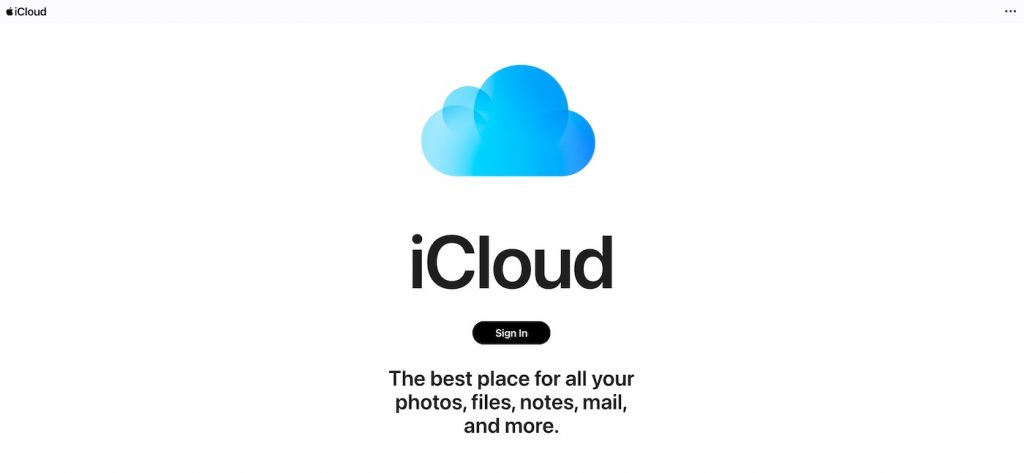
If you’re in the Apple ecosystem, you’ll have an iCloud account. You can use iCloud in a similar way as Dropbox, to share photos with your clients and offload your files to the cloud.
Sharing your photos with iCloud is a more complicated process compared to Google Photos or Dropbox. First, you can only do it in the Photos app, on your iPhone, iPad or Mac. This is not something that you can do on the website, so you’re restricted to working with Apple devices.
In the Photos app, create a Shared Album and upload your photos. If you’d like to create a link to access the album, go into the Shared Album settings. Turn on the option for Public Website, and you’ll get a link which you can send to your clients.
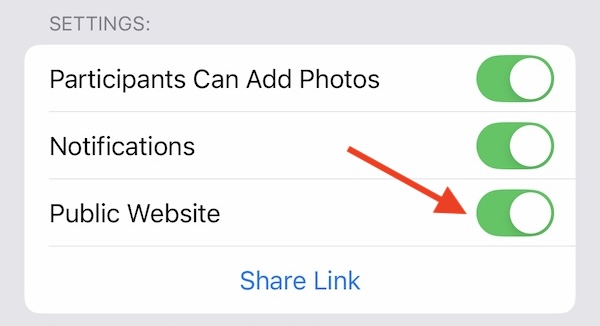
When your clients open the link, they can view the photos in the browser. Unfortunately, they do not have the option to download the photos from the public website, which is usually a dealbreaker.
The other option is to invite your clients to the Shared Album, via email address or phone number. This works well if they are also iCloud users—they will then be able to view and download the photos within their Photos app. This can be very convenient for your clients, but only if they are also using an Apple device.
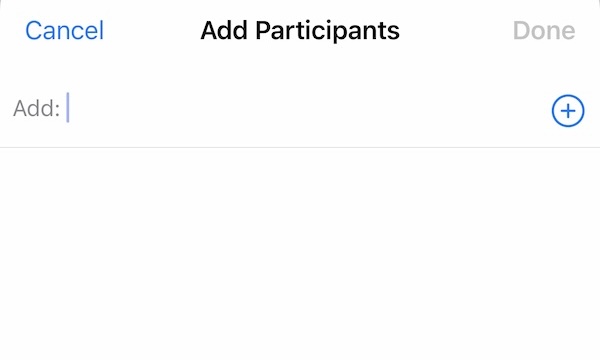
The other use case for iCloud is to offload your files to the cloud, in order to free up your local storage space. This will cost you though—the pricing is similar to Dropbox. That said, iCloud offers larger storage plans of up to 12 TB.
We think iCloud is a good option if you just need basic photo sharing or cloud storage, or if you’re already in the Apple ecosystem and you value that convenience greatly. If you need more storage, iCloud gets pricey very quickly, and there are better options on this list.
OneDrive
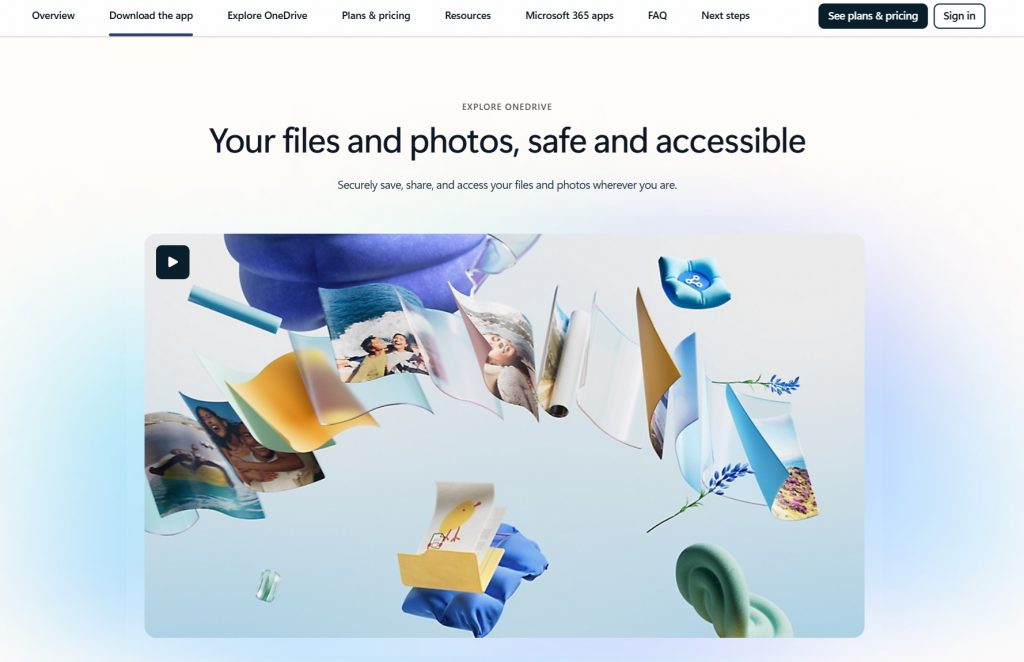
OneDrive offers a straightforward and reliable cloud storage solution, especially for photographers who are already embedded in the Microsoft ecosystem. With seamless integration across Windows, Office 365, and mobile devices, it’s a practical choice for those who want their photo storage to work hand in hand with their day-to-day productivity tools.
OneDrive supports RAW files and high-resolution images, making it suitable for backing up your entire photo library. Files sync automatically across devices, so you can access and manage your photos from your desktop, laptop, tablet, or phone. The user interface is clean and intuitive, and built-in sharing options allow you to send galleries or folders to clients with custom permissions, password protection, and expiration dates.
While OneDrive doesn’t come with photography-specific features like proofing galleries or watermarking, its reliability and tight OS-level integration make it ideal for hybrid users—those balancing creative work with administrative tasks. Plus, the ability to restore deleted files and access version history adds a layer of safety that’s especially useful during busy editing seasons.
OneDrive offers an entry-level plan with 100GB of storage, but better value comes with Microsoft 365 Personal, which bundles 1TB of storage with access to Office apps. For photographers who already rely on Word, Excel, or PowerPoint, bundling cloud storage through OneDrive can be a smart and efficient move.
Amazon Photos

If you’re an Amazon Prime member, Amazon Photos is an interesting option to consider. You get unlimited full-resolution photo storage for free, as well as an additional 5 GB for video storage. It’s a great option for backing up both your RAW and JPEG files, all at no extra cost.
You can access Amazon Photos through the mobile app (available on iOS and Android), website or desktop app. On mobile, there is the option to automatically upload all of your photos to the cloud, similar to other services like Google Photos, Dropbox and iCloud. Of course, the advantage is unlimited storage, so you don’t have to worry about unnecessary photos eating up your cloud storage space.
For photographers, what’s more important is backing up the photos on your desktop—that’s where we usually keep our professional work. You can do that via the desktop app, and there are two ways that you can approach this:
- Manually select the photos you want to upload. Once the photos are uploaded, you can delete them safely to free up your hard drive.
- Select a folder to continuously back up. When you make changes to the folder, such as adding or deleting photos, those changes will be automatically backed up in Amazon Photos. This means that you won’t be able to delete the files from your hard drive, because doing so will also delete the files in Amazon Photos.
Hence, Amazon Photos is useful for both offloading your files to the cloud to free up your hard drive, or having an additional copy of your files in the cloud for peace of mind.
Jay Soriano, a professional portrait and headshot photographer, shared: “All my photos are backed up to an external hard drive, which is then backed up again using Amazon Photos. With unlimited storage—even for RAW files—it’s been a simple yet reliable setup. I might be a bit old-school compared to others, but as the saying goes, ‘If it ain’t broke, don’t fix it.’”
Adobe Creative Cloud
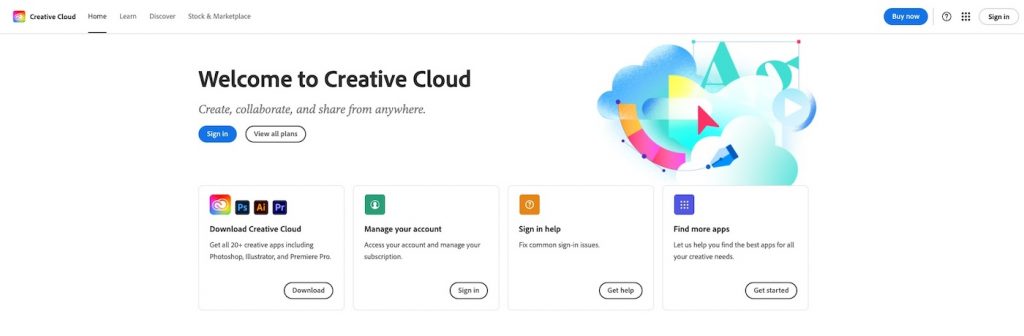
If you’re a professional photographer, there’s a pretty good chance that you’re already using Adobe Creative Cloud. Their plans include free cloud storage for photographers, and the amount of space depends on the plan you’re subscribed to. For example, the photography plan comes with 20 GB of cloud storage, which really isn’t much—but you have the option to upgrade to 1 TB of storage.
The advantage of using Adobe Creative Cloud’s storage is convenience. If you’re already using Lightroom or Lightroom Classic, this provides an automatic way to back up your photos, along with the edits that you make. This also allows you to sync your edits if you’re using Lightroom on different devices. For example, you can make edits on-the-go with your phone, and resume editing on your desktop when you get home.
Most photographers don’t know this, but you can also share your photos with Creative Cloud by creating a link. Anyone with the link can view and download your photos in the browser, even if they don’t have a Creative Cloud subscription. Hence, it’s useful for delivering photos to your clients.
In summary, Creative Cloud is a good option for sharing and backing up your photos, if you’re already a subscriber.
Backblaze
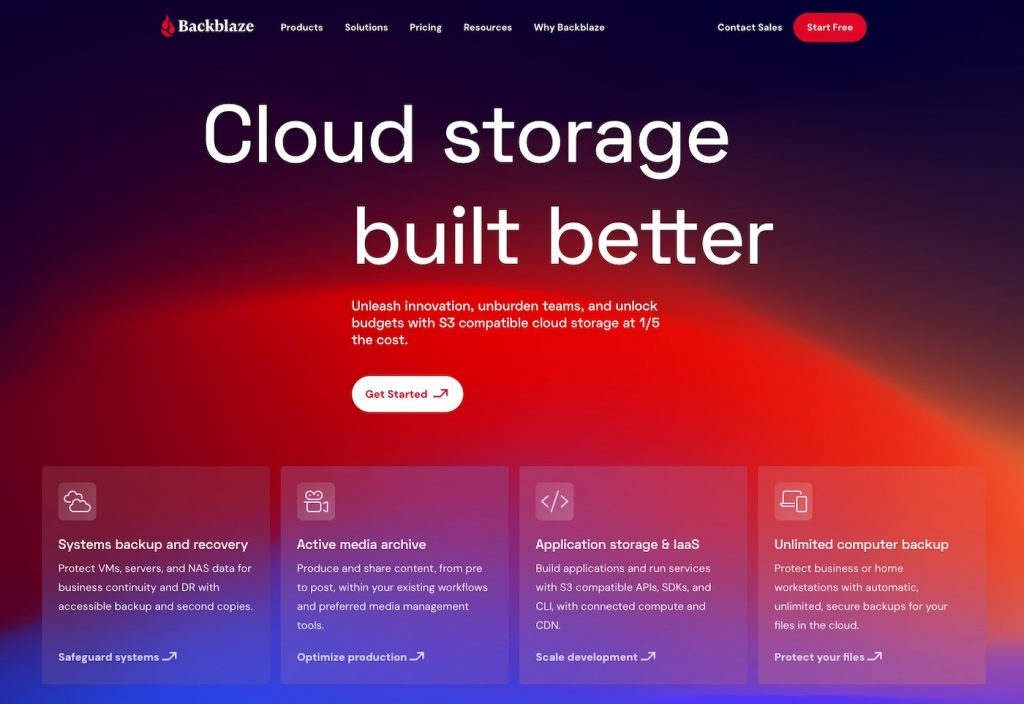
If you have a large number of photos not just on your desktop, but also on external hard drives, and you want a way to back up all of those files, Backblaze is one of the most recommended solutions for photographers.
Backblaze automatically backs up your computer and external hard drives with the desktop app, which runs in the background. If you add or change any files, it’s automatically detected and backed up in the cloud. You don’t need to pick files or folders, it backs up everything—including multiple external drives.
While the app is constantly running in the background, it’s optimized so that it uses less than 1% of your CPU and memory on average. That said, it will take quite some time to upload all of your files to Backblaze when you set it up for the first time.
The disadvantage of Backblaze is that the files are not as easily accessible, compared to a service like Dropbox. With Dropbox, you pay for the ease of use and accessibility of the files. With Backblaze, the value isn’t really in accessing the files from anywhere—it’s in backing them up for the unlikely event that you lose them.
If you do need to access your files from the cloud, you can do it through their mobile app or website. They even have the option to ship a hard drive to you if you need to restore a large number of files (for example, if your hard drive fails), which can take a long time to download from the cloud.
In short, Backblaze is a safeguard against hard drive failure, and it’s a great way to have a third backup for all of your files in the cloud. Its pricing is much cheaper compared to services like Dropbox or iCloud, and it provides unlimited data backup.
iDrive
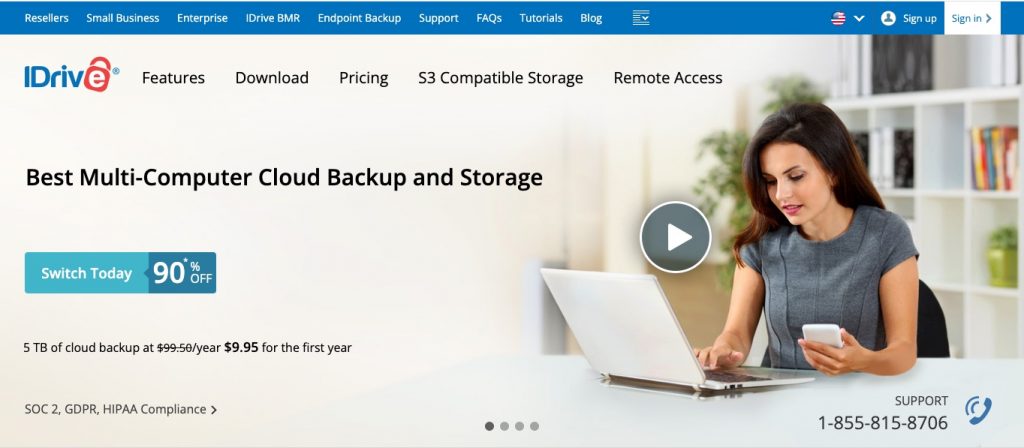
iDrive has a very similar value proposition to Backblaze, which is to back up all of your photos—whether they are on your computer or external hard drives. That said, there are a couple of differences in their offerings:
- iDrive allows you to back up multiple computers, while Backblaze limits you to one computer per license. In addition, iDrive also lets you back up your iPhones, iPads and Android devices. Hence, if you want an all-in-one solution for all of the devices you own, iDrive is the better option.
- Unlike Backblaze, iDrive doesn’t offer unlimited storage—their plans start at 5 TB. If you have a huge amount of files, Backblaze can work out to be the cheaper option.
Apart from that, there are also differences such as support for Linux (which only iDrive offers) and the user experience for their desktop apps.
Ted Tahquechi shared, “Working with massive RAW files and a multi-terabyte archive, iDrive has been a game-changer. Cloud storage isn’t just convenient—it’s peace of mind.” While the initial backup can take time and restores aren’t the fastest, he emphasized that “iDrive strikes a great balance of price, storage capacity, and reliability for long-term photographic archiving.”
If you’re looking for a way to back up all of your files in the cloud, you’d want to dive deeper into either Backblaze, iDrive or other similar competitors (like Crashplan or Carbonite).
pCloud
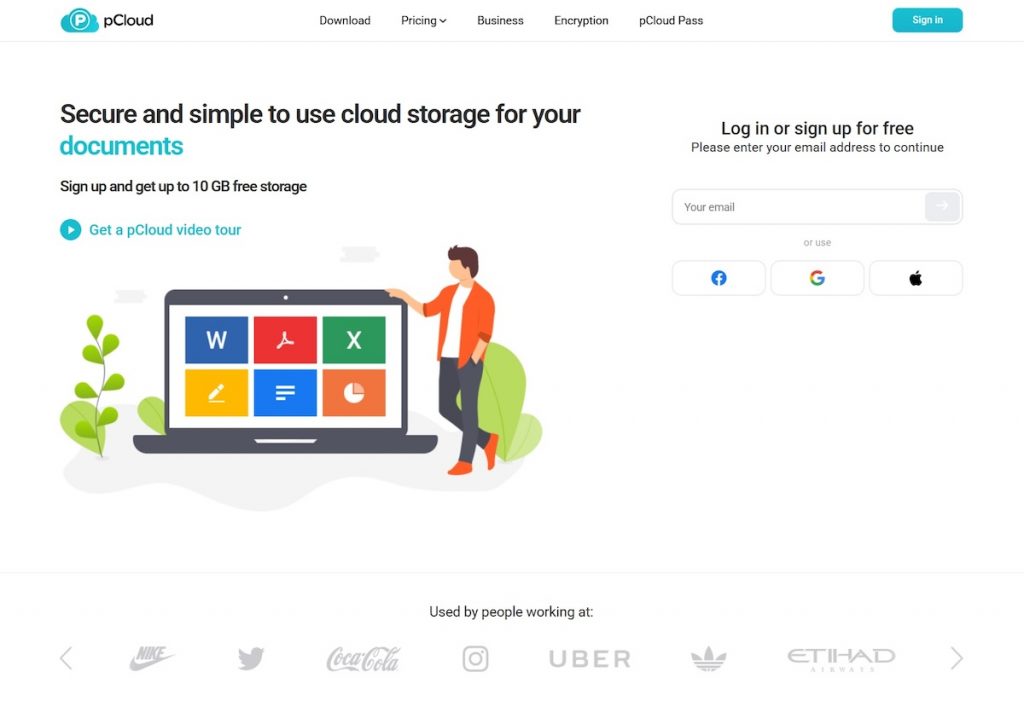
pCloud is a versatile cloud storage solution that offers photographers a high level of control over their files, with the added appeal of lifetime pricing options. It’s a great fit for those who want a one-time payment alternative to the typical subscription-based services, without compromising on speed, security, or file accessibility.
Photographers can upload RAW files without any size restrictions, and access them from anywhere through pCloud’s desktop, web, and mobile apps. File organization is intuitive, and your entire photo library can be previewed, sorted, or shared with clients in just a few clicks. The platform also includes a built-in media player, which is useful for those who work with both photo and video files. If you’re working across devices or collaborating with others, pCloud keeps everything synced in real time.
Security is another strong point. pCloud offers optional client-side encryption through pCloud Crypto, which ensures that only you can access your most sensitive images. While this feature comes at an additional cost, it’s a valuable upgrade for photographers who handle private client work or commercial projects that require confidentiality.
In summary, pCloud is a secure cloud storage service for photographers, with the option for a one-time payment for lifetime access.
Sync
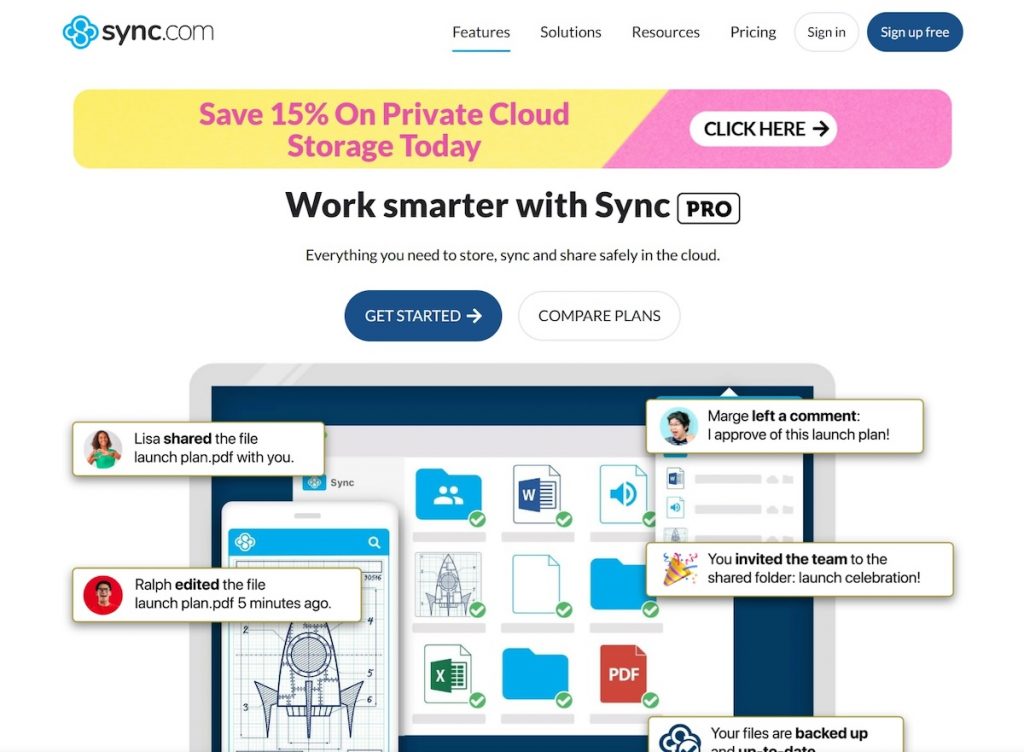
Sync is a privacy-focused cloud storage service that appeals to photographers who prioritize security without sacrificing functionality. Based in Canada, it offers end-to-end encryption by default, meaning your photos are protected before they even leave your device. This makes it a strong choice for professionals working with sensitive client work, such as boudoir sessions.
The platform supports RAW files and large uploads, allowing you to back up your full-resolution images without compression. It also includes version history, so if you accidentally overwrite or delete a file, you can easily restore an earlier version. File sharing is simple and secure, with customizable permissions, password protection, and link expiration settings—ideal for sending previews or final galleries to clients with peace of mind.
Sync isn’t built specifically for photographers, but its strong emphasis on privacy, paired with solid performance, makes it a reliable choice for long-term storage and client delivery. Its desktop and mobile apps keep your workflow efficient, and the clean, ad-free interface is easy to navigate even if you’re juggling thousands of files.
Sync offers a free plan with 5GB of storage for those who want to test the waters before committing.
SmugMug
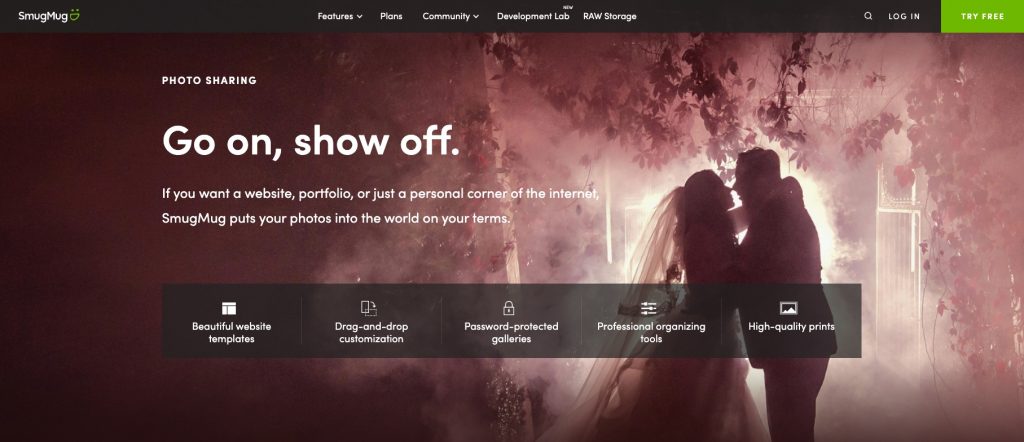
SmugMug is a client gallery platform built specifically for photographers. It’s a good option if you’re looking to share photos with your clients, since the photos are displayed in an online gallery which you can customize—by changing the theme, background and layout. You can offer different photo sizes for download, apply a watermark to your photos and password protect your galleries.
In addition, SmugMug lets you sell your photos, either as prints or digital downloads. Since they have print partners, you don’t have to manage the printing yourself—orders are automatically sent to the print partners, who will handle the printing and shipping for you.
Finally, SmugMug also offers backup for your RAW files, with plans that start at 512 GB. You can upload your photos to their cloud storage through their mobile or desktop apps, or with their Lightroom plugin. With the desktop app, you can manually upload the files or use the folder-watch feature—so that any changes in the folder are automatically synced to the cloud. The convenience comes at a relatively high price—SmugMug’s cloud storage is similar in pricing to services like Dropbox and iCloud.
SmugMug’s value is in its all-in-one solution for photographers. You can share and sell your photos, and also offload your files to the cloud or back them up with folder-watch. It’s a robust solution that can get pricey—but for professional photographers, it might be a good trade-off for the convenience and peace of mind.
Flickr Pro
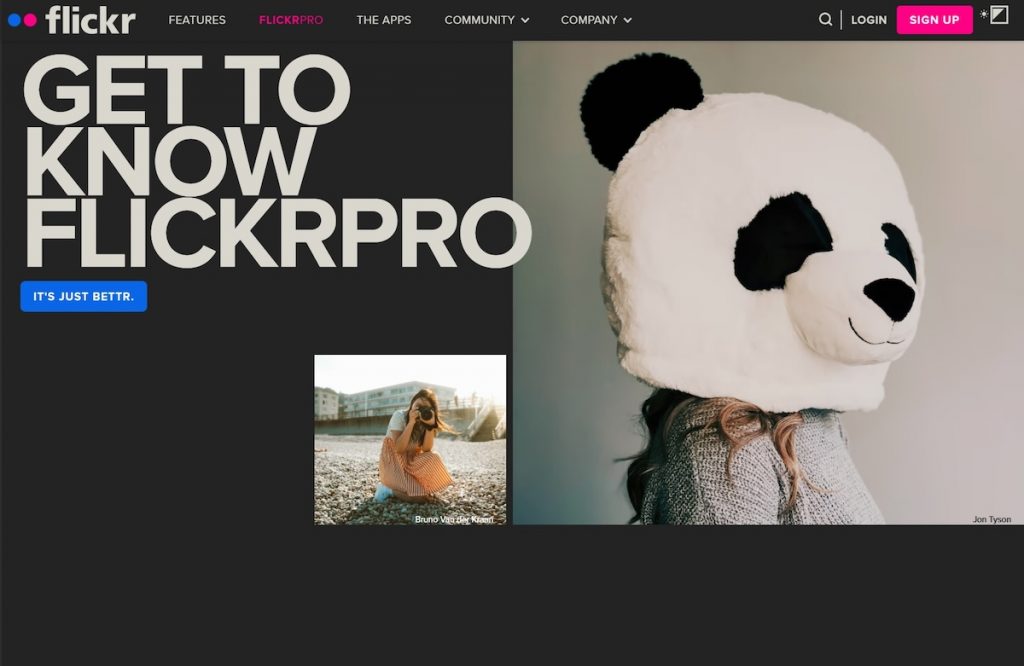
Flickr has long been a go-to platform for photographers who want to share their work with the world, and the Pro subscription takes it a step further by offering unlimited storage for full-resolution photos and videos. It’s designed not just for archiving your files, but also for presenting them in a clean, gallery-style layout that doubles as a portfolio.
With Flickr Pro, you can organize your images into albums, apply smart tags, and track how your content is performing through built-in analytics. The platform also includes auto-upload features on both desktop and mobile, making it easy to keep your photo library backed up without manual effort. Beyond storage, Flickr fosters a strong community of photographers, allowing you to join themed groups, explore trending images, and connect with others who share your interests.
What makes Flickr Pro especially appealing is its hybrid approach. It functions well as a long-term backup solution, but also gives you the tools to build a public-facing presence. Whether you want to use it purely for storage, for showcasing your portfolio, or as a place to engage with fellow photographers, it’s flexible enough to support all three.
Flickr Pro is priced affordably, and the unlimited uploads and social features make it a compelling option for photographers who value both storage and community.
MEGA
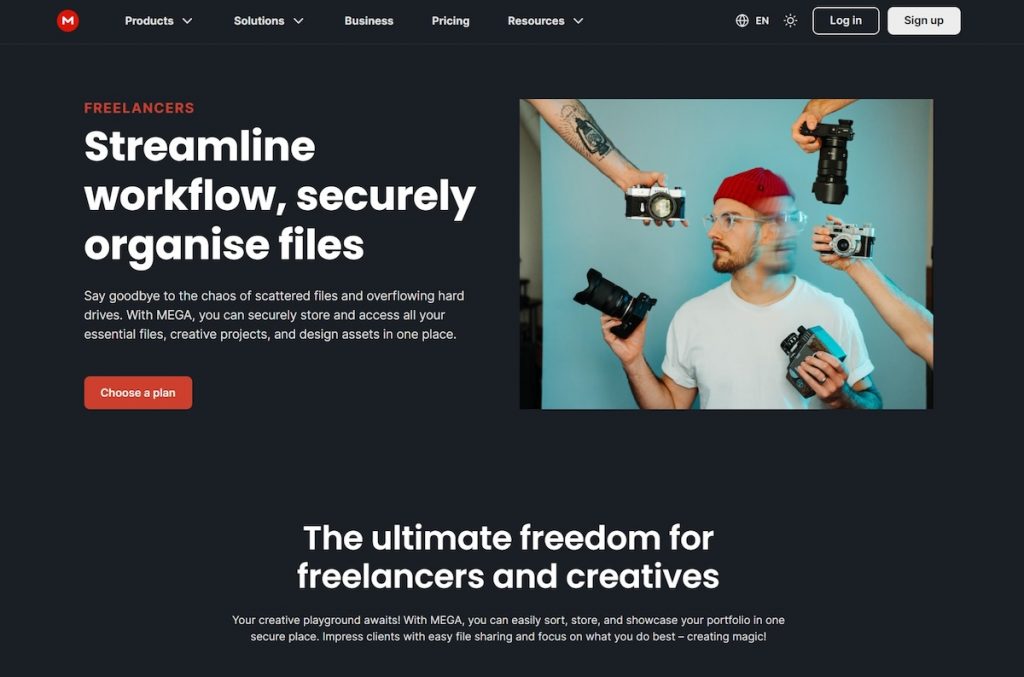
MEGA is best known for its generous free storage and built-in privacy features, making it a viable choice for photographers who want secure, reliable cloud storage without immediately committing to a paid plan. It offers 20GB of free storage upon sign-up, with the potential to unlock more through achievements like installing the mobile app or referring friends. For those just starting to back up their photo archives or looking for a secondary cloud option, this can be a significant advantage.
Security is where MEGA stands out. All files are encrypted on the client side, meaning only you have the keys to access your content. This zero-knowledge encryption applies to everything you store and share, making it especially useful for photographers who handle sensitive work or simply want an extra layer of protection for personal projects. MEGA also supports large file uploads and works well with RAW formats, so there’s no need to compress or convert files before uploading.
Its user interface is clean and functional, offering access across desktop, web, and mobile apps. File syncing and sharing are smooth, with features like password-protected links, expiration timers, and collaboration tools for teams. While MEGA isn’t tailored specifically to photography workflows, its privacy-first approach and ample storage space make it an attractive option for both amateurs and professionals.
MEGA’s paid plans are flexible and scalable, with options ranging from 750GB of storage to high-capacity plans with 20TB of storage for heavy users. Many photographers will find that the mid-tier Pro I plan strikes the right balance, offering 3TB of storage and 36TB of monthly transfer. Whether you’re managing thousands of RAW files or sending full galleries to clients, there’s a tier that fits your workflow and budget.
PhotoShelter
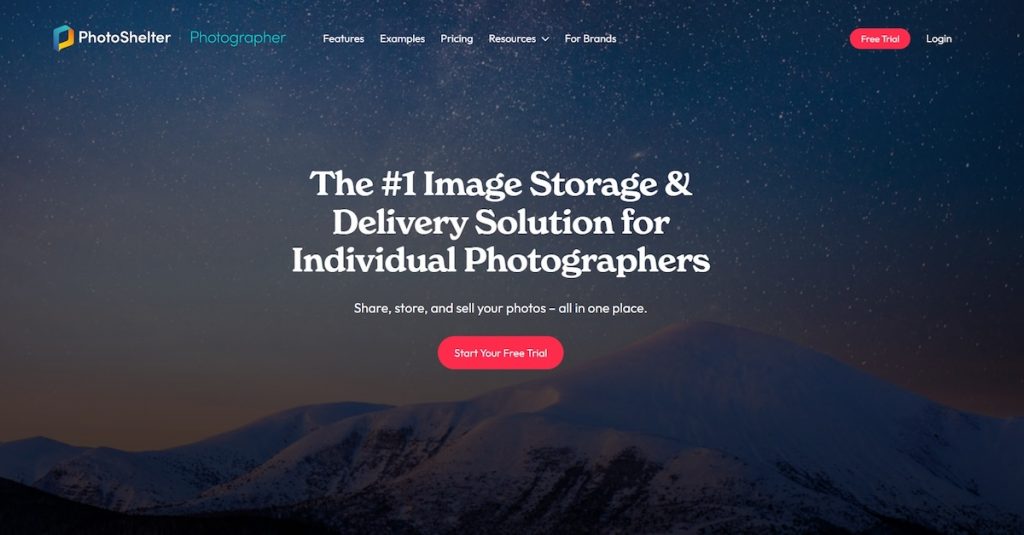
PhotoShelter is built specifically for professional photographers who need more than just storage. It combines cloud backup, portfolio presentation, and client delivery into one streamlined platform. Whether you’re shooting weddings, editorial, or commercial work, PhotoShelter gives you the tools to centralize your archive, manage your assets, and showcase your work all from the same place.
PhotoShelter allows you to upload full-resolution images, including RAW, TIFF, and PSD files, without compression. You can organize your library with IPTC metadata, create nested galleries, and share client-specific lightboxes. Its built-in website builder uses clean, responsive templates that let you present your portfolio under your own domain, without needing to touch any code. For professionals who want full control over how their work is displayed, this is a huge plus.
The platform also supports end-to-end client workflows. You can create password-protected galleries, enable proofing and feedback, and track download activity. On the business side, PhotoShelter offers integrated e-commerce tools, including print fulfillment, licensing, and pricing presets which are ideal for photographers who want to monetize their work without juggling multiple platforms.
All PhotoShelter plans come with the same core features; the main difference lies in storage capacity. The Basic plan starts with 4GB of storage, the Standard plan offers 100GB, and the Pro plan includes unlimited storage. A 14-day free trial is available for those who want to explore the platform before committing.